 To Maintain Subscriptions to Patient Updates
To Maintain Subscriptions to Patient Updates
-
On the PIX Console, click the Domain Manager tab, and then click the Subscriptions subtab.
A list appears showing the domains currently sending updates to and receiving updates from each other.
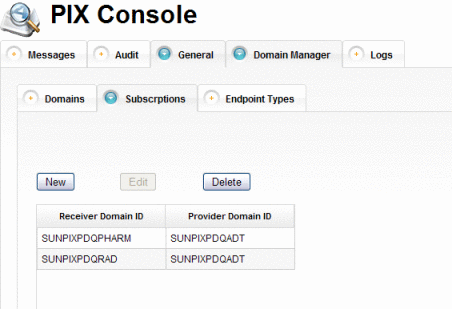
-
To add a new subscription, do the following:
-
On the Subscriptions page, click New.
A new page appears with fields you can edit.
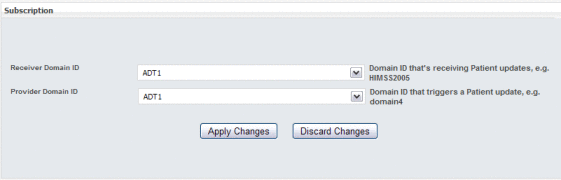
-
In the Receiver Domain ID field, select the domain that will receive updates from the provider domain.
-
In the Provider Domain ID, select the domain whose updates will be received by the subscriber.
-
Click Apply Changes.
The subscriptions list reappears with the new subscription added.
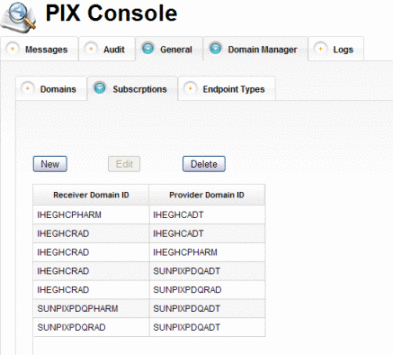
-
-
To change the trigger domain for a subscription, do the following:
-
On the Subscriptions page, select the subscription to modify.
The subscription information appears on a new page appears with fields you can edit.
-
In the Provider Domain ID, select a new domain whose updates will be made available to the subscriber.
-
Click Apply Changes.
The subscriptions list reappears with your changes.
-
-
To delete an existing subscription, select the subscription in the list and then click Delete. On the confirmation dialog box that appears, click Delete again.
The row is removed from the subscriptions list.
- © 2010, Oracle Corporation and/or its affiliates
