Managing Domains
The PIX Console includes a Domain Manager that allows you to view and update information about the external domains that participate in the PIX/PDQ system. You can add new domains and edit or delete existing ones. Changes you make in the Domain Manager are also reflected in the sbyn_systems table of the master index database.
When you update or add domain information, you need to restart the GlassFish server in order for the changes to take effect in the system.
 To Modify Domain Information
To Modify Domain Information
-
On the PIX Console, click the Domain Manager tab.
The Domain Manager page appears with a list of the currently defined domains.
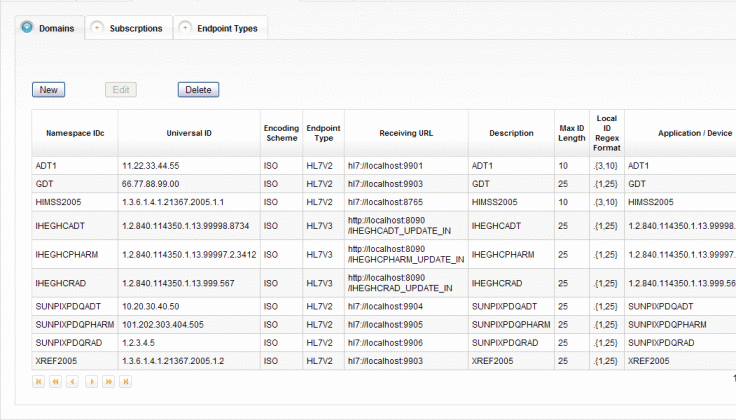
-
To add a new domain, do the following:
-
On the Domains tab, click New.
A new page appears with fields you can edit.
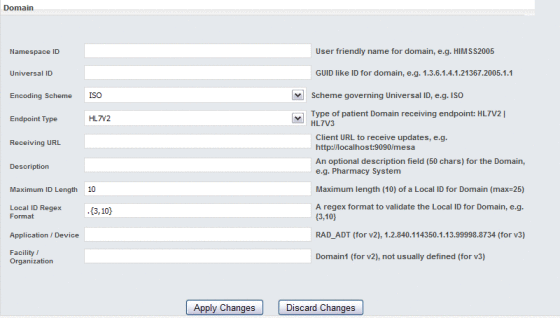
-
Enter information about the new domain.
For more information about the fields on this page, see Domain Fields.
-
When you have entered all information, click Apply Changes.
-
On the Confirmation dialog box that appears, click OK.
A new row appears in the domains list.
-
-
To modify domain information, do the following:
-
In the domains list on the Domains tab, select the domain to modify and then click Edit.
The domain information appears on a new page appears with fields you can edit.
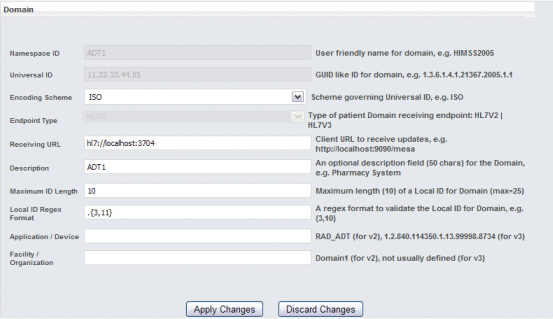
-
Modify the value of any open field.
You cannot modify the namespace ID, Universal ID, or endpoint type. For more information about the fields on this page, see Domain Fields.
-
When you are done with your changes, click Apply Changes.
-
On the confirmation dialog box that appears, click OK.
The domain list reappears with your changes.
-
-
To delete an existing domain, select the domain in the domains list and then click Delete. On the confirmation dialog box that appears, click Delete again.
The row is removed from the domains list.
-
Restart the GlassFish server after making any changes.
Domain Fields
The following tables lists and describes the fields for adding a new domain in the Domain Manager. If you are modifying an existing domain, you cannot update the namespace ID, universal ID, or endpoint type.
Note –
The first three fields in the table correspond to the components of the HL7 assigning authority of the PID-3 field. These fields identify the domain.
|
Field |
Description |
|---|---|
|
Namespace ID |
A user-friendly name for the domain. |
|
Universal ID |
A unique identifier for the domain. The syntax of the ID is governed by the encoding scheme selected below. |
|
Encoding Scheme |
The type of encoding that governs the universal ID, such as ISO. |
|
Endpoint Type |
The type of domain receiving endpoint. The options are HL7v2 and HL7v3. |
|
Receiving URL |
The URL of the HL7 client receiving updates; for example, http://hl7.company.com:7800. |
|
Description |
An optional description of up to 50 characters for the domain. |
|
Maximum ID Length |
The maximum length of the local IDs assigned by the domain. |
|
Local ID Regex Format |
The format of the local IDs assigned by the domain. Use java.util.regex syntax to define the format. |
|
Application/Device |
The name of the HL7 application for HL7 v2. For HL7 v3, this is the name of the device. |
|
Facility/Organization |
The name of the facility for HL7 v2. For HL7 v3, this is the organization (and is generally left empty). |
- © 2010, Oracle Corporation and/or its affiliates
