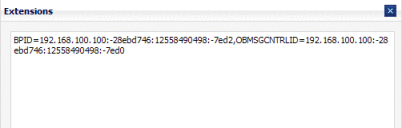Viewing Messages
The Messages tab of the PIX Console allows you to view information about the messages that are processed through the PIX/PDQ Manager. You can view the processing flow of the message through PIX/PDQ components, and you can view the content of the input message and any other messages that are generated by the PIX/PDQ Manager components. The PIX Console also lets you view the additional component information, called extensions, to correlate specific component instance with messages. For example, you can view the BPEL process instance ID along with the corresponding message control ID.
 To View Messages
To View Messages
-
On the PIX Console, click the Messages tab.
A list of transactions appears.
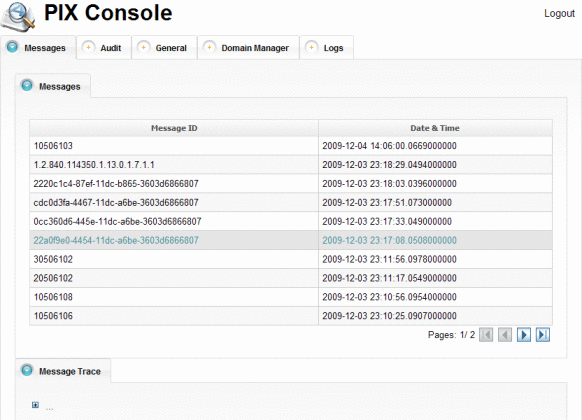
-
To navigate through the transaction list, use the arrow buttons beneath the transaction table.
-
Select a transaction to view from the list.
-
Expand the tree nodes to view how the message was processed through the PIX/PDQ Manager.
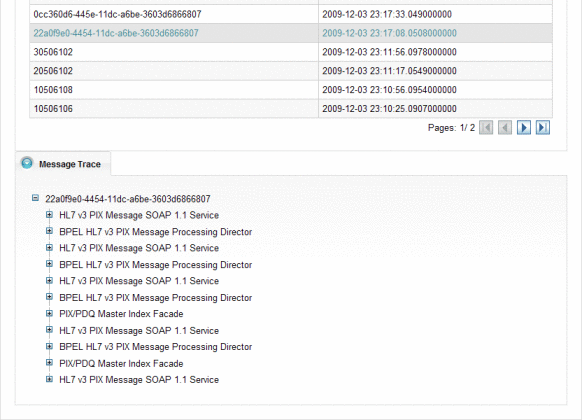
-
To view the content of the messages involved in the transaction, do the following:
-
Expand the tree view for the selected transaction until you see the request or response message you want to view.
Note –Each transaction can contain multiple request and response messages since the PIX/PDQ Manager generates additional responses and requests based on the type of transaction being processed.
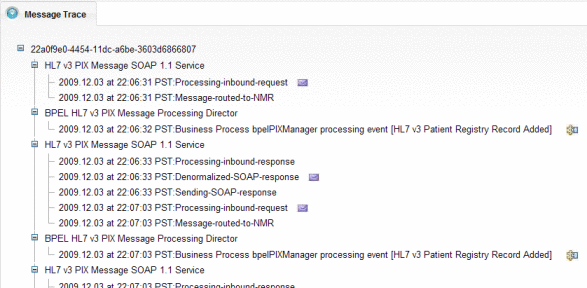
-
Click the envelope icon to the right of the message description.
The payload appears in XML format.
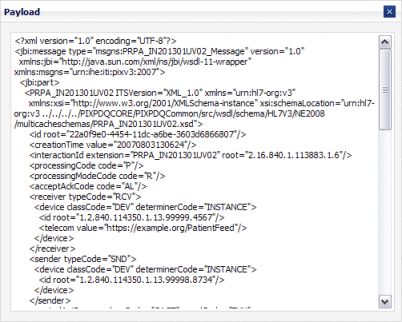
-
-
To view extensions for the components that processed the transaction, do the following:
- © 2010, Oracle Corporation and/or its affiliates