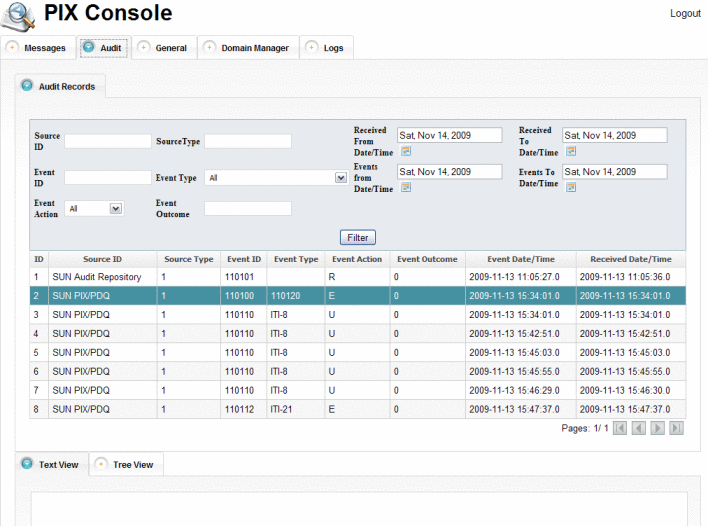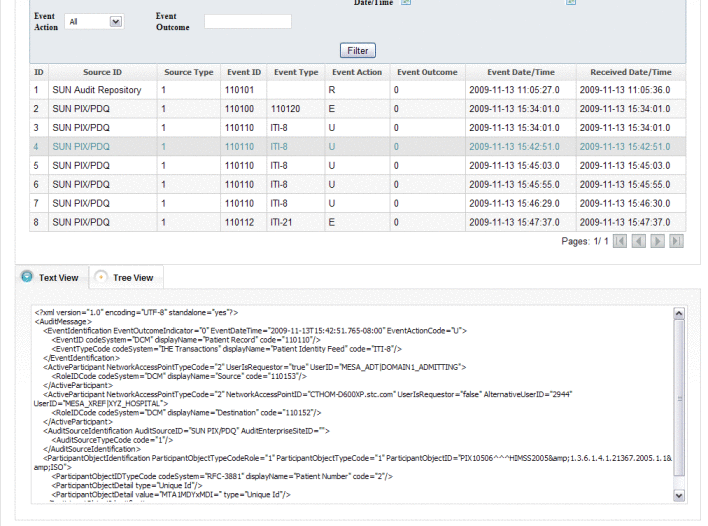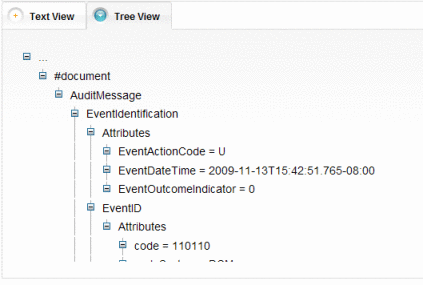|
Source ID
|
The identifier for the source from which the event originated.
|
|
Source Type
|
The type of source from which the event originated. Enter one
of the following, or leave blank to view all source types.
-
1 – Filters
by events where the source is an end-user interface.
-
2 – Filters
by events where the source is a data acquisition device.
-
3 – Filters
by events where the source is a web server process.
-
4 – Filters
by events where the source is an application server process.
-
5 – Filters
by events where the source is a database server process.
-
6 – Filters
by events where the source is a security server.
-
7 – Filters
by events where the source is an ISO level 1–3 network component.
-
8 – Filters
by events where the source is ISO level 4–6 operating software.
-
9 – Filters
by events where the source is an external source or unknown type.
|
|
Event ID
|
The identifier for a type of audit event. Enter one of the following
identifiers, or leave blank to view all event IDs:
-
110110 –
Patient record.
-
110112 –
Patient query.
-
110120 –
Application startup.
-
110121 –
Application stop.
-
110100 –
Application activity.
-
-
|
|
Event Type
|
The type of audit event to view. Select one of the following
options:
-
All – Does
not filter by any event type.
-
ITI-8 (Patient Identity Feed) –
Filters by events that enter patient identity information into the
master index.
-
ITI-9 (PIX Query) –
Filters by events that query the patient cross-reference for local
IDs.
-
ITI-10 (PIX Update Notification) –
Filters by events that update the patient cross-reference.
-
ITI-21 (Patient Demographics
Query) – Filters by events that query the master
index for patient demographics.
|
|
Event Action
|
The type of action performed during the transaction that triggered
the audit entry. Select from the following options:
-
All – Does
not filter by any event action.
-
E (Execute) –
Filter by events that perform an application function.
-
U (Update) –
Filter by events that update the database, such as an assumed match.
-
C (Create) –
Filter by events that create a new database object.
-
R (Read) –
Filter by events that display data.
-
D (Delete) –
Filter by events that delete data from the database.
|
|
Event Outcome
|
The type of event outcome (success or failure) you want to view.
Enter one of the following, or leave blank to view all event outcomes.
-
0 – Filter
by events that were successfully processed.
-
4 – Filter
by events that had a minor failure and the event was reprocessed.
-
8 – Filter
by events that had a serious failure, and the event failed to process.
-
12 – Filter
by events that had a major failure.
|
|
Received From Date/Time
|
The earliest date and time that a record was received by the
PIX/PDQ Manager for which you want to view audit records.
|
|
Received To Date/Time
|
The latest date and time that a record was received by the PIX/PDQ
Manager for which you want to view audit records.
|
|
Events From Date/Time
|
The earliest coordinated system date and time for which you
want to view audit records.
|
|
Events To Date/Time
|
The latest coordinated system date and time for which you want
to view audit records.
|
 To Audit the PIX/PDQ Manager
To Audit the PIX/PDQ Manager