Creating a POJO Service Provider (Without Binding)
This procedure creates a framework in a Java file for a POJO service provider using a wizard that guides you through the steps. The framework includes annotations and standard methods, and you can customize this framework to define the logic of the service. There is no WSDL document or binding involved in this procedure; a binding can be added when you create the composite application.
 To Create a POJO Service Provider (Without
Binding)
To Create a POJO Service Provider (Without
Binding)
-
Right-click in the NetBeans Projects window, and then select New Project.
The New Project Wizard appears.
-
Under Categories, select Java; under Projects, select Java Application.
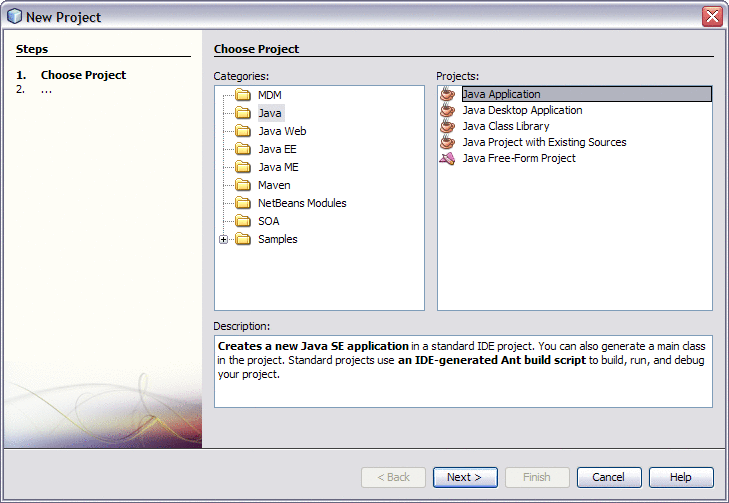
-
Click Next.
The Name and Location window appears.
-
Enter a unique name for the project and a name for the main Java package and class.
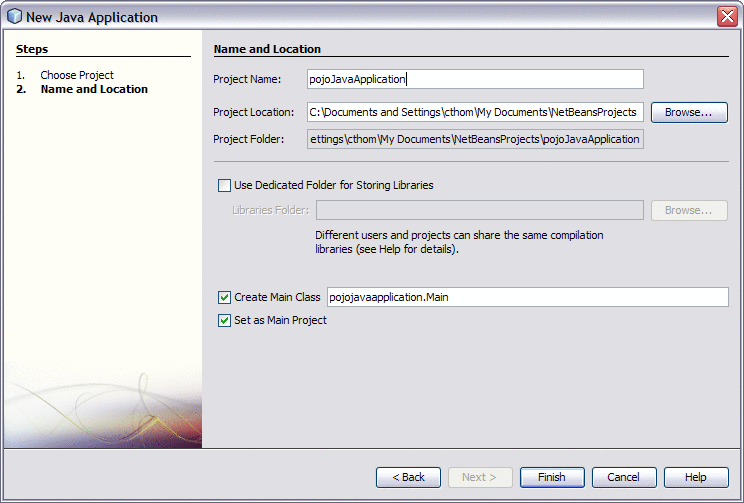
-
Click Finish.
The project structure is generated and appears in the Projects window.
-
Right-click the project you just created, point to New, and then select Other.
The New File Wizard appears.
-
Under Categories, select ESB; under Projects, select POJO Service.
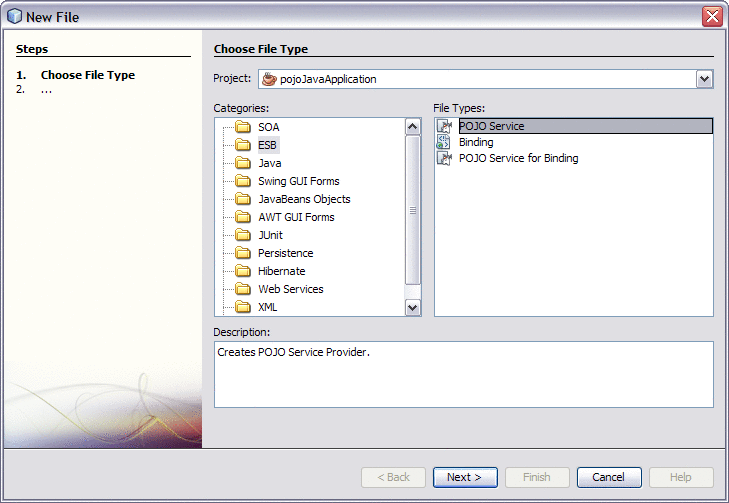
-
Click Next.
The Name and Location window appears.
-
Fill in the Name and Location properties for the POJO service.
For more information, see Table 1.
-
To modify advanced properties for the POJO service, click Advanced.
The POJO Provider – Advanced properties editor appears.
-
Modify any of the properties described in Table 2, and then click OK.
-
On the New POJO Service Wizard, click Finish.
The new POJO class is generated in the project structure and any library JAR files needed to compile the project are added to the Libraries node of the project. The POJO file includes the @Provider, @Operation, and @Resource annotations.
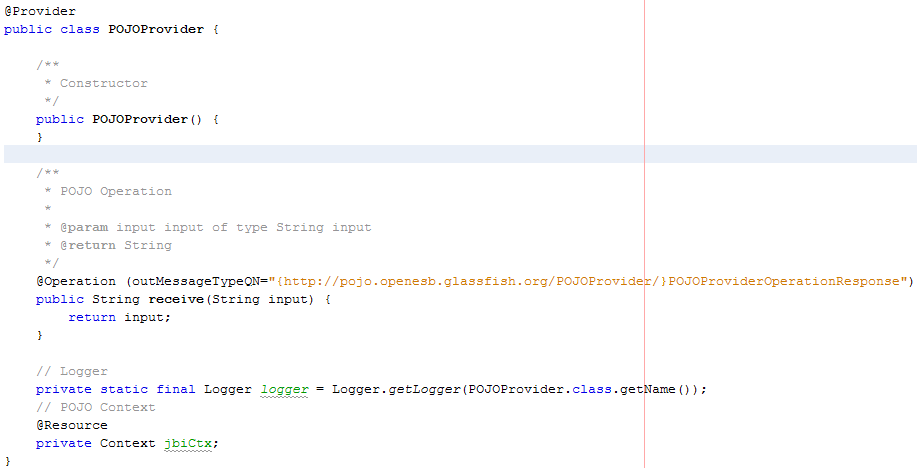
Next Steps
For instructions on creating a composite application for this project, see Creating a Composite Application for a POJO Service Provider (Without Binding).
- © 2010, Oracle Corporation and/or its affiliates
