 To Create a POJO Service Provider in a Java
Application
To Create a POJO Service Provider in a Java
Application
-
Open the Java file to which you want to add the POJO service provider.
-
If the Palette is not visible, click Window in the NetBeans toolbar and then click Palette.
The Palette appears to the right of the Java Editor.
-
Drag and drop a POJO Provider from the Palette to the location in the Java file where you want to insert to POJO service provider.
The Name and Location Wizard appears.
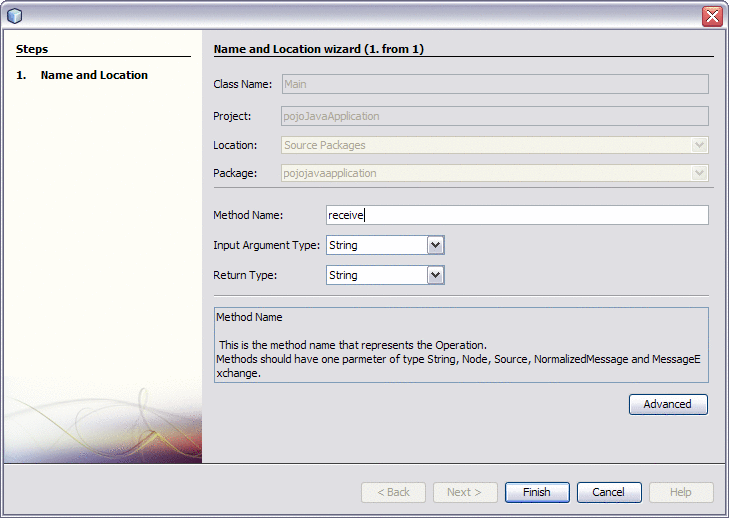
-
Enter the method name, input type, and return type.
For more information about these fields, see Table 1.
-
To configure advanced properties, click Advanced.
The Advanced properties editor appears.
-
Modify any of the properties described in Table 2.
-
Click Finish.
Any library JAR files needed to compile the project are added to the Libraries node of the project. The @Provider, @Operation, and @Resource annotations are added at the insertion point.

Next Steps
For instructions on creating a composite application for this project, see Creating a Composite Application for a POJO Service Provider (Without Binding).
- © 2010, Oracle Corporation and/or its affiliates
