Calling a Business Process From a POJO Service
This procedure provides general instructions for calling a business process from a POJO service. You can view a tutorial with more detailed information for completing this process at http://wiki.open-esb.java.net/Wiki.jsp?page=POJOJBISamplePOJO2BPEL.
 To Call a Business Process From a POJO Service
To Call a Business Process From a POJO Service
Before You Begin
This task requires that the business process being called is already created. For information on creating a business process, see BPEL Designer and Service Engine User’s Guide.
-
Create the business process with any necessary activities and WSDL documents.
For more information about creating business processes, see the BPEL Designer and Service Engine User’s Guide.
-
Create a new Java Application project for a POJO consumer, as described under Creating a POJO Service Consumer (Without Binding) or Creating a POJO Service Consumer (With Binding).
Standard code is automatically generated for the consumer.
-
Modify the code between the Consumer Invoke comments to handle the input from the business process.
Below is a simple example of adding a response string to the message received from the business process.
@Operation (outMessageTypeQN="{http://jseecho/Echo/}EchoOperationResponse") public String receive(String input) { /* Consumer Invoke - Begin */ { String inputMessage = null; try { String outputMsg = (String) sepEchoInterfaceEchoOperation. sendSynchInOut(inputMessage, org.glassfish.openesb.pojose. api.Consumer.MessageObjectType.String); return "Hello from POJO: " + outputMsg; } catch (Exception ex) { ex.printStackTrace(); } } /* Consumer Invoke - End */ return "Hello from POJO: " + input; } // Logger private static final Logger logger = Logger.getLogger(Echo.class.getName()); // POJO Context @Resource private Context jbiCtx; @ConsumerEndpoint(serviceQN = "{http://jseecho/Echo/}epEchoInterfaceEchoOperatioService", interfaceQN = "{http://jseecho/Echo/}EchoInterface", name = "epEchoInterfaceEchoOperatio", operationQN = "{http://jseecho/Echo/}EchoOperation", inMessageTypeQN = "{http://jseecho/Echo/}EchoOperationRequest") private Consumer sepEchoInterfaceEchoOperation; -
When you are done modifying the code, click Save on the NetBeans toolbar.
 To Create the Composite Application
To Create the Composite Application
-
Right-click in the Projects window, and then select New Project.
The New Project Wizard appears.
-
Under Categories, select SOA; under Projects, select Composite Application.
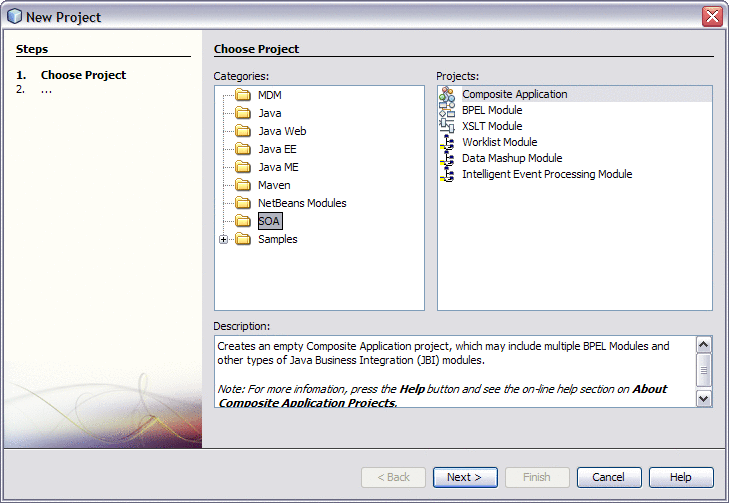
-
Click Next.
The Name and Location window appears.
-
Enter a name for the Composite Application and modify the location of the project files if necessary.
-
Click Finish.
The new Composite Application appears in the CASA Editor.
-
Drag the POJO Service Engine project from the Projects window to the JBI Modules section of the CASA Editor.
-
Drag the BPEL project from the Projects window to the JBI Modules section of the CASA Editor.
-
In the CASA Editor toolbar, click Build Project.
The business process, POJO service, endpoints, ports, and connections appear in the CASA Editor.

-
To deploy the application, do the following:
- © 2010, Oracle Corporation and/or its affiliates
