Invoking POJO Services from a Business Process
This procedure provides general instructions for calling a POJO service from a business process. You can view a tutorial with more detailed information for completing this process at http://wiki.open-esb.java.net/Wiki.jsp?page=POJOTutorialEchoServiceInvokedByBPEL.
 To Invoke a POJO Service from a Business Process
To Invoke a POJO Service from a Business Process
Before You Begin
This task requires that the POJO service being called is already created. For information on creating a POJO service, see Creating POJO Service Engine Projects.
-
Create the business process with any necessary activities and WSDL documents.
For more information about creating business processes, see the BPEL Designer and Service Engine User’s Guide.
-
Add an Invoke activity to the point in the business process where you want to invoke the POJO service.
-
Drag the WSDL document from the POJO project in the Projects window to the right partner link panel of the BPEL Editor.
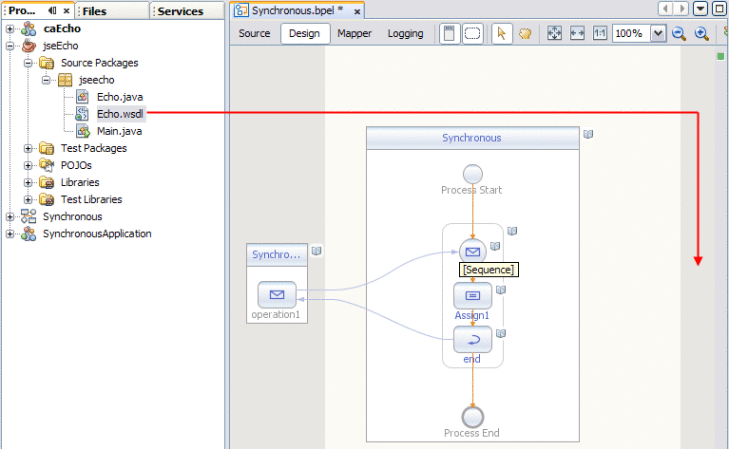
The Create New Partner Link dialog box appears.
-
Modify the partner link information, or accept the default values.
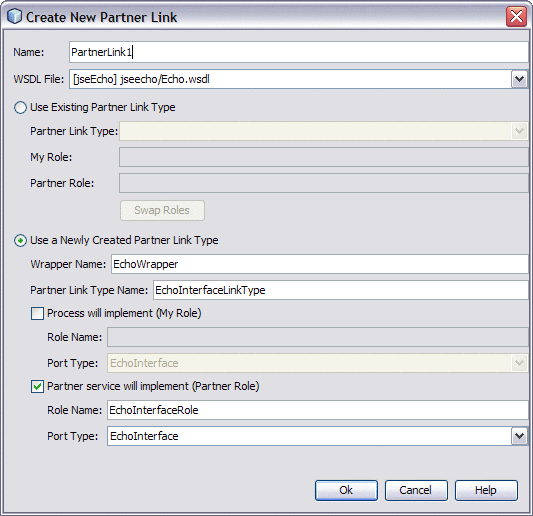
-
Click OK.
-
In the business process, double-click the Invoke activity.
The activity Properties Editor appears.
-
Define the information for the partner link, as shown in the example below.
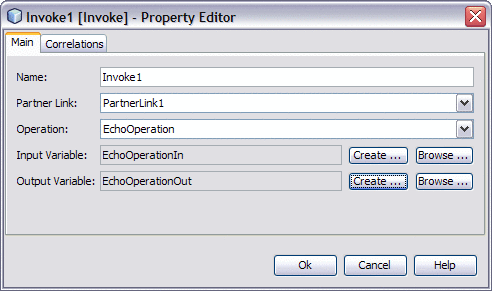
-
Click OK.
A connection appears between the Invoke activity and the partner link from the POJO project.
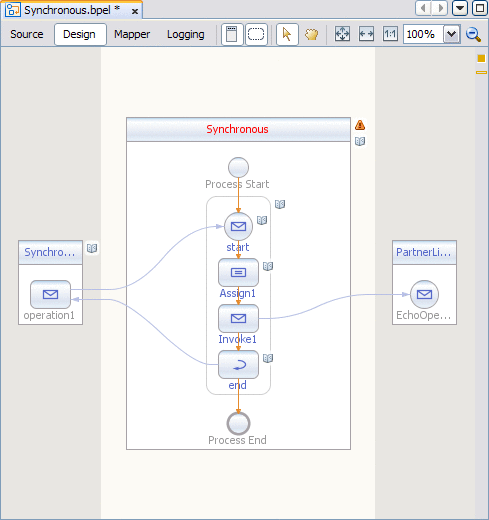
 To Create the Composite Application
To Create the Composite Application
-
Right-click in the Projects window, and then select New Project.
The New Project Wizard appears.
-
Under Categories, select SOA; under Projects, select Composite Application.
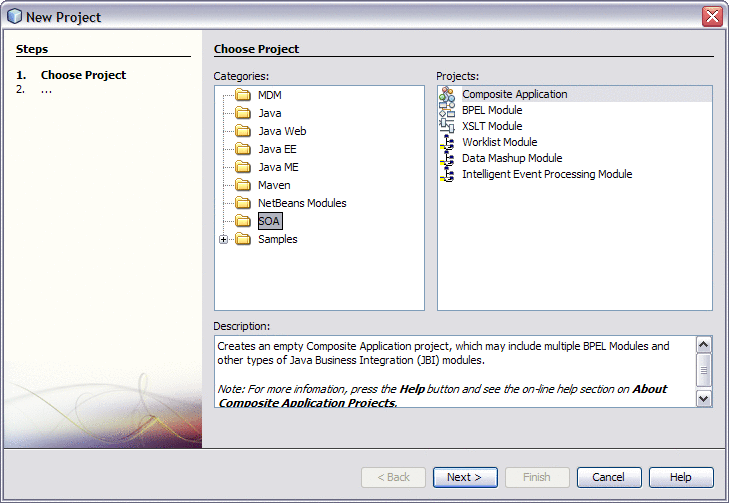
-
Click Next.
The Name and Location window appears.
-
Enter a name for the Composite Application and modify the location of the project files if necessary.
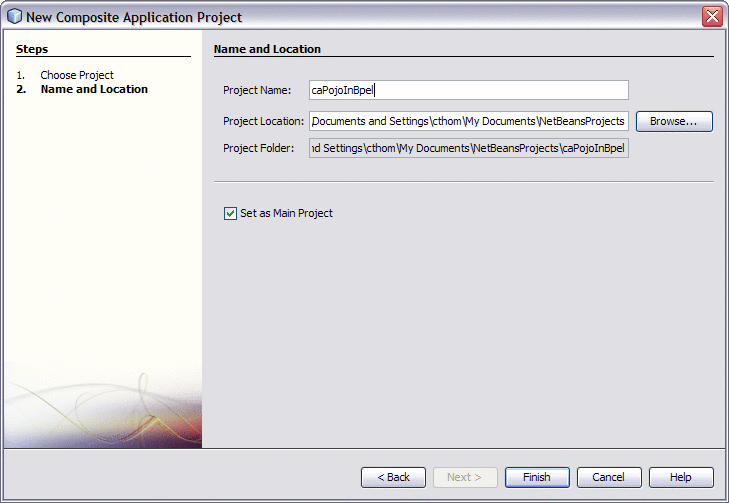
-
Click Finish.
The new Composite Application appears in the CASA Editor.
-
Drag the POJO Service Engine project from the Projects window to the JBI Modules section of the CASA Editor.
-
In the CASA Editor toolbar, click Build Project.
The service, along with the endpoint, appears in the CASA Editor.
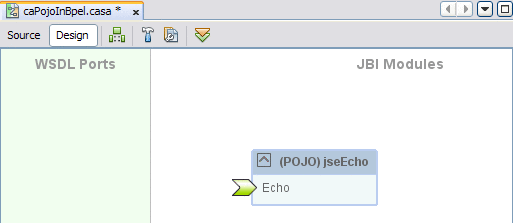
-
Drag the BPEL project from the Projects window to the JBI Modules section of the CASA Editor.
-
In the CASA Editor toolbar, click Build Project.
The business process, endpoints, ports, and connections appear in the CASA Editor.
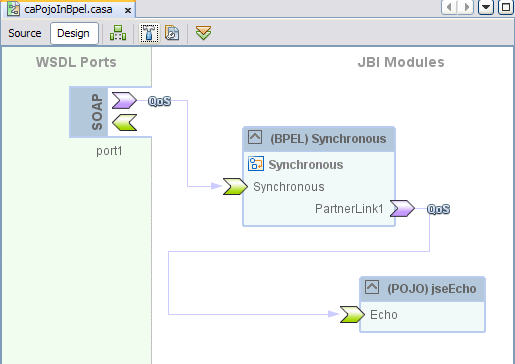
-
To deploy the application, do the following:
- © 2010, Oracle Corporation and/or its affiliates
