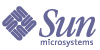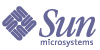Chapter 4
Configuration Information
This chapter describes the information you need to provide to the Sun Java™ Enterprise System (Java ES) installer for configuring components during a Configure Now installation. This information includes common server settings and component-specific information for those components that can be configured during installation.
Use this chapter in conjunction with the worksheets in Chapter 5, "Configuration Worksheets" to prepare for Java ES installation.
This chapter contains the following sections:
How to Use This Chapter
For the Configure Now option, the Java ES installer displays configuration pages for the selected components that are configurable during installation. You can accept default information or enter alternate information.
|
|
Note
|
The following components cannot be configured by the Java ES installer: Calendar Server, Communications Express, Directory Server Preparation Script, HADB, Instant Messaging, Message Queue, Messaging Server, Sun Cluster software, and SunSM Remote Services Net Connect.
|
|
If you use the Configure Later option, little is required during installation beyond being aware of common server settings and how port settings work. For information on installation directories and port assignments, refer to Appendix B, "Default Installation Directories" or Appendix C, "Default Port Numbers"
The component-specific tables in this chapter are grouped in the same way the configuration pages are grouped in the graphical installer: first by component, and then by type of information. The configuration information tables have two columns: “Label and State File Parameter,” and “Description.” The “Label and State File Parameter” column contains the following information:
- Label. The text that identifies information in the graphical installer. This is usually a label on an input field.
- State File Parameter. The key that identifies the information in a silent installation state file. State file parameters are uppercase and appear in monospace font.
At the end of an installation session, a summary file contains the configuration values that are set during installation. You can view this file from the installer, or from the directory where the file is saved:
Solaris OS: /var/sadm/install/logs
Linux: /var/opt/sun/install/logs
Default Values
Default values apply to all installer modes, unless the description provides a separate value for a silent mode state file.
State file values are case sensitive except where noted.
Suggested Look-up Strategies
If you are using this chapter to get information to answer configuration questions posed by the installer, do the following:
- Locate the section that describes that component.
- Find the table whose content matches the installer page being displayed. Each table contains all the fields and questions contained on a single page of the installer.
If you are using this chapter to get information about parameters in a state file, do the following:
- If you are using the guide online, use the HTML or PDF search feature to find the parameter string.
- If you are using a printed book, refer to the index. The index contains an entry for each parameter name.
Common Server Settings
When you install components using the Configure Now option, the installer displays a set of common server settings that is used to provide default values for the components that use the settings.
On the configuration pages of the installer, the notation “*Shared Default Value” indicates which settings are default values from the Common Server Settings page. You can accept the default value or you can override it by entering a value that is specific to the component you are configuring.
The following table lists the default values for the common server settings.
Table 4-1 Common Server Settings
|
Label and
State File Parameter
|
Description
|
Default Value
|
|
Host Name
CMN_HOST_NAME
|
The host name of the host on which you are installing Java ES components.
|
Output of the hostname command. Example: thishost
|
|
DNS Domain Name
CMN_DOMAIN_NAME
|
Domain for the host on which you are installing.
|
Domain name of this computer as registered in the local DNS server. Example: subdomain.domain.com
|
|
Host IP Address
CMN_IPADDRESS
|
The IP address of the host on which you are installing.
|
The IP address of the local host. Example: 127.51.91.192
|
|
Administrator User ID
CMN_ADMIN_USER
|
Default user ID for the administrator for all components being installed.
|
admin
|
|
Administrator Password
CMN_ADMIN_PASSWORD
|
Default password for the administrator for all components being installed.
|
No default. The password must have at least eight characters.
|
|
System User
CMN_SYSTEM_USER
|
User ID (UID) under which component processes run.
|
root
|
|
System Group
CMN_SYSTEM_GROUP
|
Group ID (GID) of the system user.
|
other
|
Access Manager Configuration Information
The Java ES installer supports the installation of these subcomponents of Access Manager:
- Identity Management and Policy Services Core
- Access Manager Administration Console
- Common Domain Services for Federation Management
- Access Manager SDK
The installer needs different information depending on which subcomponents you are installing, as the following table indicates. The table also refers you to the tables where the relevant information is described.
Access Manager: Administration Information
The installer needs the following information if you are installing Access Manager Administration Console.
Table 4-3 Administration Information for Access Manager
|
Label and State File Parameter
|
Description
|
|
Administrator User ID
IS_ADMIN_USER_ID
|
Access Manager top-level administrator. This user has unlimited access to all entries managed by Access Manager.
The default name, amadmin, cannot be changed. This ensures that the Access Manager administrator role and its privileges are created and mapped properly in Directory Server, allowing you to log onto Access Manager immediately after installation.
|
|
Administrator Password
IS_ADMINPASSWD
|
Password of the amadmin user. The value must have at least eight characters.
The default value is the Administrator Password (CMN_ADMIN_PASSWORD) you provided under Common Server Settings. Refer to Table 4-1.
|
|
LDAP User ID
IS_LDAP_USER
|
Bind DN user for LDAP, Membership, and Policy services. This user has read and search access to all Directory Server entries.
The default user name, amldapuser, cannot be changed.
|
|
LDAP Password
IS_LDAPUSERPASSWD
|
Password of the amldapuser user. This password must be different from the password of the amadmin user. It can be any valid Directory Service password.
|
|
Password Encryption Key
AM_ENC_PWD
|
A string that Access Manager uses to encrypt user passwords.
The interactive installer generates a default password encryption key. You can accept the default value or specify any key produced by a J2EE random number generator. During Access Manager installation, its property file is updated and the property am.encryption.pwd is set to this value. The property file is AMConfig.properties. Location is:
Solaris OS: /etc/opt/SUNWam/config
Linux: /etc/opt/sun/identity/config
All Access Manager subcomponents must use the same encryption key that the Identity Management and Policy Services Core uses. If you are distributing Access Manager subcomponents across hosts and installing Administration Console or Common Domain Services for Federation Management, copy the value for am.encryption.pwd as generated by the installation of the core, and paste the value into this field.
In a state file, the default is LOCK. Any character combination is permitted.
|
Access Manager: Web Container Information
The Identity Management and Policy Services Core subcomponent of Access Manager runs in Web Server or Application Server. The information that the installer needs is different for each web container:
Web Container Information: Access Manager with Web Server
Table 4-4 describes the information that the installer needs when Web Server is the web container for the Identity Management and Policy Services Core subcomponent of Access Manager.
Table 4-4 Web Container Information for Access Manager with Web Server
|
Label and State File Parameter
|
Description
|
|
Host Name
IS_WS_HOST_NAME
|
The fully qualified domain name for the host.
For example, if this host is siroe.example.com, this value is siroe.example.com.
The default value is the fully qualified domain name for the current host.
|
|
Web Server Port
IS_WS_INSTANCE_PORT
|
Port on which Web Server listens for HTTP connections.
The default value is 80.
If you are installing Web Server in this installer session, the default value is the Web Server HTTP Port (WS_ADMIN_PORT) value. Refer to Table 4-57.
|
|
Web Server Instance Directory
IS_WS_INSTANCE_DIR
|
Path to the directory where an instance of Web Server is installed. The path must have the following syntax:
WebServer-base/https-web-server-instance-name
If you are installing Web Server in this session, the default value for WebServer-base is the Web Server installation directory:
Solaris OS: /opt/SUNWwbsvr
Linux: /opt/sun/webserver
|
|
Document Root Directory
IS_WS_DOC_DIR
|
Directory where Web Server stores content documents.
If you are installing Web Server in this installer session, the default value is the Web Server value Document Root Directory (WS_INSTANCE_CONTENT_ROOT). Refer to Table 4-57.
If you are not installing Web Server, the default location is WebServer-base/docs.
The default value for WebServer-base is the Web Server installation directory:
Solaris OS: /opt/SUNWwbsvr
Linux: /opt/sun/webserver
|
|
Secure Server Instance Port
IS_SERVER_PROTOCOL
|
Specify whether the port for the Web Server instance is a secure port. A secure port uses the HTTPS protocol. A non-secure port uses HTTP.
In a state file, specify https for a secure port or http for a non-secure port. The default value is http.
|
Web Container Information: Access Manager with Application Server
Table 4-5 describes the information that the installer needs when Application Server is the web container for the Identity Management and Policy Services Core subcomponent of Access Manager.
Table 4-5 Web Container Information for Access Manager with Application Server
|
Label and State File Parameter
|
Description
|
|
Installation Directory
IS_APPSERVERBASEDIR
|
Path to the directory where Application Server is installed.
If you are installing Application Server, this value defaults to the value you specified for the Application Server installation directory. The default value is:
Solaris OS: /opt/SUNWappserver/appserver
Linux: /opt/sun/appserver
|
|
Access Manager Runtime Instance
IS_IAS81INSTANCE
|
Name of the Application Server instance that will run Access Manager.
The default value is server.
|
|
Instance Directory
IS_IAS81INSTANCEDIR
|
Path to the directory where Application Server stores files for the instance. Default value:
Solaris OS: /var/opt/SUNWappserver/domains
Linux: /var/opt/sun/appserver/domains
|
|
Access Manager Instance Port
IS_IAS81INSTANCE_PORT
|
Port on which Application Server listens for connections to the instance.
The default value is 8080.
|
|
Document Root
IS_SUNAPPSERVER_DOCS_DIR
|
Directory where Application Server stores content documents.
The default document root is the instance directory specified by IS_IAS81INSTANCEDIR, with domainname/docroot appended at the end. For example: IS_IAS81INSTANCEDIR/domainname/docroot
|
|
Administrator User ID
IS_IAS81_ADMIN
|
User ID of the Application Server administrator.
The default value is the Administrator User ID you provided under Common Server Settings. Refer to Table 4-1.
|
|
Administrator Password
IS_IAS81_ADMINPASSWD
|
Password of the Application Server administrator.
The default value is the Administrator User password you provided under Common Server Settings. Refer to Table 4-1.
|
|
Administrator Port
IS_IAS81_ADMINPORT
|
Port on which the Administration Server for Application Server listens for connections.
The default value is 4849.
|
|
Secure Server Instance Port
IS_SERVER_PROTOCOL
|
Specify whether the value for Instance Port (IS_IAS81INSTANCE_PORT) refers to a secure port. A secure port uses the HTTPS protocol. A non-secure port uses HTTP.
In a state file, specify https for a secure port or http for a non-secure port. The default value is http.
|
|
Secure Administration Server Port
ASADMIN_PROTOCOL
|
Specify whether the value for Administrator Port (IS_IAS81_ADMINPORT) is a secure port. A secure port uses the HTTPS protocol. A non-secure port uses HTTP.
In a state file, specify https for a secure port or http for a non-secure port. The default value is http.
|
Access Manager: Services Information
The installer needs different information about Access Manager services for different Access Manager subcomponents.
Installing Access Manager Core and Console
Table 4-6 describes the services information that the installer needs when you are installing the Identity Management and Policy Services Core and the Access Manager Administration Console subcomponents.
In this scenario, you can deploy a new console or use a previously deployed console. If you deploy a new console, some information in Table 4-6 is not needed, as the Description column indicates.
Table 4-6 Access Manager Services Information for Installing Core and Console
|
Label and State File Parameter
|
Description
|
|
Host Name
IS_SERVER_HOST
|
Fully qualified domain name of the host on which you are installing.
The default value is the fully qualified domain name of the local host.
|
|
Services Deployment URI
SERVER_DEPLOY_URI
|
Uniform Resource Identifier (URI) prefix for accessing the HTML pages, classes, and JAR files associated with the Identity Management and Policy Services Core subcomponent.
The default value is amserver. Do not enter a leading slash.
|
|
Common Domain Deployment URI
CDS_DEPLOY_URI
|
URI prefix for accessing the common domain services on the web container.
The default value is amcommon. Do not enter a leading slash.
|
|
Cookie Domain
COOKIE_DOMAIN_LIST
|
The names of the trusted DNS domains that Access Manager returns to a browser when Access Manager grants a session ID to a user.
You can scope this value to a single top-level domain, such as example.com. The session ID will provide authentication for all subdomains of example.com.
Alternatively, you can scope the value to a comma-separated list of subdomains, such as .corp.example.com,.sales.example.com. The session ID will provide authentication for all subdomains in the list.
A leading dot (.) is required for each domain in the list.
The default value is the current domain, prefixed by a dot (.).
|
|
Administration Console:
Deploy new console and
Use existing console
USE_DSAME_SERVICES_WEB
_CONTAINER
|
Choose Deploy new console to deploy the console into the web container of the host on which Access Manager is being installed. Choose Use existing console to use an existing console that is deployed on another host.
In both cases, you specify the Console Deployment URI and Password Deployment URI. If you choose to use an existing console, you must also specify the Console Host Name and Console Port.
In a state file, specify true to deploy a new console or false to use an existing console.
|
|
Console Deployment URI
CONSOLE_DEPLOY_URI
|
URI prefix for accessing the HTML pages, classes and JAR files associated with the Access Manager Administration Console subcomponent.
The default value is amconsole. Do not enter a leading slash.
|
|
Password Deployment URI
PASSWORD_SERVICE_DEPLOY_URI
|
URI that determines the mapping that the web container running Access Manager will use between a string you specify and a corresponding deployed application.
The default value is ampassword. Do not enter a leading slash.
|
|
Console Host Name
CONSOLE_HOST
|
Fully qualified domain name for the server hosting the existing console.
This value is not needed if you are deploying a new console. In graphical installation mode, you can edit the field only if you are using an existing console.
The default value contains the value that you provided for Host (IS_SERVER_HOST), a dot, and then the value that you provided for DNS Name in the Common Server Settings. Refer to Table 4-1.
As an example, if the host is siroe and the domain is example.com, the default value is siroe.example.com.
|
|
Console Port
CONSOLE_PORT
|
Port on which the existing console listens for connections. Permitted values are any valid and unused port number, in the range 0 (zero) through 65535.
This value is not needed if you are deploying a new console. In graphical installation mode, you can edit the field only if you are using an existing console.
The default value is the value you provided for one of the following web container ports:
- Web Server Port (IS_WS_INSTANCE_PORT), as defined in Table 4-4.
- Access Manager Instance Port (IS_IAS81INSTANCE_PORT), as defined in Table 4-5.
|
Installing Access Manager Console (Core Already Installed)
Table 4-7 describes the services information the installer needs when the following are both true:
- You are installing only the Access Manager Administration Console subcomponent.
- The Identity Management and Policy Services Core subcomponent is already installed on the same host.
Table 4-7 Access Manager Services Information for Installing Console Only (Core Already Installed)
|
Label and State File Parameter
|
Description
|
|
Console Deployment URI
CONSOLE_DEPLOY_URI
|
Uniform Resource Identifier (URI) prefix for accessing the HTML pages, classes, and JAR files associated with the Access Manager Administration Console subcomponent.
The default value is amconsole. Do not enter a leading slash.
|
|
Password Services Deployment URI
PASSWORD_SERVICE_DEPLOY_URI
|
URI that determines the mapping that the web container running Access Manager will use between a string you specify and a corresponding deployed application.
The default value is ampassword. Do not enter a leading slash.
|
Installing Access Manager Console (Core Not Already Installed)
Table 4-8 describes the services information the installer needs when the following are both true:
- You are installing only the Access Manager Administration Console subcomponent.
- The Identity Management and Policy Services Core subcomponent is not installed on the same host.
Table 4-8 Access Manager Services Information for Installing Console (Core Not Already Installed)
|
Label and State File Parameter
|
Description
|
|
Web Container for Access Manager Administration Console
|
|
Console Host Name
CONSOLE_HOST
|
Fully qualified domain name for the host on which you are installing.
|
|
Console Deployment URI
CONSOLE_DEPLOY_URI
|
Uniform Resource Identifier (URI) prefix for accessing the HTML pages, classes, and JAR files associated with the Access Manager Administration Console subcomponent.
The default value is amconsole. Do not enter a leading slash.
|
|
Password Services Deployment URI
PASSWORD_SERVICE_DEPLOY_URI
|
Deployment URI for the password service.
The default value is ampassword. Do not enter a leading slash.
|
|
Web Container for Access Manager Services
|
|
Services Host Name
IS_SERVER_HOST
|
Fully qualified domain name of the host where the Identity Management and Policy Services Core subcomponent is installed.
The default value is the fully qualified domain name of this host. Use the default value as an example of format only, and edit the value to supply the correct remote host name.
In a state file, supply the fully qualified domain name of a remote host.
|
|
Port
CONSOLE_PORT
|
Port on which the Identity Management and Policy Services Core subcomponent listens for connections. This port is the HTTP or HTTPS port used by the web container.
|
|
Services Deployment URI
SERVER_DEPLOY_URI
|
URI prefix for accessing the HTML pages, classes, and JAR files associated with the Identity Management and Policy Services Core subcomponent.
The default value is amserver. Do not enter a leading slash.
|
|
Cookie Domain
COOKIE_DOMAIN_LIST
|
The names of the trusted DNS domains that Access Manager returns to a browser when Access Manager grants a session ID to a user.
You can scope this value to a single top-level domain, such as example.com. The session ID will provide authentication for all subdomains of example.com.
Alternatively, you can scope the value to a comma-separated list of subdomains, such as .corp.example.com,.sales.example.com. The session ID will provide authentication for all subdomains in the list.
A leading dot (.) is required for each domain.
The default value is the current domain, prefixed by a dot (.).
|
Installing Access Manager Federation Management (Core Already Installed)
Table 4-9 describes the services information the installer needs when you are installing only the Common Domain Services for Federation Management subcomponent.
Table 4-9 Access Manager Services Information for Installing Federation Management (Core Already Installed)
|
Label and State File Parameter
|
Description
|
|
Common Domain Deployment URI
CDS_DEPLOY_URI
|
URI prefix for accessing the common domain services on the web container.
The default value is amcommon. Do not enter a leading slash.
|
Access Manager: Directory Server Information
The installer needs the following information if you are installing Identity Management and Policy Services Core.
Table 4-10 Directory Server Information for Access Manager
|
Label and State File Parameter
|
Description
|
|
Directory Server Host
IS_DS_HOSTNAME
|
A host name or value that resolves to the host on which Directory Server resides.
The default value is the fully qualified domain name of the local host. For example, if the local host is siroe.example.com, the default value is siroe.example.com.
|
|
Directory Server Port
IS_DS_PORT
|
Port on which Directory Server listens for client connections.
The default value is 389.
|
|
Access Manager Directory Root Suffix
IS_ROOT_SUFFIX
|
Distinguished name (DN) to set as the Access Manager root suffix.
The default value is based on the fully qualified domain name for this host, minus the host name. For example, if this host is siroe.subdomain.example.com, the value is dc=subdomain,dc=example,dc=com
|
|
Directory Manager DN
IS_DIRMGRDN
|
DN of the user who has unrestricted access to Directory Server.
The default value is cn=Directory Manager.
|
|
Directory Manager Password
IS_DIRMGRPASSWD
|
Password for the directory manager.
|
Access Manager: Provisioned Directory Information
The information needed to configure a provisioned directory depends on whether the installer detects an existing provisioned directory on your host.
When the installer is generating a state file, IS_EXISTING_DIT_SCHEMA=y is written to the state file if the installer finds an existing provisioned directory. The installer writes IS_EXISTING_DIT_SCHEMA=n to the state file if the installer does not find an existing provisioned directory.
Existing Provisioned Directory Found
If the installer finds an existing provisioned directory, you provide the following information.
Table 4-11 Existing Provisioned Directory Information for Access Manager
|
Label and State File Parameter
|
Description
|
|
User Naming Attribute
IS_USER_NAMING_ATTR
|
Naming attribute used for users in the provisioned directory.
The default value is uid.
|
No Existing Provisioned Directory Found
If the installer does not find an existing provisioned directory, you can choose whether to use an existing provisioned directory. If you answer Yes to the first question in this table, you must answer the remaining questions in the table.
Table 4-12 No Existing Provisioned Directory Information for Access Manager
|
Label and State File Parameter
|
Description
|
|
Is Directory Server provisioned with user data?
IS_LOAD_DIT
|
Specifies whether you want to use an existing provisioned directory.
The default value is No.
In a state value, permitted values are y or n. The default value is n.
|
|
Organization Marker Object Class
IS_ORG_OBJECT_CLASS
|
Object class defined for the organization in the existing provisioned directory.
This value is used only if the value for the first item in this table is Yes.
The default value is SunISManagedOrganization.
|
|
Organization Naming Attribute
IS_ORG_NAMING_ATTR
|
Naming attribute used to define organizations in the existing provisioned directory.
This value is used only if the value for the first item in this table is Yes.
The default value is o.
|
|
User Marker Object Class
IS_USER_OBJECT_CLASS
|
Object class defined for users in the existing provisioned directory.
This value is used only if the value for the first item in this table is Yes.
The default value is inetorgperson.
|
|
User Naming Attribute
IS_USER_NAMING_ATTR
|
Naming attribute used for users in the existing provisioned directory.
This value is used only if the value for the first item in this table is Yes.
The default value is uid.
|
Access Manager SDK Configuration Information
Access Manager SDK is automatically installed when you install Identity Management and Policy Services Core, a subcomponent of Access Manager. You can also install Access Manager SDK as a discrete component on a host that is remote from the Access Manager core services.
Before you install Access Manager SDK, the Access Manager core services must be installed and running on a remote host. The web container information and Directory Server configuration information that you provide during this installation must match the web container and Directory Server configuration information that you provided during installation of Access Manager core services.
|
|
Note
|
When the installer asks for information about the remote web container and Directory Server, default values are displayed based on the local host.
Do not accept the default values; use them only as examples of format. Instead, you must supply the correct remote information.
|
|
If you are installing Access Manager SDK as a discrete component, you must provide the following types of information:
Access Manager SDK: Administration Information
The installer needs the following administration information if you are installing only Access Manager SDK.
Table 4-13 Administration Information for Access Manager SDK
|
Label and State File Parameter
|
Description
|
|
Administrator User ID
IS_ADMIN_USER_ID
|
Access Manager top-level administrator. This user has unlimited access to all entries managed by Access Manager.
The default name, amadmin, cannot be changed. This ensures that the Access Manager administrator role and its privileges are created and mapped properly in Directory Server, allowing you to log onto Access Manager immediately after installation.
|
|
Administrator Password
IS_ADMINPASSWD
|
Password of the amadmin user. The value must have at least eight characters.
Set this value to the same value used by Access Manager on the remote host.
The default value is the Administrator Password (CMN_ADMIN_PASSWORD) you provided under Common Server Settings. Refer to Table 4-1.
|
|
LDAP User ID
IS_LDAP_USER
|
Bind DN user for LDAP, Membership, and Policy services. This user has read and search access to all Directory Server entries.
The default user name, amldapuser, cannot be changed.
|
|
LDAP Password
IS_LDAPUSERPASSWD
|
Password of the amldapuser user. This password must be different from the password of the amadmin user. It can be any valid Directory Service password.
Set this value to the same value used by Access Manager on the remote host.
|
|
Password Encryption Key
AM_ENC_PWD
|
A string that Access Manager uses to encrypt user passwords.
All Access Manager subcomponents must use the same encryption key that the Identity Management and Policy Services Core uses. To specify the encryption key for Access Manager SDK, do the following:
- Copy the value for am.encryption.pwd as generated by the installation of the core.
- Paste the copied value into this field.
In a state file, the default is LOCK. Any character combination is permitted.
|
Access Manager SDK: Directory Server Information
The installer needs the following Directory Server information if you are installing Access Manager SDK without other Access Manager subcomponents.
Table 4-14 Directory Server Information for Access Manager SDK
|
Label and State File Parameter
|
Description
|
|
Directory Server Host
IS_DS_HOSTNAME
|
A host name or value that resolves to the host on which Directory Server resides.
Set this value to the same value used by Access Manager on the remote host.
|
|
Directory Server Port
IS_DS_PORT
|
Port on which Directory Server listens for client connections.
Set this value to the same value used by Access Manager on the remote host.
|
|
Access Manager Directory Root Suffix
IS_ROOT_SUFFIX
|
The distinguished name (DN) specified as the Access Manager root suffix when Directory Server was installed. This root suffix indicates the part of the directory that is managed by Access Manager.
Set this value to the same value used by Access Manager on the remote host.
The default value is based on the fully qualified domain name for this host, minus the host name. For example, if this host is siroe.subdomain.example.com, the value is dc=subdomain,dc=example,dc=com.
Use this default value as an example of format only.
|
|
Directory Manager DN
IS_DIRMGRDN
|
DN of the user who has unrestricted access to Directory Server.
Set this value to the same value used by Access Manager on the remote host.
The default value is cn=Directory Manager.
|
|
Directory Manager Password
IS_DIRMGRPASSWD
|
Password for the directory manager.
Set this value to the same value used by Access Manager on the remote host.
|
Access Manager SDK: Provisioned Directory Information
The information needed to configure a provisioned directory depends on whether the installer detects an existing provisioned directory on your host.
When the installer is generating a state file, IS_EXISTING_DIT_SCHEMA=y is written to the state file if the installer finds an existing provisioned directory. The installer writes IS_EXISTING_DIT_SCHEMA=n to the state file if the installer does not find an existing provisioned directory.
Existing Provisioned Directory Found
If the installer finds an existing provisioned directory, you provide the following information.
Table 4-15 Existing Provisioned Directory Information for Access Manager SDK
|
Label and State File Parameter
|
Description
|
|
User Naming Attribute
IS_USER_NAMING_ATTR
|
Naming attribute used for users in the provisioned directory.
The default value is uid.
|
No Existing Provisioned Directory Found
If the installer does not find an existing provisioned directory, you can choose whether to use an existing provisioned directory. If you answer Yes to the first question in this table, you must answer the remaining questions in the table.
Table 4-16 No Existing Provisioned Directory Information for Access Manager SDK
|
Label and State File Parameter
|
Description
|
|
Is Directory Server provisioned with user data?
IS_LOAD_DIT
|
Specifies whether you want to use an existing provisioned directory.
The default value is No.
In a state value, permitted values are y or n. The default value is n.
|
|
Organization Marker Object Class
IS_ORG_OBJECT_CLASS
|
Object class defined for the organization in the existing provisioned directory.
This value is used only if the value for the first item in this table is Yes.
The default value is SunISManagedOrganization.
|
|
Organization Naming Attribute
IS_ORG_NAMING_ATTR
|
Naming attribute used to define organizations in the existing provisioned directory.
This value is used only if the value for the first item in this table is Yes.
The default value is o.
|
|
User Marker Object Class
IS_USER_OBJECT_CLASS
|
Object class defined for users in the existing provisioned directory.
This value is used only if the value for the first item in this table is Yes.
The default value is inetorgperson.
|
|
User Naming Attribute
IS_USER_NAMING_ATTR
|
Naming attribute used for users in the existing provisioned directory.
This value is used only if the value for the first item in this table is Yes.
The default value is uid.
|
Access Manager SDK: Web Container Information
The installer needs the following web container information if you are installing only Access Manager SDK.
Table 4-17 Web Container Information for Access Manager SDK
|
Label and State File Parameter
|
Description
|
|
Host
IS_WS_HOST_NAME (Web Server)
|
Host name of the web container that runs Access Manager core services. Use the value specified during the installation of Access Manager on the remote host.
There is no default value.
|
|
Services Deployment URI
SERVER_DEPLOY_URI
|
URI prefix for accessing the HTML pages, classes, and JAR files associated with Access Manager.
Set this value to the same value used by Access Manager on the remote host.
The default value is amserver. Do not enter a leading slash.
|
|
Cookie Domain
COOKIE_DOMAIN_LIST
|
The names of the trusted DNS domains that Access Manager returns to a browser when Access Manager grants a session ID to a user.
Set this value to the same value used by Access Manager on the remote host.
The default value is the current domain, prefixed by a dot (.).
|
|
Services Port
IS_WS_INSTANCE_PORT (Web Server)
IS_IAS81INSTANCE_PORT (Application Server)
|
Port number of the web container instance that runs Access Manager core services. Use the port number specified when Access Manager core services were installed.
|
Administration Server Configuration Information
The installer needs the following information for Administration Server.
Administration Server: Administration Information
Table 4-18 Administration Information for Administration Server
|
Label and State File Parameter
|
Description
|
|
Server Root
ADMINSERV_ROOT
|
Base pathname under which the components managed by Administration Server are installed.
The default value is:
Solaris OS: /var/opt/mps/serverroot
Linux: /var/opt/sun/directory-server
|
|
Administration Port
ADMINSERV_PORT
|
Port to use when connecting to this Administration Server through Administration Console over HTTP.
The default value is 390. Any available port number is permitted.
|
|
Administration Domain
ADMINSERV_DOMAIN
|
A name for a collection of servers that will share a directory service.
The suggested default value is the host domain name that you set under Common Server Settings. Refer to Table 4-1. However, administrative domain does not have to match or be associated with a network domain.
|
|
System User
ADMINSERV_SYSTEM_USER
|
User ID under which Administration Server processes run. Any valid system user is permitted.
The default value is the system user you provided under Common Server Settings. Refer to Table 4-1.
Note: This value must be the same as the value for the associated Directory Server.
|
|
System Group
ADMINSERV_SYSTEM_GROUP
|
Any valid system group is permitted.
The default value is the system group you provided under Common Server Settings. Refer to Table 4-1.
Note: This value must be the same as the value for the associated Directory Server.
|
Administration Server: Configuration Directory Settings Information
Table 4-19 Configuration Directory Settings Information for Administration Server
|
Label and State File Parameter
|
Description
|
|
Administration User ID
ADMINSERV_CONFIG_ADMIN_USER
|
User ID of the configuration directory administrator. Administration Server uses this identity when managing configuration directory data.
The default value is the Administrator User ID you provided under Common Server Settings. Refer to Table 4-1.
If you are installing Directory Server in this session, the default value is the Directory Server Administrator User ID. Refer to Table 4-23.
|
|
Administrator Password
ADMINSERV_CONFIG_ADMIN_PASSWORD
|
Password for the configuration directory administrator.
The default value is the Administrator User Password you provided under Common Server Settings. Refer to Table 4-1.
If you are installing Directory Server in this session, the default value is the Directory Server Administrator User Password. Refer to Table 4-23.
|
|
Directory Server Host
ADMINSERV_CONFIG_DIR_HOST
|
Specifies a host name or value that resolves to the host on which the configuration directory resides. The configuration directory stores configuration data for all servers belonging to the Administration Domain.
If you are installing Directory Server in this session, the default value is the Host Name (CMN_HOST_NAME) that you provided under Common Server Settings. Refer to Table 4-1
If you are not installing Directory Server in this session, there is no default value.
|
|
Directory Server Port
ADMINSERV_CONFIG_DIR_PORT
|
Port to use when binding to the configuration directory for LDAP operations.
Any valid port number that is not in use is permitted. Default is 389
If you are installing Directory Server in this session, the default value is the value of the Directory Server Port. Refer to Table 4-24.
If you are not installing Directory Server in this session, there is no default value.
|
Application Server Configuration Information
The installer needs the following information for Application Server:
Application Server: Administration Information
Table 4-20 Administration Information for Application Server
|
Label and State File Parameter
|
Description
|
|
Admin User Name
AS_ADMIN_USER
|
User ID of the Application Server administrator.
The default value is the Administrator User ID you provided under Common Server Settings. Refer to Table 4-1.
|
|
Password
AS_PASSWORD
|
Password for the Application Server administrator.
The default value is the Administrator Password you provided under Common Server Settings. Minimum of 8 characters. Refer to Table 4-1.
|
|
Admin Port
AS_ADMIN_PORT
|
Port on which Application Server’s administrative server listens for connections. Provides access to the administration tools.
The default value is 4849.
|
|
JMX Port
AS_JMX_PORT
|
Port on which Application Server listens for JMX connections.
The default value is 8686.
|
|
HTTP Server Port
AS_HTTP_PORT
|
Port on which Application Server listens for HTTP connections.
The default value is 8080. If the installer detects that the default port is used, an alternative value is suggested.
|
|
HTTPS Port
AS_HTTPS_PORT
|
Port on which Application Server listens for HTTPS connections.
The default value is 8181.
|
|
Master Password
AS_MASTER_PASSWORD
|
SSL certificate database password, used for asadmin operations such as Domain Administration Server startup and Node Agent startup.
The default value is the Administrator Password you provided under Common Server Settings. Minimum of 8 characters.
|
Application Server: Node Agent Information
The installer needs the following information for Application Server node administration.
Table 4-21 Node Agent Information for Application Server
|
Label and State File Parameter
|
Description
|
|
Admin Host Name
ASNA_ADMIN_HOST_NAME
|
Host name for domain administration which the node agent can connect to.
There is no default value.
|
|
Admin User Name
ASNA_ADMIN_USER_NAME
|
User ID of the Application Server admin user.
The default value is the Administrator User ID you provided under Common Server Settings.
|
|
Password
ASNA_PASSWORD
|
Password for the Application Server admin user.
There is no default value.
|
|
Master Password
ASNA_MASTER_PASSWORD
|
SSL certificate database password, used for asadmin operations such as Domain Administration Server startup and Node Agent startup.
There is no default value.
|
|
Admin Port
ASNA_ADMIN_PORT
|
Port on which Application Server’s node agent listens for connections. Provides access to the administration tools.
The default value is 4849.
|
|
Node Agent Name
ASNA_NODE_AGENT_NAME
|
Name of the local node.
The default value is the local host name.
|
Application Server: Load Balancing Plugin Information
Table 4-22 Load Balancing Plugin Information for Application Server
|
Label and State File Parameter
|
Description
|
|
Web server that the load balancing plugin will use
AS_WEB_SERVER_PLUGIN_TYPE
|
Choice of Web Server or Apache Web Server.
The default value is Web Server.
|
|
Location of the web server
AS_WEB_SERVER_LOCATION
|
Instance directory for Web Server and installation directory for Apache HTTP Server.
The default value is Web Server if you are installing Web Server in the same session you install the load balancing plugin. For example:
Solaris OS: /opt/SUNWwbsvr /https-hostname.domainname
Linux: /opt/sun/webserver/https-hostname.domainname
|
Directory Server Configuration Information
The installer needs the following information for Directory Server:
Directory Server: Administration Information
Table 4-23 Administration Information for Directory Server
|
Label and State File Parameter
|
Description
|
|
Administrator User ID
DS_ADMIN_USER
|
User with administrator privileges for the configuration directory.
This user can modify Directory Server configuration, including creating and removing suffixes, but access control restrictions apply.
The default value is the Administrator User ID you provided under Common Server Settings. Refer to Table 4-1.
|
|
Administrator Password
DS_ADMIN_PASSWORD
|
Password for the Administrator.
The default value is the Administrator Password you provided under Common Server Settings. Refer to Table 4-1.
|
|
Directory Manager DN
DS_DIR_MGR_USER
|
Distinguished Name (DN) of the user who has unrestricted access to Directory Server.
The default value is cn=Directory Manager.
|
|
Directory Manager Password
DS_DIR_MGR_PASSWORD
|
Password for the directory manager.
There is no default value.
|
Directory Server: Server Settings Information
Table 4-24 Server Settings Information for Directory Server
|
Label and State File Parameter
|
Description
|
|
Server Identifier
DS_SERVER_IDENTIFIER
|
Name that identifies a Directory Server instance in the Administration Console.
The name must conform to operating system file naming conventions. Periods and spaces are not allowed.
The default value is the Host Name (CMN_HOST_NAME) that you provided under Common Server Settings. Refer to Table 4-1.
|
|
Server Port
DS_SERVER_PORT
|
Port on which Directory Server listens for client connections.
The default value is 389.
|
|
Suffix
DS_SUFFIX
|
Initial directory suffix managed by this instance.
The default value is formed by the segments of the fully qualified domain name for the current host. For example, if you install on siroe.sub1.example.com, the default value is dc=sub1,dc=example,dc=com.
|
|
Administration Domain
DS_ADM_DOMAIN
|
Group of server products that share a user directory for data management and authentication.
The default value is the value that you specified for DNS Domain Name (CMN_DOMAIN_NAME) under Common Server Settings. Refer to Table 4-1.
|
|
System User
DS_SYSTEM_USER
|
User name (UID) that Directory Server uses to run on the host. Use the name, not the ID number.
The default value is the System User you provided under Common Server Settings. Refer to Table 4-1.
Note: This value must be the same as the value for the associated Administration Server.
|
|
System Group
DS_SYSTEM_GROUP
|
Group name (GID) in which the Directory Server runs as a user. Use the name, not the ID number.
The default value is the System Group you provided under Common Server Settings. Refer to Table 4-1.
Note: This value must be the same as the value for the associated Administration Server.
|
Directory Server: Configuration Directory Server Information
Configuration data for this Directory Server instance can be stored in this Directory Server instance, or in an existing Directory Server instance on another host. If you store configuration data in this instance, you respond only to the first question in this table. If you store configuration data in another instance, you provide all information listed in this table.
Table 4-25 Configuration Directory Server Information for Directory Server
|
Label and State File Parameter
|
Description
|
|
Store configuration data on this server and
Store configuration data in the following Directory Server
USE_EXISTING_CONFIG_DIR
|
Options that control where the Java ES installer stores this Directory Server’s configuration data, in this instance of Directory Server or in another instance.
In a state file, specify one of these values:
- 0 (zero) to use this instance of Directory Server. This is the default value.
- 1 (one) to use another instance.
If you store configuration data in another instance, you must supply the remaining information in this table. If you store configuration data in this instance, you can skip the remaining items.
|
|
Directory Server Host
CONFIG_DIR_HOST
|
Specifies a host name or value that resolves to the host on which the configuration directory resides. The configuration directory stores configuration data for all servers belonging to the Administration Domain.
In a state file, this parameter has no default value. It needs a value only if USE_EXISTING_CONFIG_DIR is set to 1.
|
|
Directory Server Port
CONFIG_DIR_PORT
|
Port to use when binding to the configuration directory for LDAP operations.
The default value is 389.
In a state file, this parameter has no default value and needs a value only if USE_EXISTING_CONFIG_DIR is set to 1.
|
|
Directory Manager DN
CONFIG_DIR_ADM_USER
|
DN of the user who has unrestricted access to Directory Server.
The default value is cn=Directory Manager.
In a state file, this parameter has no default value and needs a value only if USE_EXISTING_CONFIG_DIR is set to 1.
|
|
Directory Manager Password
CONFIG_DIR_ADM_PASSWD
|
Specifies the password for the directory manager.
In a state file, this parameter has no default value and needs a value only if USE_EXISTING_CONFIG_DIR is set to 1.
|
Directory Server: Data Storage Location Information
User data and group data can be stored in this instance of Directory Server or in an existing instance. The configuration information listed in the following table is needed only if you are storing user data and group data from this instance of Directory Server in the user directory of another instance.
Table 4-26 Data Storage Location Information for Directory Server
|
Label and State File Parameter
|
Description
|
|
Store user data and group data on this server and
Store user data and group data in the following Directory Server
USE_EXISTING_USER_DIR
|
Options that control where the Java ES installer stores user data and group data for Directory Server. Data is stored either in the instance being installed or in an existing Directory Server instance.
If you store user data and group data in another instance, you must supply the additional information listed in this table.
In a state file, specify one of these values:
- 0 (zero) to store user data and group data in this Directory Server instance. This is the default value.
- 1 (one) to use a remote instance.
|
|
Directory Server Host
USER_DIR_HOST
|
Specifies a host name or value that resolves to the host on which the Directory Server stores user data.
In a state file, this parameter has no default value, and needs a value only if USE_EXISTING_USER_DIR is set to 1.
|
|
Directory Server Port
USER_DIR_PORT
|
Port to use when binding to the user directory for LDAP operations.
This port should be the same as Configuration Directory Port. The default value is 389.
In a state file, this parameter has no default value, and needs a value only if USE_EXISTING_USER_DIR is set to 1.
|
|
Directory Manager DN
USER_DIR_ADM_USER
|
DN of the user who has unrestricted access to Directory Server.
The default value is cn=Directory Manager.
In a state file, this parameter has no default value, and needs a value only if USE_EXISTING_USER_DIR is set to 1.
|
|
Directory Manager Password
USER_DIR_ADM_PASSWD
|
Password for the directory manager.
In a state file, this parameter has no default value, and needs a value only if USE_EXISTING_USER_DIR is set to 1.
|
|
Suffix
USER_DIR_SUFFIX
|
Directory Server suffix containing user and group data. For example, dc=example,dc=com.
This value must correspond to an entry in your LDAP tree.
In a state file, this parameter has no default value, and needs a value only if USE_EXISTING_USER_DIR is set to 1.
|
Directory Server: Populate Data Information
You can populate the user directory of Directory Server during the installation and configuration process, rather than as a separate subsequent step.
Table 4-27 Populate Data Information for Directory Server
|
Label and State File Parameter
|
Description
|
|
Populate with sample organizational structure
DS_ADD_SAMPLE_ENTRIES
|
Option that directs the Java Enterprise System installer to add sample roles and groups with corresponding access control lists for this Directory Server instance.
In a state file, specify one of these values:
- 1 (one) to populate Directory Server with sample organizational structure.
- 0 (zero) not to do so. This is the default value.
|
|
Populate with data
DS_POPULATE_DATABASE
|
Option that directs the Java Enterprise System installer to load entries as part of the installation and configuration process, rather than as a separate subsequent step.
In a state file, specify one of these values:
|
|
Sample data,
Your data (LDIF File) and
File name
DS_POPULATE_DATABASE_FILE_NAME
|
One of the following options:
- Load entries from sample LDIF files under dir_svr_base/slapd-ServerID/ldif/
- Load entries from an LDIF file you provide. If you choose this option, you must enter the file name.
In a state file, choose one of the following:
- Leave the parameter value blank to load entries from the sample files.
- Specify a fully qualified file name to load entries from that file.
|
|
Disable schema checking to accelerate data import
DS_DISABLE_SCHEMA_CHECKING
|
Option that directs the Java Enterprise System installer to load sample data without checking that entries conform to known schema.
Once schema checking is enabled, entries loaded must conform to known schema before they can be modified. By disabling schema checking, you imply that you plan to fix discrepancies following installation.
In a state file, specify one of these values:
- 1 (one) to disable schema checking
- 0 (zero) to enable schema checking. This is the default value.
|
Directory Proxy Server Configuration Information
If Administration Server is installed at the same time as Directory Proxy Server, Administration Server must also be configured.
If you are installing Directory Proxy Server onto a host that has a previously installed version of Administration Server, the installer also needs server root information.
Directory Proxy Server: Port Selection Information
The installer needs port selection information for Directory Proxy Server.
Table 4-28 Port Selection Information for Directory Proxy Server
|
Label and State File Parameter
|
Description
|
|
Directory Proxy Server Port
DPS_PORT
|
Port on which Directory Proxy Server listens for client connections.
The default value is 489.
|
Directory Proxy Server: Server Root Information
The installer needs the values in the following table only if a previous installation of Administration Server is present.
Table 4-29 Server Root Information for Directory Proxy Server
|
Label and State File Parameter
|
Description
|
|
Administration Server Root Directory
DPS_SERVERROOT
|
The file system directory where Administration Server configuration data for this instance of Directory Proxy Server is stored.
This directory is associated with the Server Root (ADMINSERV_ROOT) in the Administration Server configuration. See Table 4-18.
The format for this value is a fully qualified path name on the local file system.
There is no default value.
|
Portal Server Configuration Information
The installer needs the following information for Portal Server:
Portal Server: Web Container Information
Portal Server runs in one of four web containers. The information that the installer needs is different for each web container. The following table lists the four web containers and the tables that describe the information required for each web container.
Web Container Information: Portal Server with Web Server
Table 4-31 describes the information that the installer needs when Web Server is the web container for Portal Server.
Table 4-31 Web Container Information for Portal Server with Web Server
|
Label and State File Parameter
|
Description
|
|
Installation Directory
PS_DEPLOY_DIR
|
Directory in which the Web Server is installed. The default value is:
Solaris OS: /opt/SUNWwbsvr
Linux: /opt/sun/webserver
|
|
Server Instance
PS_DEPLOY_INSTANCE
|
Web Server instance you want the Portal Server to use.
|
|
Server Instance Port
PS_DEPLOY_PORT
|
Port on which Web Server listens for HTTP connections.
The default value is 80.
If you are installing Web Server in this installer session, the default value is the Web Server HTTP Port (WS_ADMIN_PORT) value. Refer to Table 4-57.
|
|
Server Document Root
PS_DEPLOY_DOCROOT
|
Directory where static pages are kept. The default value is:
Solaris OS: /opt/SUNWwbsvr/docs
Linux: /opt/sun/webserver/docs
|
|
Secure Server Instance Port
PS_DEPLOY_PROTOCOL
|
Specify whether the port for the Web Server instance is a secure port. A secure port uses the HTTPS protocol. A non-secure port uses HTTP.
In a state file, specify https for a secure port or http for a non-secure port. The default value is http.
|
Web Container Information: Portal Server with Application Server
Table 4-32 describes the information that the installer needs when Application Server is the web container for Portal Server.
Table 4-32 Web Container Information for Portal Server with Application Server
|
Label and State File Parameter
|
Description
|
|
Installation Directory
PS_DEPLOY_DIR
|
Directory in which Application Server is installed. The default value is:
Solaris OS: /opt/SUNWappserver/appserver
Linux: /opt/sun/appserver
|
|
Domain Name
PS_DEPLOY_DOMAIN
|
Name of the Application Server instance to which the Portal Server will be deployed. This name is also the name of the Application Server instance directory.
The default value is domain1.
|
|
Server Instance Directory
PS_DEPLOY_INSTANCE
|
Path to the Application Server directory for the domain to which you want to deploy this Portal Server instance. The default value is:
Solaris OS: /var/opt/SUNWappserver/domains/domain1
Linux: /var/opt/sun/appserver/domains/domain1
|
|
Server Instance Port
PS_DEPLOY_PORT
|
Port on which Application Server listens for connections to the instance.
The default value is 8080.
|
|
Document Root Directory
PS_DEPLOY_DOCROOT
|
Name of the directory where static pages are kept. The default value is:
Solaris OS: /var/opt/SUNWappserver/domains/domain1/docroot
Linux: /var/opt/sun/appserver/domains/domain1/docroot
|
|
Administration Port
PS_DEPLOY_ADMIN_PORT
|
Port on which the Application Server administration instance is running, for the domain in which Portal Server is being installed.
The default value is 4849.
|
|
Administrator User ID
PS_DEPLOY_ADMIN
|
User ID that Portal Server uses to access the Application Server as administrator.
The default value is admin.
|
|
Administrator Password
PS_IS_ADMIN_PASSWORD
|
Password that the Portal Server uses to access the Application Server as administrator.
|
|
Secure Server Instance Port
PS_DEPLOY_PROTOCOL
|
Specify whether the value for Server Instance Port refers to a secure port. A secure port uses the HTTPS protocol. A non-secure port uses HTTP.
In a state file, specify https for a secure port or http for a non-secure port. The default value is http.
|
|
Secure Administration Server Port
PS_DEPLOY_ADMIN_PROTOCOL
|
Specify whether the value for Administration Port is a secure port. A secure port uses the HTTPS protocol. A non-secure port uses HTTP.
In a state file, specify https for a secure port or http for a non-secure port. The default value is http.
|
Web Container Information: Portal Server with BEA WebLogic
Table 4-33 describes the information that the installer needs when BEA WebLogic is the web container for Portal Server.
Table 4-33 Web Container Information for Portal Server with BEA WebLogic
|
Label and State File Parameter
|
Description
|
|
Home Directory
PS_DEPLOY_DIR
|
Path to the BEA WebLogic home directory.
The default value is /usr/local/bea.
|
|
Product Installation Directory
PS_DEPLOY_PRODUCT_DIR
|
Path to the directory where BEA WebLogic is installed.
The default is /usr/local/bea/weblogic81.
|
|
User Project’s Directory
PS_DEPLOY_PROJECT_DIR
|
Path to the directory where BEA WebLogic stores user projects.
The default is user_projects.
|
|
Product JDK Directory
PS_DEPLOY_JDK_DIR
|
Path to the directory where the copy of JDK that BEA WebLogic uses is installed.
The default is /usr/local/bea/jdk141_05.
|
|
Server / Cluster Domain
PS_DEPLOY_DOMAIN
|
Name of the BEA WebLogic domain in which BEA WebLogic is deployed.
The default is mydomain.
|
|
Server / Cluster Instance
PS_DEPLOY_INSTANCE
|
Name of the BEA WebLogic instance that will run Portal Server.
The default is myserver.
|
|
Server / Cluster Port
PS_DEPLOY_PORT
|
Port on which BEA WebLogic listens for administrative connections.
The default is 7001.
|
|
Server / Cluster Protocol
PS_DEPLOY_PROTOCOL
|
Specify whether the value for Server / Cluster Port is a secure port. A secure port uses the HTTPS protocol. A non-secure port uses HTTP.
The default is http.
|
|
Document Root Directory
PS_DEPLOY_DOCROOT
|
Path to the directory where BEA WebLogic stores content documents.
|
|
Administrator User ID
PS_DEPLOY_ADMIN
|
User name of the BEA WebLogic administrator (system user).
The default is weblogic.
|
|
Administrator Password
PS_IS_ADMIN_PASSWORD
|
Password of the BEA WebLogic administrator (system user).
|
|
Managed Server
PS_DEPLOY_NOW
|
Enables you to indicate that the BEA WebLogic Server is a managed server.
If the BEA WebLogic Server is a managed server, the Portal Server web applications should not be deployed to the specified WebLogic Server Instance.
In a state file, specify n for a managed server or y for a non-managed server. The default value is y.
|
Web Container Information: Portal Server with IBM WebSphere
Table 4-34 describes the information that the installer needs when IBM WebSphere Application Server is the web container for Portal Server.
Table 4-34 Web Container Information for Portal Server with IBM WebSphere
|
Label and State File Parameter
|
Description
|
|
Installation Directory
PS_DEPLOY_DIR
|
Path to the directory where IBM WebSphere Application Server is installed.
The default value is /opt/IBM/WebSphere/Express51/AppServer.
|
|
Virtual Host
PS_DEPLOY_VIRTUAL_HOST
|
Name of the virtual host alias for the IBM WebSphere Application Server instance.
The default value is default_host.
|
|
Cell
PS_DEPLOY_CELL
|
Name of the IBM WebSphere Application Server cell.
The default value is DefaultNode.
|
|
Node
PS_DEPLOY_NODE
|
Name of the IBM WebSphere Application Server node.
The default value is tDefaultNode
|
|
Server Instance
PS_DEPLOY_INSTANCE
|
Name of the IBM WebSphere Application Server instance.
The default value is server1.
|
|
Server Instance Port
PS_DEPLOY_PORT
|
Port on which the IBM WebSphere application instance listens for HTTP connections. Typically, these are configured to come from a front-end web server.
The default value is 9080.
|
|
Document Root Directory
PS_DEPLOY_DOCROOT
|
Directory where IBM WebSphere Application Server stores content documents.
The default value is /opt/IBM/WebsSphere/Express51/Appserver/web/docs
If you are using a language other than English, change the final part of the pathname.
|
|
Java Home Directory
PS_DEPLOY_JDK_DIR
|
Path to the Java installation that IBM WebSphere Application Server uses.
The default is /opt/IBM/WebsSphere/Express51/Appserver/java.
|
|
Secure server instance
PS_DEPLOY_PROTOCOL
|
Specify whether the Server Instance Port is a secure port. A secure port uses the HTTPS protocol. A non-secure port uses HTTP.
In a state file, specify https for a secure port or http for a non-secure port. The default value is http.
|
Portal Server: Web Container Deployment
Table 4-35 describes web container deployment information that the installer needs for Portal Server.
Table 4-35 Portal Information for Portal Server, All Scenarios
|
Label and State File Parameter
|
Description
|
|
Load Balancer Protocol
|
Specifies whether the load balancer uses HTTP or HTTPS protocol. This option is enabled only if you specify the “Load Balancer controlling multiple Portal Servers” option.
|
|
Load Balancer Host
|
The fully qualified name of the load balancer host. This option is enabled only if you specify the “Load Balancer controlling multiple Portal Servers” option.
|
|
Load Balancer Port
|
The port on which the load balancer listens for connections. This option is enabled only if you specify the “Load Balancer controlling multiple Portal Servers” option.
|
|
Deployment URI
PS_DEPLOY_URI
|
Uniform Resource Identifier (URI) prefix for accessing the HTML pages, classes, and JAR files associated with Portal Server.
The value must have a leading slash and must contain only one slash.
The default value is /portal.
|
|
Load Balancer controlling multiple Portal Servers
|
Specify whether the Portal Server you are installing is accessed through a load balancer that is controlling multiple Portal Servers.
|
|
Install Sample Portal
PS_SAMPLE_PORTAL
|
Specify whether to install a sample portal.
In a state file, the value can be y or n. The default value is y.
|
Portal Server Secure Remote Access Configuration Information
This section first describes installation of Secure Remote Access Core, and then describes installation of the Gateway, Netlet Proxy, and Rewriter Proxy subcomponents of Portal Server Secure Remote Access.
Secure Remote Access Core Configuration
Table 4-36 lists the types of information that the installer needs when installing Portal Server Secure Remote Access Core. The information that you must supply differs according to which of the following scenarios applies:
- Single-session installation. You are installing Portal Server and Portal Server Secure Remote Access together.
- Multiple Session installation. You install Portal Server in one session, and then install Portal Server Secure Remote Access in a later session.
Single-Session Installation
When you install Portal Server Secure Remote Access Core and Portal Server in a single session, you provide information about Portal Server Secure Remote Access Gateway. The installer obtains other Portal Server Secure Remote Access configuration information from the Portal Server configuration.
Table 4-37 describes the gateway information that the installer needs when you are installing Portal Server Secure Remote Access Core.
Table 4-37 Gateway Information for Portal Server Secure Remote Access Core
|
Label and State File Parameter
|
Description
|
|
Gateway Protocol
SRA_GATEWAY_PROTOCOL
|
Protocol that the gateway uses to communicate with Portal Server. A secure port uses the HTTPS protocol. A non-secure port uses HTTP.
In a state file, specify https for a secure port or http for a non-secure port. The default value is https.
|
|
Portal Server Domain
SRA_SERVER_DOMAIN
|
Domain name of the Portal Server.
For example, if the fully qualified domain name is siroe.subdomain1.example.com, enter subdomain1.example.com.
|
|
Gateway Domain
SRA_GATEWAY_DOMAIN
|
Domain name for the gateway component.
For example, if the fully qualified domain name of the Portal Server host is siroe.subdomain1.example.com, enter subdomain1.example.com.
|
|
Gateway Port
SRA_GATEWAY_PORT
|
Port on which the gateway host listens.
The default value is 443.
|
|
Gateway Profile Name
SRA_GATEWAY_PROFILE
|
Profile that contains gateway configuration information, such as listener port, SSL options, and proxy options.
The default value is default.
|
|
Log User Password
SRA_LOG_USER_PASSWORD
|
Password that allows administrators with non-root access to access gateway log files.
|
Multiple Session Installation with Sun Java System Web Server or IBM WebSphere Application Server
This section lists the information you must provide when you install Portal Server Secure Remote Access on a host where the following is true:
- Portal Server is already installed
- Portal Server is deployed into a Sun Java System Web Server or IBM WebSphere Application Server web container
In this scenario, you must provide the following types of information:
- Web Container Deployment information
- Gateway information
- Access Manager information
The following table lists the information that you specify about the web container.
Table 4-38 Web Container Deployment Information for Portal Server Secure Remote Access Core
|
Label and State File Parameter
|
Description
|
|
Deployment URI
SRA_DEPLOY_URI
|
Uniform Resource Identifier (URI) that you use to deploy Portal Server.
The value for the deployment URI must have a leading slash and must contain only one slash.
The default value is /portal.
|
The following table lists the information that you specify about Access Manager.
Table 4-39 Access Manager Information for Portal Server Secure Remote Access Core
|
Label and State File Parameter
|
Description
|
|
Directory Manager DN
USER_DIR_ADM_USER
|
DN of the user who has unrestricted access to Directory Server.
The default value is cn=Directory Manager.
In a state file, this parameter has no default value, and needs a value only if USE_EXISTING_USER_DIR is set to 1.
|
|
Directory Manager Password
USER_DIR_ADM_PASSWD
|
Password for the directory manager.
In a state file, this parameter has no default value, and needs a value only if USE_EXISTING_USER_DIR is set to 1.
|
Multiple Session Installation with Sun Java System Application Server or BEA WebLogic
This section lists the information you must provide when you install Portal Server Secure Remote Access on a host where the following is true:
- Portal Server is already installed
- Portal Server is deployed into a Sun Java System Application Server web container or a BEA WebLogic web container
In this scenario, you must provide the following types of information:
- Web Container Deployment information
- Access Manager information
- Sun Java System Application Server Information or BEA WebLogic Information
The following table lists the information that you specify about the web container.
Table 4-40 Web Container Deployment Information for Portal Server Secure Remote Access Core
|
Label and State File Parameter
|
Description
|
|
Deployment URI
SRA_DEPLOY_URI
|
Uniform Resource Identifier (URI) that you use to deploy Portal Server.
The value for the deployment URI must have a leading slash and must contain only one slash.
The default value is /portal.
|
The following table lists the information that you specify about Access Manager.
Table 4-41 Access Manager Information for Portal Server Secure Remote Access Core
|
Label and State File Parameter
|
Description
|
|
Directory Manager DN
USER_DIR_ADM_USER
|
DN of the user who has unrestricted access to Directory Server.
The default value is cn=Directory Manager.
In a state file, this parameter has no default value, and needs a value only if USE_EXISTING_USER_DIR is set to 1.
|
|
Directory Manager Password
USER_DIR_ADM_PASSWD
|
Password for the directory manager.
In a state file, this parameter has no default value, and needs a value only if USE_EXISTING_USER_DIR is set to 1.
|
The following table lists the information that you specify about Sun Java System Application Server or BEA WebLogic Server
Table 4-42 Sun Java System Application Server or BEA WebLogic Server Information for Portal Server Secure Remote Access Core
|
Label and State File Parameter
|
Description
|
|
Administrator User Password
PS_IS_ADMIN_PASSWORD
|
Password that Portal Server uses to access Application Server or BEA WebLogic as administrator.
|
Gateway Configuration
This section lists the information you must provide when you install the Gateway subcomponent. In this scenario, you must provide the following types of information:
Web Container Deployment Information
The following table lists the information that you specify about the web container.
Table 4-43 Web Container Deployment Information for Portal Server Secure Remote Access Gateway
|
Label and State File Parameter
|
Description
|
|
Deployment URI
SRA_DEPLOY_URI
|
Uniform Resource Identifier (URI) that you use to deploy Portal Server.
The value for the deployment URI must have a leading slash and must contain only one slash.
The default value is /portal.
|
Access Manager Information
The following table lists the information that you must specify about Access Manager.
Table 4-44 Access Manager Information for Portal Server Secure Remote Access Gateway
|
Label and State File Parameter
|
Description
|
|
Installation Directory
SRA_IS_INSTALLDIR
|
Directory in which the Access Manager component is installed.
The default value is /opt.
|
Gateway Information
Table 4-45 describes the gateway information that the installer needs when you are installing the Gateway subcomponent.
Table 4-45 Gateway Information for Portal Server Secure Remote Access Gateway
|
Label and State File Parameter
|
Description
|
|
Protocol
SRA_GW_PROTOCOL
|
Protocol (HTTP or HTTPS) the gateway uses to communicate. A secure port uses the HTTPS protocol. A non-secure port uses HTTP. In most cases the gateway should use HTTPS.
In a state file, specify https for a secure port or http for a non-secure port. The default value is https.
|
|
Host Name
SRA_GW_HOSTNAME
|
Name of the host on which the gateway component is installed.
For example, if the fully qualified domain name is siroe.subdomain1.example.com, enter siroe.
The default value is the name of the local host.
|
|
Subdomain
SRA_GW_SUBDOMAIN
|
Subdomain name of the gateway host.
There is no default value.
|
|
Domain
SRA_GW_DOMAIN
|
Domain name of the gateway host.
For example, if the fully qualified domain name is siroe.example.com, this value is example.com.
The default value is the domain of the local host.
|
|
Host IP Address
SRA_GW_IPADDRESS
|
IP address of the Access Manager host. Specify the IP address of the host on which Access Manager was installed for Portal Server.
The default value is the IP address of the local host.
|
|
Access Port
SRA_GW_PORT
|
Port on which the gateway host listens.
The default value is 443.
|
|
Gateway Profile Name
SRA_GW_PROFILE
|
Gateway profile that contains the information related to gateway configuration, such the port on which gateway listens, SSL options, and proxy options.
The default value is default.
|
|
Log User Password
SRA_LOG_USER_PASSWORD
|
Password that allows administrators with non-root access to access gateway log files.
|
|
Start gateway after installation
SRA_GW_START
|
Directs the installer to automatically start Gateway after installation.
In a state file, the permitted values are y or n. The default value is y.
|
Certificate Information
When you are installing Gateway, Netlet Proxy, or Rewriter Proxy, you can provide information to create a self-signed certificate for use with Portal Server Secure Remote Access. The installer needs the following information to configure a certificate.
|
|
Note
|
Do not use multibyte characters when providing certificate information.
|
|
Table 4-46 Certificate Information for Portal Server Secure Remote Access Gateway
|
Label and State File Parameter
|
Description
|
|
Organization
SRA_CERT_ORGANIZATION
|
Name of your organization or company.
|
|
Division
SRA_CERT_DIVISION
|
Name of your division.
|
|
City/Locality
SRA_CERT_CITY
|
Name of your city or locality.
|
|
State/Province
SRA_CERT_STATE
|
Name of your state or province.
|
|
Country Code
SRA_CERT_COUNTRY
|
Two-letter country code.
|
|
Certificate Database Password
SRA_CERT_PASSWORD
|
Password (and confirmation) that applies only to self-signed certificates.
|
Netlet Proxy Configuration
This section lists the information you must provide when you install the Netlet Proxy subcomponent. In this scenario, you must provide the following types of information:
Web Container Deployment Information
The following table lists the information that you specify about the web container.
Table 4-47 Web Container Deployment Information for Portal Server Secure Remote Access Netlet Proxy
|
Label and State File Parameter
|
Description
|
|
Deployment URI
SRA_DEPLOY_URI
|
Uniform Resource Identifier (URI) that you use to deploy Portal Server.
The value for the deployment URI must have a leading slash and must contain only one slash.
The default value is /portal.
|
Access Manager Information
The following table lists the information that you must specify about Access Manager.
Table 4-48 Access Manager Information for Portal Server Secure Remote Access Netlet Proxy
|
Label and State File Parameter
|
Description
|
|
Installation Directory
SRA_IS_INSTALLDIR
|
Directory in which the Access Manager component is installed.
The default value is /opt.
|
Netlet Proxy Information
Table 4-49 describes the Netlet Proxy information that the installer needs when you are installing Netlet Proxy.
Table 4-49 Netlet Proxy Information for Portal Server Secure Remote Access Netlet Proxy
|
Label and State File Parameter
|
Description
|
|
Host Name
SRA_NLP_HOSTNAME
|
Host name of the Netlet Proxy host.
The default value is the host name of the local host.
|
|
Subdomain
SRA_NLP_SUBDOMAIN
|
Subdomain name of the Netlet Proxy host.
There is no default value.
|
|
Domain
SRA_NLP_DOMAIN
|
Domain name of the Netlet Proxy host.
The default value is the domain of the local host.
|
|
IP Address
SRA_NLP_IPADDRESS
|
IP address of the Netlet Proxy host.
The default value is the IP address of the local host.
|
|
Access Port
SRA_NLP_PORT
|
Port on which the Netlet Proxy listens.
The default value is 10555.
|
|
Gateway Profile Name
SRA_NLP_GATEWAY_PROFILE
|
Profile that contains gateway configuration information, such as listener port, SSL options, and proxy options.
The default value is default.
|
|
Log User Password
SRA_NLP_USER_PASSWORD
|
Password that allows administrators with non-root access to access log files.
|
|
Start Netlet Proxy after installation
SRA_NLP_START
|
Directs the installer to automatically start Netlet Proxy after installation.
In a state file, the value can be y or n. The default value is y.
|
Proxy Information
The following table describes information that you must enter if you are installing the proxy subcomponents on a host on which there is an existing installation of Portal Server Secure Remote Access.
Table 4-50 Proxy Information for Portal Server Secure Remote Access Netlet Proxy
|
Label and State File Parameter
|
Description
|
|
Work with Portal Server on another host?
SRA_IS_CREATE_INSTANCE
|
Select this option (or answer y in CLI mode) only if you are installing the Netlet and Rewriter proxies on this host and these proxies are interacting with a remote instance of Portal Server SRA.
Deselect this option (or answer n in CLI mode) if the Netlet and Rewriter proxies are interacting with a local instance of Portal Server SRA.
In a state file, the permitted values are y or n. The meanings of these values in a state file is as follows:
- y specifies that the proxies work with a local instance of Portal Server SRA
- n specifies that the proxies work with a remote instance of Portal Server SRA
The remaining fields in this table apply only if you select this option to indicate that these proxies will work with a remote instance of Portal Server SRA.
|
|
Portal Server Protocol
SRA_SERVER_PROTOCOL
|
Protocol (HTTP or HTTPS) that the gateway will use to communicate with Portal Server.
In a state file, specify https or http. The default value is https.
|
|
Portal Server Host
SRA_SERVER_HOST
|
Host name of the host on which you are installing Portal Server.
|
|
Portal Server Port
SRA_SERVER_PORT
|
Port used to access Portal Server.
The default value is 8080.
|
|
Portal Server Deployment URI
SRA_DEPLOY_URI
|
Uniform Resource Identifier (URI) that you use to deploy Portal Server.
The value for the deployment URI must have a leading slash and must contain only one slash.
The default value is /portal.
|
|
Organization DN
SRA_IS_ORG_DN
|
The distinguished name (DN) of the root suffix for the domain in which Portal Server is being installed.
The default value is .com. You must edit this default value.
|
|
Access Manager Service URI
SRA_IS_SERVICE_URI
|
Uniform Resource Identifier used to invoke Access Manager services.
The default value is /amserver.
|
|
Access Manager Password Encryption Key
SRA_IS_PASSWORD_KEY
|
A string containing the encryption key generated during Access Manager installation. This string is used as the seed for password generation.
Portal Server SRA must use the encryption key that Access Manager used at installation, so the installer automatically sets the default value to that key. In the interactive installer, do not edit the displayed default value.
After installation of Access Manager, the encryption key is mapped to the Access Manager properties file, AMConfig.properties. Location is:
Solaris OS: /etc/opt/SUNWam/config
Linux: /etc/opt/sun/identity/config
The property that contains this value is am.encryption.pwd.
|
Certificate Information
When you are installing Gateway, Netlet Proxy, or Rewriter Proxy, you can provide information to create a self-signed certificate for use with Portal Server Secure Remote Access. The installer needs the following information to configure a certificate.
|
|
Note
|
Do not use multibyte characters when providing certificate information.
|
|
Table 4-51 Certificate Information for Portal Server Secure Remote Access Netlet Proxy
|
Label and State File Parameter
|
Description
|
|
Organization
SRA_CERT_ORGANIZATION
|
Name of your organization or company.
|
|
Division
SRA_CERT_DIVISION
|
Name of your division.
|
|
City/Locality
SRA_CERT_CITY
|
Name of your city or locality.
|
|
State/Province
SRA_CERT_STATE
|
Name of your state or province.
|
|
Country Code
SRA_CERT_COUNTRY
|
Two-letter country code.
|
|
Certificate Database Password
SRA_CERT_PASSWORD
|
Password (and confirmation) that applies only to self-signed certificates.
|
Rewriter Proxy Configuration
This section lists the information you must provide when you install the Rewriter Proxy subcomponent. In this scenario, you must provide the following types of information:
- Web Container Deployment information
- Rewriter Proxy information
- Proxy information
- Certificate information
The following sections provide details on the information you must provide.
Web Container Deployment Information
The following table lists the information that you specify about the web container.
Table 4-52 Web Container Deployment Information for Portal Server Secure Remote Access Rewriter Proxy
|
Label and State File Parameter
|
Description
|
|
Deployment URI
SRA_DEPLOY_URI
|
Uniform Resource Identifier (URI) that you use to deploy Portal Server.
The value for the deployment URI must have a leading slash and must contain only one slash.
The default value is /portal.
|
Rewriter Proxy Information
Table 4-53 describes the Rewriter Proxy information that the installer needs when you are installing Rewriter Proxy.
Table 4-53 Rewriter Proxy Information for Portal Server Secure Remote Access Rewriter Proxy
|
Label and State File Parameter
|
Description
|
|
Host Name
SRA_RWP_HOSTNAME
|
Host name of the host on which you are installing the Rewriter Proxy.
The default value is the host name of the local host.
|
|
Subdomain
SRA_RWP_SUBDOMAIN
|
Subdomain name of the host on which the Rewriter Proxy is being installed.
There is no default value.
|
|
Domain
SRA_RWP_DOMAIN
|
Domain name of the host on which the Rewriter Proxy is being installed.
The default value is the domain name of the local host.
|
|
IP Address
SRA_RWP_IPADDRESS
|
IP address of the host on which you are installing Rewriter Proxy.
The default value is the IP address of the local host.
|
|
Access Port
SRA_RWP_PORT
|
Port on which the Rewriter proxy listens.
The default value is 10443.
|
|
Gateway Profile Name
SRA_RWP_GATEWAY_PROFILE
|
Profile that contains gateway configuration information, such as listener port, SSL options, and proxy options.
The default value is default.
|
|
Log User Password
SRA_LOG_USER_PASSWORD
|
Password that allows administrators with non-root access to access log files.
|
|
Start Rewriter Proxy after installation
SRA_RWP_START
|
Directs the installer to automatically start Rewriter Proxy after installation.
In a state file, the value can be y or n. The default value is y.
|
Proxy Information
The following table describes information that you must enter if you are installing the proxy subcomponents on a host on which there is an existing installation of Portal Server Secure Remote Access.
Table 4-54 Proxy Information for Portal Server Secure Remote Access Rewriter Proxy
|
Label and State File Parameter
|
Description
|
|
Work with Portal Server on another host?
SRA_IS_CREATE_INSTANCE
|
Select this option (or answer y in CLI mode) only if you are installing the Netlet and Rewriter proxies on this host and these proxies are interacting with a remote instance of Portal Server SRA.
Deselect this option (or answer n in CLI mode) if the Netlet and Rewriter proxies are interacting with a local instance of Portal Server SRA.
In a state file, the permitted values are y or n. The meanings of these values in a state file is as follows:
- y specifies that the proxies work with a local instance of Portal Server SRA
- n specifies that the proxies work with a remote instance of Portal Server SRA
The remaining fields in this table apply only if you select this option to indicate that these proxies will work with a remote instance of Portal Server SRA.
|
|
Protocol
SRA_SERVER_PROTOCOL
|
Protocol (HTTP or HTTPS) that the gateway will use to communicate with Portal Server.
In a state file, specify https or http. The default value is https.
|
|
Portal Host Name
SRA_SERVER_HOST
|
Fully qualified domain name of the host on which you are installing Portal Server.
|
|
Portal Server Port
SRA_SERVER_PORT
|
Port used to access Portal Server.
The default value is 80.
|
|
Portal Server Deployment URI
SRA_DEPLOY_URI
|
Uniform Resource Identifier (URI) that you use to deploy Portal Server.
The value for the deployment URI must have a leading slash and must contain only one slash.
The default value is /portal.
|
|
Organization DN
SRA_IS_ORG_DN
|
The distinguished name (DN) of the root suffix for the domain in which Portal Server is being installed.
The default value is .com. You must edit this default value.
|
|
Service URI
SRA_IS_SERVICE_URI
|
Uniform Resource Identifier used to invoke Access Manager services.
The default value is /amserver.
|
|
Access Manager Password Encryption Key
SRA_IS_PASSWORD_KEY
|
A string that Access Manager uses to encrypt user passwords.
Portal Server SRA must use the encryption key that Access Manager used at installation, so the installer automatically sets the default value to that key. In the interactive installer, do not edit the displayed default value.
You can find the Access Manager encryption key in the Access Manager properties file, AMConfig.properties. Location is:
Solaris OS: /etc/opt/SUNWam/config
Linux: /etc/opt/sun/identity/config
The property that contains this value is am.encryption.pwd.
|
Certificate Information
When you are installing Gateway, Netlet Proxy, or Rewriter Proxy, you can provide information to create a self-signed certificate for use with Portal Server, Secure Remote Access. The installer needs the following information to configure a certificate.
|
|
Note
|
Do not use multibyte characters when providing certificate information.
|
|
Table 4-55 Certificate Information for Portal Server Secure Remote Access Rewriter Proxy
|
Label and State File Parameter
|
Description
|
|
Organization
SRA_CERT_ORGANIZATION
|
Name of your organization or company.
|
|
Division
SRA_CERT_DIVISION
|
Name of your division.
|
|
City/Locality
SRA_CERT_CITY
|
Name of your city or locality.
|
|
State/Province
SRA_CERT_STATE
|
Name of your state or province.
|
|
Country Code
SRA_CERT_COUNTRY
|
Two-letter country code.
|
|
Certificate Database Password
SRA_CERT_PASSWORD
|
Password (and confirmation) that applies only to self-signed certificates.
|
Web Server Configuration Information
The installer needs the following information for Web Server:
- Administration information
- Default Web Server instance information
Web Server: Administration Information
Table 4-56 Administration Information for Web Server
|
Label and State File Parameter
|
Description
|
|
Administrator User ID
WS_ADMIN_USER
|
User ID of the Web Server administrator.
The default value is the Administrator User ID you provided under Common Server Settings. Refer to Table 4-1.
|
|
Administrator Password
WS_ADMIN_PASSWORD
|
Password for the Web Server administrator.
The default value is the Administrator Password you provided under Common Server Settings. Refer to Table 4-1.
|
|
Web Server Host
WS_INSTANCE_HOST
|
A host and domain value that resolves to the local host. This value is used to create a directory under server root for the first Web Server instance.
The default value is automatically created by joining the values that you provided for Host Name and DNS Domain Name under Common Server Settings. The value has the format host-name.domain-name.
|
|
Administration Port
WS_ADMIN_PORT
|
Port on which Web Server’s Administration Server listens for connections.
The default value is 8888.
|
|
Administration Runtime User ID
WS_ADMIN_SYSTEM_USER
|
User ID under which Web Server Administration Server runs.
The default value is root.
|
Web Server: Default Web Server Instance Information
Table 4-57 Default Web Server Instance Information for Web Server
|
Label and State File Parameter
|
Description
|
|
Runtime User ID
WS_INSTANCE_USER
|
User ID that the default instance of Web Server uses to run on the system.
If you are installing Access Manager or Portal Server, set this value to root and set the Runtime Group to other. You can change these values after installation. For other servers, the Runtime User ID should be a non-root user.
The default value is webservd.
|
|
Runtime Group
WS_INSTANCE_GROUP
|
Group ID in which the default instance of Web Server runs.
The default value is webservd.
|
|
HTTP Port
WS_INSTANCE_PORT
|
Port on which Web Server listens for HTTP connections.
The default value is 80.
|
|
Document Root Directory
WS_INSTANCE_CONTENT_ROOT
|
Location where Web Server stores content documents.
To use a non-default value, ensure that the directory that you specify is already present in the file system. The installer does not create the directory for you. The default value is:
Solaris OS: /opt/SUNWwbsvr/docs
Linux: /opt/sun/webserver/docs
|
|
Automatically start Web Server when system restarts
WS_INSTANCE_AUTO_START
|
Configures Web Server so that Web Server starts automatically when the system restarts.
If you deploy Access Manager on Web Server, this value is ignored, because the Access Manager startup scripts will start Web Server at system restart.
In a state file, the permitted values are Y or N. The default value is Y.
|
Parameters Used Only in State Files
The following table contains information on state file parameters that are not associated with component configuration. Parameter names are listed alphabetically.
Table 4-58 State File Parameters
|
Parameter Name
|
Description
|
|
CCCP_UPGRADE_EXTERNAL_
INCOMPATIBLE_JDK
|
Specifies whether to upgrade the JDK if it is found on the host and is incompatible with the JDK distributed by Java Enterprise System.
The value can be yes or no. The parameter is case sensitive. The default value is no.
|
|
CONFIG_TYPE
|
Defines the configuration type.
Permitted values are Custom (meaning configure during installation) and Skip (meaning configure after installation). The default value is Custom.
Do not set this value in the state file. Specify this value only when you are running the installer to generate a state file. Configuration type affects the installer processing logic in many ways, and errors could result if you change the value after the state file is generated.
|
|
DeploymentServer
|
Specifies the web container type for Access Manager.
Permitted values are WebServer and AppServer. The default value is AppServer (Application Server).
|
|
LANGUAGE_SUPPORT
|
Specifies which languages to install.
The following list shows the permitted values, with explanations of each abbreviation:
- en (English)
- es (Spanish)
- ja (Japanese)
- fr (French)
- de (German)
- ko (Korean)
- zh_TW (Traditional Chinese)
- zh_CN (Simplified Chinese)
English is installed in all cases, even if the parameter value is blank. To select multiple languages, insert a comma between two language abbreviations. For example, you could specify en,es,ja,fr.
|
|
LICENSE_TYPE
|
The permitted values are Evaluation and Deployment, but this field is not used.
|
|
PSP_EXIT_ON_DEPENDENCY_WARNING
|
Instructs the installer to exit if dependencies of the selected components are not met. Warnings generally identify dependencies that could be met with remote components that can be specified during configuration.
Specify Yes to exit the installation on a dependency warning or specify No to proceed despite the warning. The default value is No.
This parameter is not case sensitive.
|
|
PSP_LOG_CURRENTLY_INSTALLED
|
Causes the installer to write a list of currently installed products to the log file. This option is the equivalent of the View Currently Installed button on the Component Selection page of the graphical installer.
Permitted values are Yes and No. The default value is Yes.
This parameter is not case sensitive.
|
|
PSP_SELECTED_COMPONENTS
|
A comma separated list of components and subcomponents you want to install.
The default value is All.
|