Chapter 2 Installation Overview
This chapter provides overviews and examples of the installation and setup process. This chapter also provides a brief overview of the Sun Management Center and its components. Sizing information is provided in Appendix C, Determining Hardware Resources.
This chapter discusses the following topics:
-
Using Agent-Update to Upgrade Agents to Sun Management Center 4.0
-
To Install the Sun Management Center Console on Microsoft Windows
Sun Management Center Overview
Sun Management Center software is an open and extensible system management tool that enables you to:
-
Perform remote configuration
-
Monitor performance
-
Isolate hardware and software faults
The Sun Management Center product is divided into a set of three base components. This section discusses the following topics:
The installation and setup of all Sun Management Center software, including add-on products, can be performed with a single installation command as described briefly in Chapter 1, Installing Sun Management Center 4.0 and in greater detail in Chapter 6, Installing and Updating Agents and Installing on Microsoft Windows.
Sun Management Center Architecture and Base Components
The Sun Management Center software management framework is based on a three-tier architecture consisting of the Sun Management Center console, server, and agent components, which provide the core Sun Management Center functions.
Figure 2–1 Sun Management Center Basic Architecture
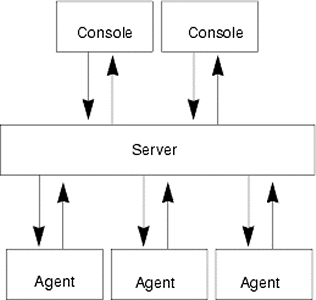
-
The Server executes management tasks and sends requests to Sun Management Center agents to perform management tasks. The server stores network hardware and software information as well as network and Sun Management Center configuration in a database. The Sun Management Center server is normally installed on a single dedicated machine, and only one Sun Management Center server is required on a network.
-
The Agent responds to the Sun Management Center Server directives, accesses management information on the local machine, provides alarm determination, and monitors local resources. The agent is automatically installed on the Sun Management Center server machine and must be separately installed on any machine that you wish to monitor.
-
The Java Console is the graphical user interface that you use to monitor your network and run network management tasks.
-
The web console is an alternate user interface to the Java Console and has a subset of the Java Console's features.
-
The Sun Management Center Web server is installed with the server layer on the same host as the server layer.
The Web Server enables you to access the Sun Management Center web console from any system that supports any one of the following Web browsers:
-
Internet Explorer 6.0
-
MozillaTM 1.7
-
Firefox 2.0
-
Sun Management Center initiates operations by sending requests to the Sun Management Center agents installed on each system. Based on SNMP technology, the agents process server requests. The agents also act autonomously, collecting and processing data locally. Agents can act on observed conditions to send SNMP traps (messages sent when errors or specific events occur on the network) or execute management operations. The agents can raise alarms or initiate specific actions through customized rules and thresholds even when connection to the manager is severed. For further information about SNMP, see Security Keys and SNMP Community String and SNMP Daemons and Legacy Agents.
Management and monitoring functions of the Sun Management Center agent are structured into loadable modules. The agent modules provide flexibility, enabling you to establish as little or as much monitoring and management as required on a per system basis. Additional modules can be dynamically loaded into Sun Management Center agents from the Sun Management Center console without disruption of the management or agent systems. For further information about Sun Management Center modules, see Appendix C, Sun Management Center Software Modules, in Sun Management Center 3.6.1 User’s Guide.
Sun Management Center Base Add-on Products
Sun Management Center provides four add-ons that are distributed as part of the Sun Management Center distribution on the media or the Web download image:
-
Advanced System Monitoring - Provides full kernel reader functionality, Solaris health monitoring, file system monitoring, directory size monitoring, process monitoring, IPv6 protocol monitoring, MIB-II Instrumentation, and log viewing.
-
Performance Reporting Manager - Adds analysis, reporting, and graphing capabilities.
-
Service Availability Manager - Tests and measures the availability of network services including DNS and NIS naming services, Web server, directory, LDAP, Telnet, FTP, mail, and Solaris calendar services.
-
System Reliability Manager - Enhances reliability, helping to increase service levels and decrease administrative costs.
For detailed information about base add-on and additional add-on products, see the Sun Management Center Web site at http://www.sun.com/software/solaris/sunmanagementcenter/.
Additional Add-on Products
Depending on the hardware platform on which you are installing Sun Management Center software, your system might require additional platform-specific add-ons. The add-on products provide additional functionality such as additional support for specific Sun hardware architectures, configuration readers, and new agent management. For information about a specific hardware platform, see the Sun Management Center supplement for your hardware platform. For information about additional add-ons for Sun Management Center, see the http://www.sun.com/software/solaris/sunmanagementcenter/ Web site.
Note –
You should always read your Sun Management Center supplement for architecture-specific installation instructions before installing Sun Management Center software on a particular hardware platform.
Add-on products are released in one of the two ways:
-
As part of the Sun Management Center distribution (Media or Web download image)
-
Separately (add-on product only)
Add-on products released as part of the Sun Management Center distribution are installed during the installation process. The basic components are installed first, followed by installation of the add-on products.
Many add-on products offer architecture-specific support. Therefore, the installation checks your hardware. For example, if an add-on product supports workstation systems, you are given the opportunity to install the workstation add-on when you install Sun Management Center on a workstation host. In most cases, user confirmation is required prior to installing an add-on product.
If the add-on product is released separately from the Sun Management Center distribution, the add-on product includes its own installation instructions in the accompanying supplement.
Sun Management Center Directories
After a successful installation and setup on the Solaris platform, directories are created as shown in Table 2–1.
On Microsoft Windows, only the C:\Program Files\SUNWsymon directory is created.
Table 2–1 Sun Management Center Default Solaris Directories|
Directory |
Description |
|---|---|
|
/opt/SUNWsymon |
Root directory that contains the infrastructure and applications of Sun Management Center |
|
/etc/opt/SUNWsymon |
Contains the init scripts for Sun Management Center software applications |
|
/var/opt/SUNWsymon |
Contains the Sun Management Center configuration and data files for your system |
Sun Management Center System Files
This section describes the system files modified by installation of Sun Management Center, and provides an overview of operating system patches.
/etc/group File
The Sun Management Center software installation program adds the groups esadm, esdomadm, and esops to the local /etc/group file on the machine. A group entry is created for the database group smcdbg in /etc/group on the machine where the Sun Management Center server is installed.
The user specified as the administrator during Sun Management Center setup is added to the esadm and esdomadm groups. For example, if the root user account is specified as the Sun Management Center administrator, the installation program appends the following lines to /etc/group:
smcdbg::98194049: esadm::1000:root esdomadm::1001:root esops::1002:
/etc/passwd File
The Sun Management Center software installation adds the user smcdbu to the /etc/passwd file. The smcdbu user account is needed to run the database on the Sun Management Center server layer.
/var/opt/SUNWsymon/cfg/esusers File
The /var/opt/SUNWsymon/cfg/esusers file is used to define authorized Sun Management Center users. For further information, see Users, Groups, and Roles Overview.
Supported Platforms
For the latest information on supported hardware platforms, see the Sun Management Center Web site at http://www.sun.com/sunmanagementcenter.
Sun Management Center uses modules to monitor and manage the resources of systems, applications, and network devices. The module defines a collection of objects to be monitored by the agent. The Config-Reader module is required for hardware configuration information.
The following table provides examples of supported platforms for Sun Management Center and its add-ons.
Table 2–2 Examples of Supported Platforms
The Config-Reader and the Dynamic Reconfiguration modules are not supported on all Sun hardware platforms. However, all other base Sun Management Center modules are supported on Sun hardware platforms.
For more information on base modules, refer to the Sun Management Center 3.6.1 User’s Guide.
Sample Sun Management Center Fresh Installation
The following sample scenarios provide summaries of the major steps required to install Sun Management Center for the first time and to upgrade previous versions of Sun Management Center to Sun Management Center 4.0.
Note –
To install, upgrade, and set up Sun Management Center, you must log in as root on each machine.
In this example, the Sun Management Center server, agent, console, and the Advanced System Monitoring (ASM) add-on are to be installed on three machines as follows:
-
The console is to be installed on machine A. The ASM add-on is to be installed machine A.
-
The server is to be installed on machine B. The ASM add-on is to be installed machine B.
The agent is automatically installed with the server.
-
The agent is to be installed on machine C. The ASM add-on is to be installed machine C.
Sun Management Center has not been installed on any of the machines.
The following procedure summarizes the major steps required to install Sun Management Center and ASM.
 To Install Sun Management Center and ASM
To Install Sun Management Center and ASM
-
Make sure each machine is a supported platform.
See Supported Platforms.
-
Make sure each machine has the required resources.
-
Determine whether you will install from the media or from a installation image.
-
Install the server on machine B as described in Installing Sun Management Center.
During installation:
-
Select the server layer. The agent layer is automatically selected.
-
Select the Advanced System Monitoring add-on.
Advanced System Monitoring enables advanced monitoring capabilities for the server machine. For further information, see Additional Add-on Products.
-
-
Set up the Sun Management Center server on machine B.
When the system has rebooted, type the command /opt/SUNWsymon/sbin/es-guisetup to set up the Sun Management Center server.
When setting up the server:
-
Provide a password to generate the security key.
The password must be the same for all Sun Management Center machines.
-
Provide an SNMPv1 security string.
The security string must be the same for all Sun Management Center machines.
When server setup is finished, the Advanced System Monitoring setup is performed.
When Advanced System Monitoring setup is finished, you are given the option to start Sun Management Center components. Start all components.
-
-
Install the agent on machine C as described in Installing Sun Management Center.
During installation:
-
Select the agent layer.
-
Select the Advanced System Monitoring add-on
Advanced System Monitoring enables advanced monitoring capabilities for the agent machine. For further information, see Additional Add-on Products.
Note –If you need to install the agent on several machines, you can create an agent-update image and install the agent using the image as described in New LINK.
When the agent installation is finished, you are given the option to run setup. Run setup.
-
-
Set up Sun Management Center agent on machine C.
When setting up the agent:
-
Provide the same security key password that you provided in Step 5.
-
Provide the same SNMPv1 community string that you provided in Step 5.
-
Provide the name of the Sun Management Center server machine.
When agent setup is finished, you are given the option to start the Sun Management Center agent. Start the agent.
-
-
Install the console on machine A as described in Installing Sun Management Center.
During installation:
-
Select the console layer.
-
Select the Advanced System Monitoring add-on.
Advanced System Monitoring includes console components and menus.
When the console installation is finished, you are given the option to run setup. Run setup.
When setup is finished, start the console by typing the command /opt/SUNWsymon/sbin/es-start -c.
-
Using Agent-Update to Upgrade Agents to Sun Management Center 4.0
In this example, the systems in the network have Sun Management Center 4.0 and Sun Management Center 3.6.1 installed as follows:
-
The Sun Management Center 4.0 console and agent are installed on machine A.
-
The Sun Management Center 4.0 server and agent are installed on machine B.
-
The Sun Management Center 3.6.1 agent is installed on machines C through Z.
The following procedure summarizes the major steps required to upgrade machines C through Z to the Sun Management Center 4.0 agent.
 To Upgrade Agents to Sun Management Center 4.0 Using
Agent-Update
To Upgrade Agents to Sun Management Center 4.0 Using
Agent-Update
-
Make sure that all Sun Management Center components on the Sun Management Center server machine B are running as described in Starting Components on the Solaris Platform.
-
Create an agent-update image as described in To Create an Agent-Update Image Using es-gui-imagetool.
-
Apply the agent-update image to machines C through Z as described in To Install or Update Agents From an Agent-Update Image Using agent-update.bin.
While applying the agent-update image on each machine:
-
Provide a password to generate the security key.
The password must be the same password you provided when you set up Sun Management Center 4.0 server.
-
Provide an SNMPv1 security string.
The security string must be the same security string you provided when you set up Sun Management Center 4.0.
-
To Install the Sun Management Center Console on Microsoft Windows
If a previous Sun Management Center console version is installed on the Microsoft Windows machine, uninstall the console as described in Uninstalling Sun Management Center From the Microsoft Windows Platform.
To install the Sun Management Center 4.0 console, install the console as described in Installing Sun Management Center 4.0 on Microsoft Windows.
Service Tag Registration
Sun Management Center 4.0 registers its own service tag by using the Solaris stclient interface. Information such as the product name, product version, architecture, and zone name (if any) are registered. Sun Management Center 4.0 also inserts its unique product identifier information in the service tag registry, which identifies this product within Sun Microsystems. However, sensitive information like the host name or hardware are not inserted.
Note –
Sun Management Center only inserts the information. You can send this information back to Sun Microsystems using the Product Client Registration mechanism of the Sun Connection product. Sun Management Center does not, in any form, transmit this information back to Sun on its own.
When you invoke Sun Management Center, the installation performs the following tasks:
-
Checks whether the registration is for an agent or a server.
-
Retrieves the unique resource identifier of the server for an agent-only installation from the installation registry file.
-
Registers the agent in the server host's stclient registry file. This parent-child relationship mapping enables the Sun Microsystems Incorporation (SMI) central server or the registration tags central repository to determine the number of nodes that a given registered Sun Management Center server is managing.
Solaris Packages for Service Tags
For Solaris 8, 9, and 10 versions, service tags are available as Solaris packages. You can download a service tag for the Solaris Operating System from http://www.sun.com/download/. The Solaris packages are as follows:
-
Solaris 10 x86: SUNWservicetagr SUNWservicetagu
-
Solaris 10 SPARC: SUNWservicetagr SUNWservicetagu
-
Solaris 9 SPARC: SUNWstr
-
Solaris 8 SPARC: SUNWstr
Sun Management Center Java Console Using Java Web Start
Sun Management Center 4.0 supports the Java Web Start based console. To start the Sun Management Center Java console through Java Web Start, you must install both the server and the console layers. When the setup detects that both the server and console layers are installed, the following tasks are processed:
-
The client API JAR files in the BASEDIR/SUNWsymon/classes directory are copied and signed in BASEDIR/SUNWsymon/web/console/lib.
-
The localization messages files in the SUNWsymon/lib/locale directory are combined into a JAR file and signed.
-
The JAR files in the BASEDIR/SUNWsymon/apps/classes directory are combined into a JAR file and signed.
The BASEDIR/SUNWsymon/web/console/lib directory forms the basis of the Java Web Start configuration for Sun Management Center. A script creates the Java Network Launch Protocol (JNLP) file at runtime using this directory as the web server's web application directory.
The setup uses the location and organization that you specify during the web console setup to generate the keystore for authenticating the Java Web Store based console certificates.
 To Start the Java Web Start Based Sun Management Center
Console
To Start the Java Web Start Based Sun Management Center
Console
- © 2010, Oracle Corporation and/or its affiliates
