For the Create User or Update User Templates
When you open either the Edit Task Template Create User Template form or the Edit Task Template Update User Template form, the General tab page displays by default. This page consists of a Task Name text field and a Insert an attribute menu, as shown in Figure 9–4. For instructions on how to start the configuration process see the Configuring the Task Templates section.
Figure 9–4 General Tab: Create User Template
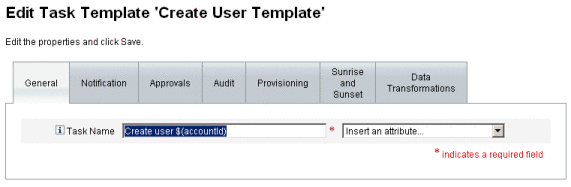
Task names can contain literal text and/or attribute references that are resolved during task execution.
 To Change the Default Task Name
To Change the Default Task Name
-
Type a name into the Task Name field.
You can edit or completely replace the default task name.
-
The Task Name menu provides a list of attributes that are currently defined for the view associated with the task configured by this template. Select an attribute from the menu (optional).
Identity Manager appends the attribute name to the entry in the Task Name field. For example:
Create user $(accountId) $(user.global.email)
-
When you are finished, you can
-
Select a different tab to continue editing the templates.
-
Click Save to save your changes and return to the Configure Tasks page.
The new task name will display in the Identity Manager task bar, located at the bottom of the Home and Accounts tabs.
-
Click Cancel to discard your changes and return to the Configure Tasks page.
-
- © 2010, Oracle Corporation and/or its affiliates
