Configuring the Sunrise and Sunset Tab
This section provides instructions for configuring the Sunrise and Sunset tab, which is available as part of the task template configuration process. For instructions on how to start the configuration process see Configuring the Task Templates.
Note –
This tab is available for the Create User task template only.
You use the Sunrise and Sunset tab to select a method for determining the time and date when the following actions will occur.
-
Provisioning will take place for a new user (sunrise).
-
Deprovisioning will take place for a new user (sunset).
For example, you can specify a sunset date for a temporary worker whose contract expires after six months.
Figure 9–24 illustrates the settings on the Sunrise and Sunset tab.
Figure 9–24 Sunrise and Sunset Tab: Create User Template
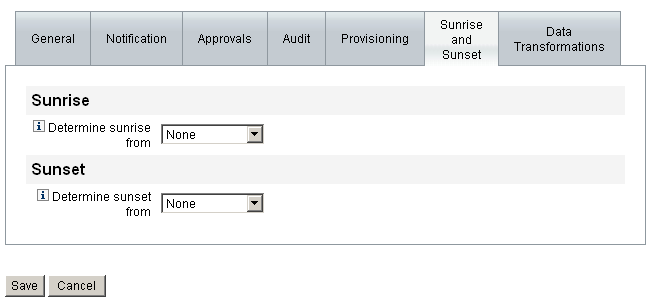
The topics that follow provide instructions for configuring the Sunrise and Sunset tab.
Configuring Sunrises
Configure the sunrise settings to specify the time and date provisioning will take place for a new user, and to specify the user who will own the work item for sunrise.
 To Configure Sunrises
To Configure Sunrises
-
Select one of the following options from the Determine sunrise from menu to specify how Identity Manager determines a time and date for provisioning.
-
Specifying a Time. Delays provisioning until a specified time in the future. Continue to To Delay Provisioning Until a Specified Time for instructions.
-
Specifying a Date. Delays provisioning until a specified calendar date in the future. Continue to To Delay Provisioning Until a Specified Calendar Date for instructions.
-
Specifying an Attribute. Delays provisioning until a specified date and time based on the attribute’s value in the user’s view. The attribute must contain a date/time string. When specifying an attribute to contain a date/time string, you can specify a data format to which the data is expected to conform.
Continue to To Determine Provisioning Date and Time by Specifying an Attribute for instructions.
-
Specifying a Rule. Delays provisioning based on a rule that, when evaluated, produces a date/time string. As when specifying an attribute, you can specify a data format to which the data is expected to conform.
Continue to To Determine Provisioning Date and Time by Evaluating a Rule for instructions.
The Determine sunrise from menu defaults to the None option, which allows provisioning to take place immediately.
-
-
Select a user from the Work Item Owner menu to specify who will own the work item for sunrise.
Note –Sunrise work items are available from the Approvals tab.
Specifying a Time
This section provides instructions to help you delay provisioning until a specific time.
 To Delay Provisioning Until a Specified Time
To Delay Provisioning Until a Specified Time
-
Select Specified time from the Determine sunrise from menu.
-
When a new text field and menu display to the right of the Determine sunrise from menu, type a number into the blank text field and select a unit of time from the menu.
For example, to provision a new user in two hours, specify information shown in the following figure.
Figure 9–25 Provisioning a New User in Two Hours

 To Delay Provisioning Until a Specified Calendar Date
To Delay Provisioning Until a Specified Calendar Date
This section provides instructions to help you delay provisioning until a specific date.
-
Select Specified day from the Determine sunrise from menu.
-
Use the menu options that appear to specify which week in the month, which day of the week, and which month the provisioning should occur.
For example, to provision a new user on the second Monday in September, specify the following information.
Figure 9–26 Provisioning a New User by Date

 To Determine Provisioning Date and Time by Specifying
an Attribute
To Determine Provisioning Date and Time by Specifying
an Attribute
This section provides instructions to help you determine a provisioning date and time based on attribute values in the users account data.
-
Select Attribute from the Determine sunrise from menu.
The following options become active:
-
Sunrise Attribute menu. Provides a list of attributes currently defined for the view associated with the task configured by this template.
-
Specific Date Format checkbox and menu. Enables you to specify a date format string for the attribute value (if necessary).
If you do not enable the Specific Date Format checkbox, date strings must conform to a format that is acceptable to the FormUtil method’s convertDateToString. Consult the product documentation for a complete list of supported date formats.
-
-
Select an attribute from the Sunrise Attribute menu.
-
If necessary, enable the Specific Date Format checkbox and when the Specific Date Format field becomes active, enter a date format string.
For example, to provision a new user based on their waveset.accountId attribute value using a day, month, and year format specify the information shown in the following figure.
Figure 9–27 Provisioning a New User by Attribute
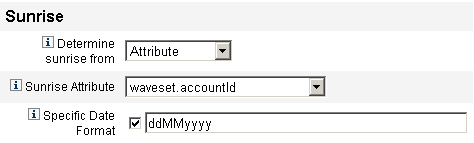
 To Determine Provisioning Date and Time by Evaluating
a Rule
To Determine Provisioning Date and Time by Evaluating
a Rule
This section provides instructions to help you determine the provisioning date and time by evaluating a specific rule.
-
Select Rule from the Determine sunrise from menu.
The following options become active:
-
Sunrise Rule menu. Provides a list of rules currently defined for your system.
-
Specific Date Format checkbox and menu. Enables you to specify a date format string for the rule’s returned value (if necessary).
If you do not enable the Specific Date Format checkbox, date strings must conform to a format that is acceptable to the FormUtil method’s convertDateToString. Consult the product documentation for a complete list of supported date formats.
-
-
Select a rule from the Sunrise Rule menu.
-
If necessary, enable the Specific Date Format checkbox and when the Specific Date Format field becomes active, enter a date format string.
For example, to provision a new user based on the Email rule using a year, month, day, hours, minutes, and seconds format specify the information shown in the following figure.
Figure 9–28 Provisioning a New User by Using a Rule
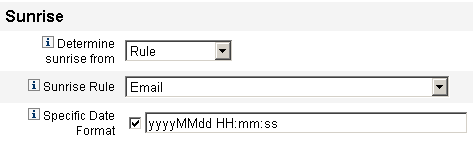
Configuring Sunsets
The options and procedures for configuring sunsets (deprovisioning) are essentially the same as those provided for sunrises (provisioning) in the Configuring Sunrises section.
The only difference is that the Sunset section also provides a Sunset Task menu because you must specify a task to deprovision the user on the specified date and time.
 To Configure a Sunset
To Configure a Sunset
-
Use the Determine sunset from menu to specify the method for determining when deprovisioning will take place:
Note –The Determine sunset from menu defaults to the None option, which allows deprovisioning to take place immediately.
-
Specified time. Delays deprovisioning until a specified time in the future. See To Delay Provisioning Until a Specified Timefor instructions.
-
Specified date. Delays deprovisioning until a specified calendar date in the future. See To Delay Provisioning Until a Specified Calendar Date for instructions.
-
Attribute. Delays deprovisioning until a specified date and time based on the attribute’s value in the users’ account data. The attribute must contain a date/time string. When specifying an attribute to contain a date/time string, you can specify a date format to which the data is expected to conform. Review To Determine Provisioning Date and Time by Specifying an Attribute for instructions.
-
Rule. Delays deprovisioning based on a rule that, when evaluated, produces a date/time string. As when specifying an attribute, you can specify a date format to which the data is expected to conform.
See To Determine Provisioning Date and Time by Evaluating a Rule for instructions.
-
-
Use the Sunset Task menu to specify a task to deprovision the user on the specified date and time.
- © 2010, Oracle Corporation and/or its affiliates
