Editing Users
The information in this section covers viewing, editing, reassigning, and renaming user accounts.
 To View User Accounts
To View User Accounts
Use the View User page and perform the following steps to view account information.
-
In the Administrator interface, click Accounts in the menu.
The User List page opens.
-
Select the box next to the user whose account you want to view.
-
In the User Actions drop-down menu, select View.
The View User page displays a subset of the user’s identity, assignments, security, delegations, attributes, and compliance information. The information on the View User page is view-only and cannot be edited.
-
Click Cancel to return to the Accounts list.
 To Edit User Accounts
To Edit User Accounts
Use the Edit User page and perform the following steps to edit account information.
-
In the Administrator interface, click Accounts in the menu.
-
Select the box next to the user whose account you want to edit.
-
In the User Actions drop-down menu, select Edit.
-
Make and save your changes.
Identity Manager displays the Update Resource Accounts page. This page shows resource accounts assigned to the user and the changes that will apply to the account.
-
Select Update All resource accounts to apply changes to all assigned resources, or individually select none, one, or more resource accounts associated with the user to update.
-
Click Save again to complete the edit, or click Return to Edit to make further changes.
Figure 3–2 Edit User (Update Resource Accounts)
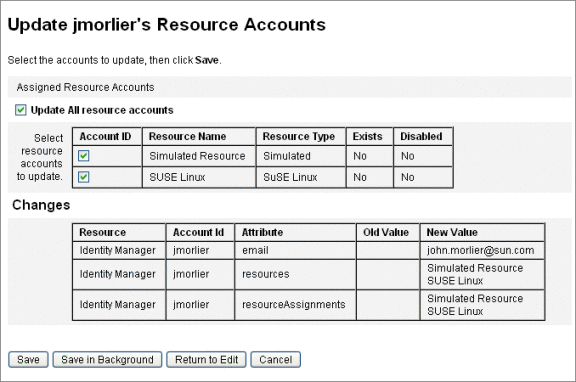
Reassigning Users to Another Organization
The move action allows you to remove one or more users from one organization and reassign, or move, the users to a new organization.
 To Move a User
To Move a User
-
In the Administrator interface, click Accounts in the menu.
The User List page opens.
-
Select the box next to the user (or users) to be moved.
-
In the User Actions drop-down menu, select Move.
The Change Organization of Users task page opens.
-
Select the organization that you want to reassign the user to and click Launch.
Renaming Users
Typically, renaming an account on a resource is a complex action. Because of this, Identity Manager provides a separate feature to rename a user’s Identity Manager account, or one or more resource accounts, that are associated with that user.
To use the rename feature, select a user account in the list, and then select the Rename option from the User Actions list.
The Rename User page allows you to change the user account name, associated resource account names, and resource account attributes associated with the user’s Identity Manager account.
Note –
Some resource types do not support account renaming.
As shown in the following figure, the user has an assigned Active Directory resource.
During the renaming process, you can change:
-
Identity Manager user account name
-
Active Directory resource account name
-
Active Directory resource attribute (fullname)
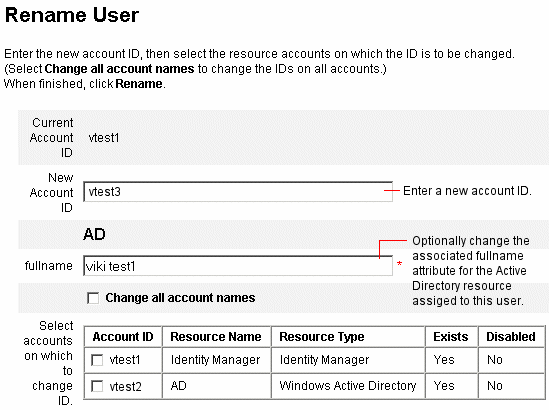
- © 2010, Oracle Corporation and/or its affiliates
