 To Configure Data Exporter
To Configure Data Exporter
-
In the Administrator interface, click Configure in the main menu. Then click the Warehouse secondary tab. The Data Exporter Configuration page opens.
Figure 16–1 Data Exporter Configuration
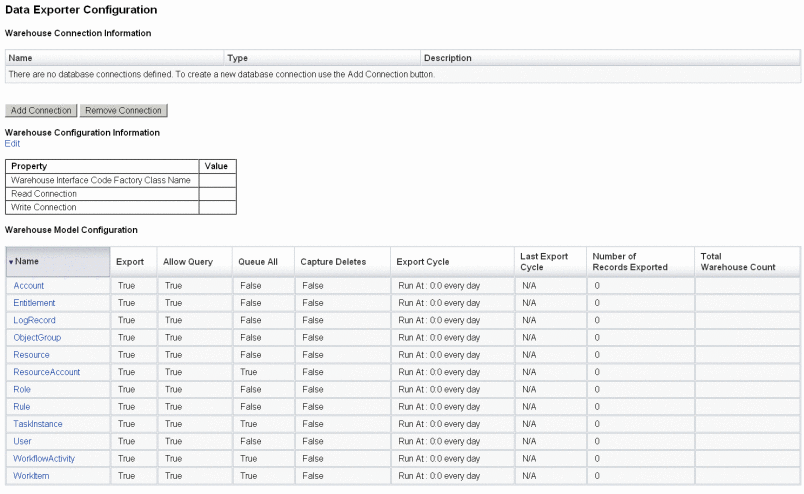
-
To define read and write connections, click the Add Connection button. The Edit Database Connection page opens.
Complete the fields on this page and click Save to return to the Data Exporter Configuration page. See Defining Read and Write Connections for more information.
-
To assign the WIC class and database connections, click the Edit link that is in the Warehouse Configuration Information section. The Data Exporter Warehouse Configuration page opens.
Complete the fields on this page and click Save to return to the Data Exporter Configuration page. See Defining the Warehouse Configuration Information for more information.
-
Click on a data type link in the Warehouse Model Configuration table. The Data Exporter Type Configuration page opens.
Complete the Export, Attributes, and Schedule tabs on this page and click Save to return to the Data Exporter Configuration page. See Configuring Warehouse Models for more information.
Repeat this step for every data type.
-
To configure which workflow to run before and after each data type is exported, click the Edit link in the Exporter Automation section. The Data Exporter Automation Configuration opens.
Complete the fields on this page and click save to return to the Data Exporter Configuration page. See for more information.
-
To configure the export task daemon, click the Edit link that is in the Warehouse Task Configuration section. The Data Exporter Warehouse Configuration page opens.
Complete the fields on this page and click Save to return to the Data Exporter Configuration page. See Configuring the Warehouse Task for more information.
Note –Exporting is fully operational once these steps have been completed. When exporting is enabled, data records will start queuing for export. If you do not enable the export task, the queue tables will fill up, and queuing will be suspended. It is generally more efficient to export smaller batches (more frequently) than larger ones, but exporting is subject to the write availability of the warehouse itself, which may be constrained for other reasons.
-
Optionally set the maximum queue size. See Modifying the Configuration Object for more information.
- © 2010, Oracle Corporation and/or its affiliates
