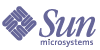
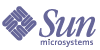
| |
| Sun Java System Application Server Standard and Enterprise Edition 7 2004Q2 Update 2 Installation Guide | |
Appendix A
Upgrading the Application ServerThe Sun Java System Application Server installation program is capable of upgrading from a previous installation of the Application Server to the current version.
Consult the Sun Java System Application Server Release Notes to identify the upgrade options available with the Sun Java System Application Server installation program.
The following points should be kept in mind when upgrading the Application Server installation:
- Only package-based to package-based, file-based to file-based, and RPM-based to RPM-based upgrades are supported.
- The option to upgrade is available only when using the graphical and command-line installation modes; silent mode upgrade is not supported.
- All the Application Server components can be upgraded as a whole or individually. Additionally, incremental installation can be used to upgrade each component separately.
- If you have a previous installation of Solaris 9 bundled with Application Server 7 Platform Edition, you must use the prodreg utility to uninstall Application Server. The utility lists all the software bundles installed. Select the desired installation and uninstall it. This removes all the dependent packages from the machine and from the Solaris product registry.
This appendix includes the following topics:
Getting Ready to UpgradeKeep in mind the following points when you are upgrading Application Server:
- Before upgrading on Solaris and Linux platforms, make sure that the partition on which Application Server is installed has enough free disk space, as mentioned in the section System Requirements in Sun Java System Application Server 7 2004Q2 Update 2 Release Notes.
- To safeguard configurations of an existing installation, you must take a complete installation backup to be used as a reference should the upgrade encounter an error and fail.
Use the following procedure to recover an installation if an error occurs during the upgrade process:
- While upgrading from Application Server 7 2004Q2 UR1 Standard Edition to Application Server 7 2004Q2 Update 1Enterprise Edition on Microsoft Windows, the upgrade might stop with the following message:
Samples and Pointbase 4.2 should be installed at the same location where Application server is installed. Please go back and select the same installation directory.
If you get this message, go to Windows registry and modify the value of the key, HKEY_LOCAL_MACHINE/SOFTWARE/Sun Microsystems/Application Server/7 2004Q2, from 2004Q2UR1 to 2004Q2SEUR1.
After changing this registry key value repeat the upgrade process.
- After upgrading an earlier version of Application Server Enterprise Edition, do not perform any HADB operations if there is an existing database under appserver_install_dir/SUNWhadb/4. The existing HADB configuration files might get deleted.
To safeguard HADB configuration files, move all the files named hadb.data* and hadb.nilog* from the directory appserver_install_dir/SUNWhadb/4.3-0.16 to the directory appserver_install_dir/SUNWhadb/4.3-0.19 before performing any HADB operation.
If your HADB database name is other than hadb, the files will be named as database_name.data* and database_name.nilog*.
Upgrading the Standard or Enterprise EditionThe following instructions apply to both file-based and package-based distributions unless specifically identified.
- Run the installation program.
- Follow the installation wizard screens to accept the license agreement, and specify the path to the Application Server installation directory; or accept the default installation directory.
The default installation directory is dependent on the distribution you are installing. For more information, see Packaging Models and Directory Structure.
- If you have a previous version of the Application Server installed on your system, the installation program detects it, identifies the upgrade option available, and prompts you to do one of the following:
- For file-based installation, select a new directory or continue with the upgrade.
- For package-based and RPM-based installation:
- If the selected installation directory is the same directory that was used by the previously installed (old) version of the Application Server, select Continue.
- If the selected installation directory is different from the directory used by the previously installed (old) version of the Application Server, you are prompted to change the directory path to that directory and continue with the upgrade.
- In the Component Selection screen, components that are already installed are disabled. Select the additional components you wish to install.
- Proceed with the rest of the installation process.
Post-Upgrade TasksAfter the upgrade is completed, do the following:
- Stop the database.
- If any new options were added during or after the database creation, extract them using the following command:
hadbm get -all
- Delete the old database.
- Start up the management agent after creating the following directories:
- /var/opt/SUNWhadb/ma for the management agent
- /var/opt/SUNWhadb/dbdef for the data files
- /var/opt/SUNWhadb/repository for the config repository.
If you want to change the default directories, the following attributes in the mgt.cfg file need to be changed appropriately: logfile.name, ma.server.dbconfigpath and repository.dr.path along with ma.server.dbdevicepath, and ma.server.dbhistorypath.
- Run the clsetup utility with the configuration files appropriately verified. This will recreate the database and configure the application server instances.
- Add any options extracted in Step 2, using the following command:
hadbm set
- If the database is set up on a remote machine different than the application server machine, the clsetup configuration files need to be appropriately changed before executing the clsetup utility; for example, the agent host and port number may need to be changed.
TroubleshootingError condition when Application Server 7 upgrade is in progress may result in an unexpected uninstallation and deletion of product and data files from existing base installation. (Bug #5052938, 5052939)
Under certain conditions, performing an upgrade operation from base installation (that is, SunOne Application Server 7.0) to the version Sun Java System Application Server 7 2004Q2 may result in an automatic product uninstallation, which has the effect of removing the entire product directory from the system. To recover from this error, you must perform a fresh product installation and reconfigure the installation back to its original setup.
Both the file-based and the package-based installation can be affected by this issue.
Application Server 7 uses InstallSDK framework to build the installation program. The current upgrade installation program does not utilize transactional upgrade, meaning that it will not make any distinction between the first time installation of the component and installation over an existing component. As the result, if the upgrade installation fails or is stopped, it will revert to the uninstallation sequence, which will uninstall product files. This is a known behavior of InstallSDK framework.
The upgrade installation program does not create backup copies of files, which are being upgraded in order to be able to revert back to the original state in the case of failed upgrade.
Solution
DO NOT use the upgrade feature of Application Server 7 2004Q2. Instead perform a manual migration as follows:
- Stop all user applications.
- Back up the existing system and configuration.
- Uninstall the existing application server installation (that is, Sun ONE Application Server 7.0).
- Install the new product version (i.e., Sun Java System Application Server 7 2004Q2).
- Reconfigure and restore the needed files back to the desired setup.
- Redeploy all user applications.
If an upgrade is necessary, perform the following steps before initiating an upgrade: