| A P P E N D I X E |
|
Configuring a Sun Server Running the Solaris Operating System |
This appendix provides access information and LUN setup information needed when you connect a Sun StorEdge 3510 FC array or a Sun StorEdge 3511 SATA array to a Sun server running the Solaris operating system. For a list of supported adapters, refer to the release notes for your array.
This information supplements the configuration steps presented in this manual and covers the following topics:
The RAID controller can be configured by means of a Solaris workstation running a VT100 terminal emulation program, or by a Microsoft Windows terminal emulation program such as HyperTerminal.
|
Note - You can also monitor and configure a RAID array over an IP network with Sun StorEdge Configuration Service once you have assigned an IP address to the array. For details, see Section 4.9.2, Configuring the RS-232 Serial Port Connection and refer to the Sun StorEdge 3000 Family Configuration Service User's Guide. |
1. Use a null modem serial cable to connect the COM port of the RAID array to an unused serial port on a Solaris workstation.
A DB9-to-DB25 serial cable adapter is included in your package contents for connecting the serial cable to a DB25 serial port on a workstation.
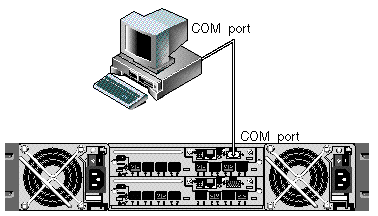
It can take two or three minutes for both controllers to be initialized before communication is possible over the connection.
3. Set the serial port parameters on the workstation.
See Section 4.9.2, Configuring the RS-232 Serial Port Connection for the parameters to use.
You can access the RAID COM port (DB9 connector on the controller module) locally with the following steps.
1. Connect the RAID array COM port to the serial port of a Solaris workstation, as shown in FIGURE E-1. Use the tip command to access the array locally:
where n is the COM port identifier. For instance, if you have connected the array to the COM port identified as ttyb, use this command:
2. Refresh your screen by holding down the Control key on your keyboard and pressing the letter L key on your keyboard.
Perform the following steps to determine the world wide name (WWN) of a newly installed HBA device.
2. Type the following the command:
3. Scroll down the listing to see the Fibre Channel devices and the related WWNs.
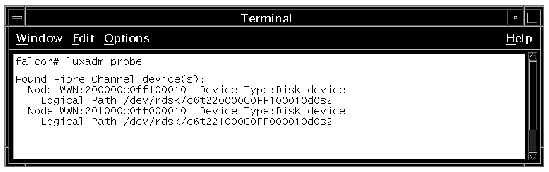
Because the Sun StorEdge 3511 SATA array is a new product, it is not yet fully supported by Sun StorEdge SAN Foundation Suite 4.4 and earlier releases. Even with mpxio-disable set to "no" in the /kernel/drv/scsi_vhci.conf file, the WWN path isn't generated.
When you install Sun StorEdge Traffic Manager and its drivers, the sample entry shown below is written to the /kernel/drv/scsi/vhci.conf file:
device-type-scsi-options-list =
"v_id" "prod_id" , "symmetric-option",
symmetric-option = 0x1000000
v_id is the vendor ID
prod_id is the product ID
If you create an entry for the Sun StorEdge 3511 SATA array using the format shown in the sample entry, failover will not work because there should not be a space between the product ID and the comma.
Create the following entry to support failover on the Sun StorEdge 3511 SATA array with five spaces between "SUN" and "StorEdge":
device-type-scsi-options-list =
"SUN StorEdge 3511", "symmetric-option";
symmetric-option = 0x1000000;
The vendor ID and model ID are part of the same string in this configuration file. You can support multiple devices by appending them to the list with commas:
device-type-scsi-options-list =
"SUN StorEdge 3511", "symmetric-option",
"SUN StorEdge 3900", "symmetric-option";
symmetric-option = 0x1000000;
|
Note - Ensure that the space between "prod__id" and the comma has been removed, and that there are exactly five spaces between the vendor ID (SUN) and the product ID (StorEdge 3511). |
Copyright © 2004, Sun Microsystems, Inc. All rights reserved.