Chapter 5 Hanja Tool
The following sections describe the features of the Hanja tool and provide procedures that you can use to create and edit local Hangul-Hanja conversion dictionaries.
Hanja Tool Features
The Hanja Tool enables you to add or delete entries in a local Hangul–Hanja dictionary. This capability controls the available Hanja choices in the Hangul–Hanja conversion mode.
Note –
The system-wide Hangul–Hanja dictionary is read-only and cannot be edited.
The Hanja Tool is a viewer for the Hangul–Hanja dictionary, Because the dictionary file is in binary format, you would be unable to view it without the Hanja Tool.
Hanja Tool allows you to add an user-based Hangul–Hanja entry. The Hanja Tool adds the user-based Hangul–Hanja entry as an extension to the read-only, system-wide Hangul–Hanja dictionary, /usr/lib/im/locale/ko_KR/common/data/syshjd. Each user's entry for Hangul–Hanja conversion works seamlessly together with the system-wide Hangul–Hanja entry.
Using Hanja Tool
The Hanja Tool initially appears in ASCII input mode, as shown in the status area of the figure. Before you can type Korean characters in the Hanja Tool fields, you must type Control-Space to turn on the Hangul input mode.
The Hanja Tool input fields, scrolling list areas, and buttons are labelled and used as described in the following.
-
Hangul – In this field you type the Hangul associated with certain Hanja characters in the Hangul–Hanja dictionaries.
-
System Dictionary – This scrolling-list area displays the system-wide Hangul–Hanja dictionary entries. When you click the Find button, this area displays the System Dictionary's Hanja entries associated with the Hangul characters committed in the Hangul field. You can scroll through the available Hanja choices for the Hangul characters or you can scroll through the entire System Dictionary.
-
User Dictionary – This scrolling-list area displays the Hanja entries defined by a user. When you click the Find button, this area displays the user-defined Hanja entries associated with the Hangul in the Hangul field. You can scroll through the available Hanja choices for the Hangul characters.
-
Find – Click this button to search the Hangul–Hanja dictionary for Hanja associated with the Hangul entry committed in the Hangul field.
-
Add – Click this button bring up the Add/Modify dialog box. You can use this box to add a Hangul-Hanja conversion to the User Dictionary.
-
Modify – Click this button to modify a Hangul-Hanja conversion in the User Dictionary. The Add/Modify dialog box appears only when the Hanja you select is from the User Dictionary. Otherwise, a system message is displayed.
-
Delete – Click this button to delete the selected Hanja from the User Dictionary. A delete confirmation dialog box is displayed before the Hanja is deleted.
-
Quit – Click this button to quit the Hanja Tool.
How to Launch the Hanja Tool
Enter the following command to launch the Hanja Tool.
system% sdthanja |
This command displays a Hanja Tool window, such as the following.
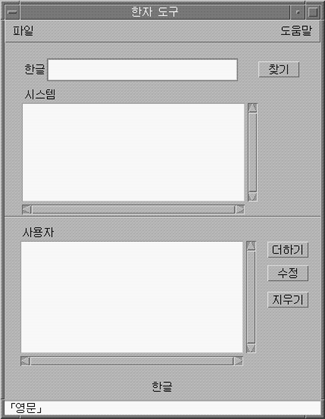
How to Find the Hanja for a Hangul word
Use the following procedure to find the Hanja associated with a Hangul word in the system and user parts of the Hangul-Hanja dictionary.
-
Use the Launch the Hanja Tool.
-
Type the Hangul word in the Hangul field.
The entry appears highlighted in the preedit area as you type
-
Type Control-K to commit the entry.
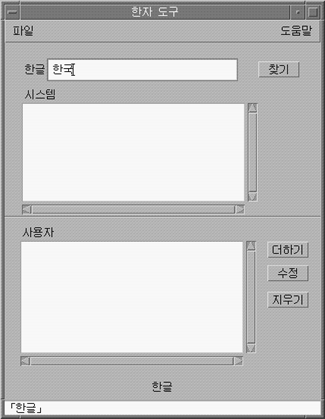
-
Click the Find button to search for the Hanja to associate with the committed Hangul.
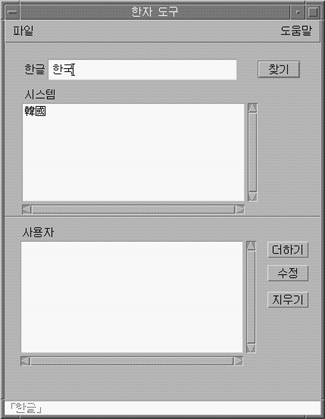
The line beneath the status area shows the number of the word in the User and System dictionaries.
How to Add Hanja to the Hangul-Hanja Dictionary
Use the following procedure to add a Hanja word to the Hangul–Hanja dictionary.
-
Click the Add button of the main screen to bring up the Add/Modify dialog box.
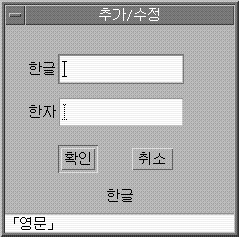
-
Type a new word or change the existing word in the Add/Modify dialog box. Then use Control-K to commit the Hangul characters you want to associate with the Hanja in your dictionary.
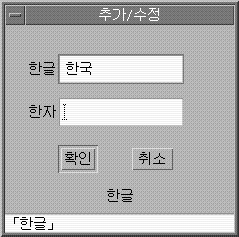
-
In the Hanja field, type the Hanja associated with the Hangul that you want to add to your dictionary.
Use the character-by-character methods described in Using Hangul/Hanja Conversion to Enter Hanja.
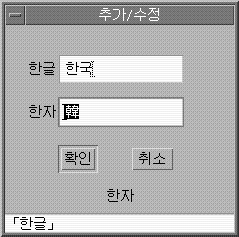
-
Click the Add button.
A display such as the following appears.
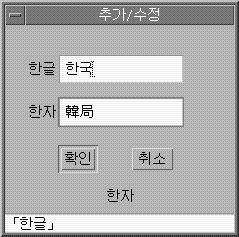
The line beneath the status area tells you the word was added to the User Dictionary. The User Dictionary is changed. The read-only System Dictionary cannot be changed.
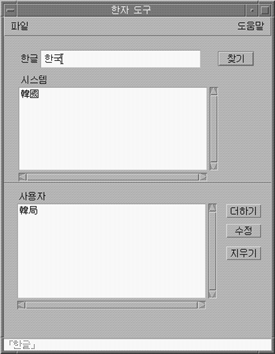
How to Modify Hanja in the Hangul-Hanja Dictionary
Modifying a Hanja word is similar to the process for adding a Hanja word.
-
Select a Hanja word from the User Dictionary and click the Modify button.
-
Edit the Hangul associated with the Hanja in the Add/Modify dialog box. Then use Control-K to commit the Hangul characters you want to associate with the Hanja.
-
In the Hanja field, type the Hanja associated with the modified Hangul.
Use the character-by-character methods described in Using Hangul/Hanja Conversion to Enter Hanja.
-
Click the Modify button.
How to Delete Hanja from the Hangul-Hanja Dictionary
To delete Hanja from the User Dictionary, use the following procedure.
-
In the Hangul field type the Hangul word associated with the Hanja in your User Dictionary.
-
Type Control-K to commit the Hangul input.
-
Click the Find button.
This displays the Hanja in the User Dictionary list area. Scroll through the list area to find the Hanja you want to delete.
-
Click the Hanja you want to delete.
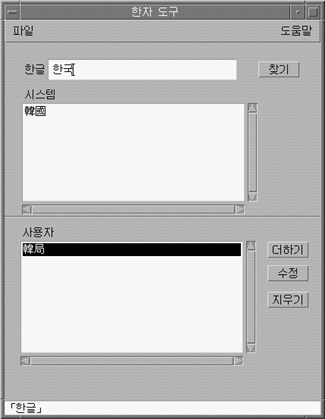
-
Click the Delete button to delete the Hanja from the User Dictionary.
A delete confirmation dialog box appears.
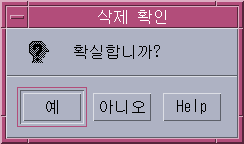
-
Click OK if you are sure you want to delete the Hanja. Otherwise, click Cancel.
The line beneath the status area tells you that the word was deleted from the User Dictionary. The User Dictionary is changed. The System Dictionary is read-only and cannot be changed.
- © 2010, Oracle Corporation and/or its affiliates
