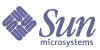
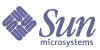
| |
| Sun Java Enterprise System 2004Q2 Installation Guide | |
Chapter 9
Upgrading Components from Versions Predating Java Enterprise SystemThis chapter provides the procedures for migrating component products from versions prior to the first release of Java Enterprise System to the versions included in Java Enterprise System 2004Q2. For most component products, this chapter simply provides an overview of the migration process and directs you to the component-product documentation that contains complete migration procedures.
This chapter contains the following sections:
Administration Server Migration InformationYou can upgrade to Administration Server 5 2004Q2 from these previous versions:
In all cases, you should upgrade Administration Server at the same time as you upgrade Directory Server.
To upgrade a package-based installation of Administration Server 5.2, refer to Administration Server Upgrade Information.
To upgrade a non-package-based installation of Administration Server 5.2, refer to the Sun Java System Directory Server 5 2004Q2 Release Notes (http://docs.sun.com/doc/817-5216).
To upgrade Administration Server 4.x, 5.0 or 5.1, refer to the Sun Java System Directory Server 5 2004Q2 Installation and Migration Guide (http://docs.sun.com/doc/817-5219).
Application Server Migration InformationYou can upgrade to Application Server 7 Update 3 from Application Server 7 or from Application Server 6.x.
Upgrading from Application Server 7
To upgrade from Application Server 7 to Application Server 7, Update 3, follow these steps:
- Save backup copies of these items in the /etc directory:
appserv.lic
domains.bin
asenv.conf- Save backup copies of all content in the directory where administrative domains are housed. By default, this directory is /var/opt/SUNWappserver7, but see the asenv.conf file to determine the location in your installation.
- Use the Application Server 7 uninstaller to remove Application Server 7 in its entirety.
- Use the Java Enterprise System installer to install Application Server 7, Update 3, specifying Configure Later configuration.
Upgrading from Application Server 6.x
To upgrade from Application Server 6.x, follow this high-level procedure:
Calendar Server Migration InformationYou can upgrade to Calendar Server 6 2004Q2 from Sun ONE Calendar Server 5.x, iPlanet Calendar Server 2.x, or Netscape Calendar Server 4.x. To perform any of these upgrades, refer to the Sun Java System Calendar Server 6 2004Q2 Administration Guide (http://docs.sun.com/doc/817-5697).
Directory Server Migration InformationTo upgrade to Directory Server 5 2004Q2, follow this high-level procedure:
- Install Directory Server 5 2004Q2 and Administrator Server 5 2004Q2 alongside the previous versions, on the same machine. When you do so, make sure to specify different values for the server root, administrative domain, and listener ports.
- Stop the previous version of Directory Server.
- Migrate configuration and user data from the previous version to Directory Server 5 2004Q2.
- Direct clients of the previous version to use the new version.
For the specific instructions to perform this procedure, refer to Chapter 2, “Upgrading From Previous Versions,” of the Sun Java System Directory Server 5 2004Q2 Installation and Migration Guide (http://docs.sun.com/doc/817-5219). When following these instructions, use the Java Enterprise System installer—not the Directory Server installer—when you are directed to install Directory Server.
Directory Proxy Server Migration InformationYou can upgrade to Directory Proxy Server 5 2004Q2 from Directory Proxy Server 5.2 or from Directory Access Router 5.0 or 5.0 SP1.
To migrate from Directory Proxy Server 5.2 to Directory Proxy Server 5 2004Q2, refer to Directory Proxy Server Upgrade Information.
Upgrading from Directory Access Router 5.0 or 5.0 SP1
This section describes how to migrate from Directory Access Router 5.0 or 5.0 SP1 to Directory Proxy Server 5 2004Q2.
Preparing for Migration
Consider the following points before migrating from Directory Access Router version 5.0 or 5.0 SP1 to Directory Proxy Server 5 2004Q2:
- Ensure that the configuration directory server is running.
- Ensure that the port numbers of new instances of Directory Proxy Server do not conflict with those of the old instances.
- Do not modify the configuration in the configuration directory server while the migration is taking place.
- When you migrate the old SSL configuration, a new SSL configuration is created but the SSL parameters on the client side are cleared. Existing SSL configuration must be re-configured manually. Record your current SSL configuration before performing the migration.
Performing Migration
- Install Administration Server 5 2004Q2 on a separate server root.
Ensure that the port numbers of the new instances do not conflict with those of the old instances.
- Replace the encrypted password by the non-encrypted password in the tailor.txt file for the Java Enterprise System 2004Q2 instances.
- Launch the migration script:
# serverroot/bin/dps_utilities/migratefromidar50
-b backup-filename -o old-tailor-path -n new-tailor-pathThe following table describes the arguments used by the migration script:
- Manually reconfigure SSL if necessary.
- Ensure that the following conditions exist. These conditions indicate that the migration was successful.
- The last line of the migration output is “all done.”
- The console is able to read the configuration.
- The server starts after migration.
If the migration has failed, follow the instructions in Recovering From a Failed Migration.
Recovering From a Failed Migration
The migration has failed if any of the following conditions exist:
To recover from a failed migration, follow these steps:
Identity Server Migration InformationYou can upgrade to Identity Server 2004Q2 from Identity Server 6.0 or 6.0 SP1, or from DSAME 5.1.
Upgrading from Identity Server 6.0 or 6.0 SP1
To upgrade from Identity Server 6.0 or 6.0 SP1, refer to Chapter 1, “Upgrading from Identity Server 6.0 to Identity Server 6.1,” of the Sun Java System Identity Server 2004Q2 Migration Guide (http://docs.sun.com/doc/817-5708).
Upgrading from DSAME 5.1
To upgrade from iPlanet Directory Server Access Management Edition (DSAME) 5.1, you must first upgrade to Identity Server 6.0. Then, you can upgrade from Identity Server 6.0 to Identity Server 6.1.
To upgrade from DSAME 5.1 to Identity Server 6.0, refer to Chapter 2, “Upgrading from DSAME 5.1 to Identity Server 6.0,” of the Sun Java System Identity Server 2004Q2 Migration Guide (http://docs.sun.com/doc/817-5708).
Instant Messaging Migration InformationTo upgrade to Instant Messaging 6 2004Q2, refer to Chapter 1, “Installing, Configuring, and Upgrading Instant Messaging,” of the Sun Java System Instant Messaging 6 2004Q2 Installation Guide (http://docs.sun.com/doc/817-5934).
Message Queue Migration InformationYou can upgrade to Message Queue 3.5 SP1 from Message Queue 3.0 through 3.5, or from iPlanet Message Queue 2.0 SP1 or 2.0.
Upgrading from Message Queue 3.0 Through 3.5
To upgrade from Message Queue versions 3.0 through 3.5, follow the steps described in Message Queue Upgrade Information.
Upgrading from iPlanet Message Queue 2.0 or 2.0 SP1
To upgrade from iPlanet Message Queue for Java versions 2.0 or 2.0 SP1, refer to “Upgrading from Version 2.0” in Chapter 1 of the Sun Java System Message Queue 3.5 SP1 Installation Guide (http://docs.sun.com/doc/817-6023). When following these upgrade instructions, use the Java Enterprise System installer—not the Message Queue installation process— to install Message Queue.
Messaging Server Migration InformationTo upgrade to Messaging Server 6 2004Q2, refer to Chapter 2, “Upgrading to Sun Java System Messaging Server,” of the Sun Java System Messaging Server 6 2004Q2 Administration Guide (http://docs.sun.com/doc/817-6266).
Portal Server and Portal Server, Secure Remote Access Migration InformationMany factors affect the procedure you should follow to upgrade to Portal Server 6 2004Q2 or Portal Server, Secure Remote Access 6 2004Q2. For a discussion of these factors, and the procedure you should follow to upgrade, refer to the Sun Java System Portal Server 6 2004Q2 Migration Guide (http://docs.sun.com/doc/817-5320).
Sun Cluster Migration InformationTo upgrade to Sun Cluster 3.1 4/04, refer to Chapter 5, “Upgrading Sun Cluster Software,” of the Sun Cluster Software Installation Guide for Solaris OS (http://docs.sun.com/doc/817-4229). When following the instructions in this chapter, use the scinstall utility in the following directory in the Java Enterprise System distribution:
Product/sun_cluster/os-version/Tools
where os-version is Solaris_8 or Solaris_9.
Sun Remote Services Net Connect Migration InformationTo upgrade to Sun Remote Services Net Connect 3.5, follow these steps:
- Uninstall the existing version of Sun Remote Services Net Connect. Use the instructions under “Uninstalling Net Connect” in Chapter 3 of the Sun Remote Services Net Connect Installation and Activation Guide, http://docs.sun.com/doc/916-1586.
- Install Sun Remote Services Net Connect 3.5 using the Java Enterprise System installer.
Web Server Migration InformationYou can upgrade to Web Server 6 2004Q1 Update 1 Service Pack 2 from Web Server 6.0 or 6.0 SP1, or Web Server 4.1.
Upgrading from Web Server 6.0
To upgrade from Web Server 6.0 or 6.0 SP1, refer to Chapter 5, “Migrating from Version 6.0 to 6.1,” of the Sun ONE Web Server 6.1 Installation and Migration Guide (http://docs.sun.com/doc/817-6245-10).
Upgrading from Web Server 4.1
To upgrade from Web Server 4.1, refer to Chapter 6, “Migrating from Version 4.1 to 6.1,” of the Sun ONE Web Server 6.1 Installation and Migration Guide (http://docs.sun.com/doc/817-6245-10).
Shared Component Upgrade InformationThe Java Enterprise System installer automatically checks for and informs you about any shared components that must be upgraded for Java Enterprise System compatibility. With the exception of the J2SE platform component, the installer upgrades shared components by replacing the previous version.
Caution
Do not upgrade shared components without first verifying that existing applications are compatible with the newer versions of the shared components.
Reboot your system after upgrading shared components to ensure that the new versions are recognized by all applications.
J2SE Platform Upgrade Information
When the Java Enterprise System installer detects an incompatible packaged-based installation of J2SE platform, it offers you the choice of upgrading the existing version or adding the new version as a second installation for use by Java Enterprise System components.
In this case, the installer replaces the existing package-based installation of J2SE platform with the version compatible with Java Enterprise System.
During the replacement installation, you should stop other running applications that depend on J2SE platform. Reboot your system after installation to ensure that the new version of J2SE platform is recognized by all applications.
In this case, the installer adds an additional set of J2SE platform packages. After installation, you can use the pkginfo command to see these additional packages. For example:
In this example, the .2 suffix identifies the additional set of packages installed for Java Enterprise System. To get more information about one of the packages, use the pkginfo command with the -l option. For example:
# pkginfo -l SUNWj3rt.2
PKGINST: SUNWj3rt.2
NAME: J2SDK 1.4 runtime environment
CATEGORY: system
ARCH: sparc
VERSION: 1.4.1,REV=2003.07.09.05.20
BASEDIR: /usr/jdk/.j2se1.4.1_05
VENDOR: Sun Microsystems, Inc.
DESC: Java virtual machine and core class libraries
PSTAMP: hop-sparc20030709052032
INSTDATE: Oct 30 2003 16:11
HOTLINE: Please contact your local service provider
STATUS: completely installed
FILES: 647 installed pathnames
7 shared pathnames
64 directories
58 executables
104533 blocks used (approx)After installation, the /usr/jdk/entsys-j2se link refers to the version of J2SE platform that is compatible with Java Enterprise System, regardless of which choice you make.