| C H A P T E R 5 |
|
Servicing Sun Fire X4170 and X4270 Servers Infrastructure Boards and Components |
This chapter describes how to replace cold-swappable, field-replaceable units (FRUs) in the Sun Fire X4170 and X4270 Servers.
The following topics are covered:

|
Caution - Never attempt to run the server with the top cover removed. Hazardous voltage present. |

|
Caution - Equipment damage possible. The top cover must be in place for proper airflow. |
| Note - This section only applies to the Sun Fire X4170 and X4270 Servers. The Sun Fire X4275 server does not have a DVD/USB module. |
The DVD-ROM drive and front USB connectors board are mounted in a removable module that is accessible from the front panel of the system. The DVD/USB module must be removed from the storage drive cage in order to service the storage drive backplane.
1. Remove media from the drive.
See Power Off the Server.
3. Attach an antistatic wrist strap.
See Performing Electrostatic Discharge and Antistatic Prevention Measures.
4. Remove the server storage drive located below and to the right the DVD/USB module (FIGURE 5-1).
For the Sun Fire X4170 server, remove storage drive HDD7.
For the Sun Fire X4270 server, remove storage drive HDD13.
See Server Storage Drive Locations for illustrations of the storage drive locations for the Sun Fire X4170 and X4270 Servers.
5. Release the DVD/USB module from the storage drive backplane (FIGURE 5-1).
Use the finger indent in the storage drive bay below the DVD/USB module to detach the module from the backplane.
| Note - While FIGURE 5-1 shows the Sun Fire X4170 Server, the Sun Fire X4270 Server is very similar. |
6. Slide the DVD/USB module out of the storage drive cage.
7. Place the module on an antistatic mat.
FIGURE 5-1 Removing the DVD/USB Module
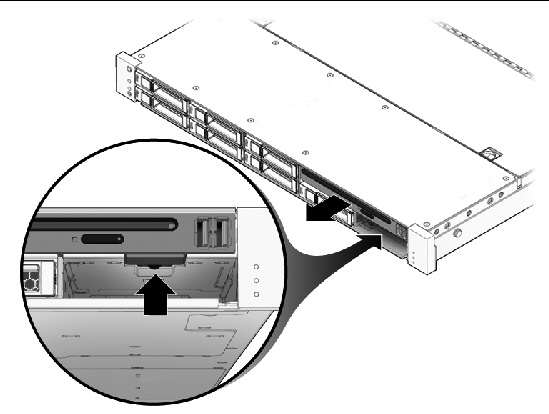
1. Slide the DVD/USB module into the front of the chassis until it seats (FIGURE 5-2).
2. Install the storage drive you removed during the DVD/USB module removal procedure.
FIGURE 5-2 Installing the DVD/USB Module
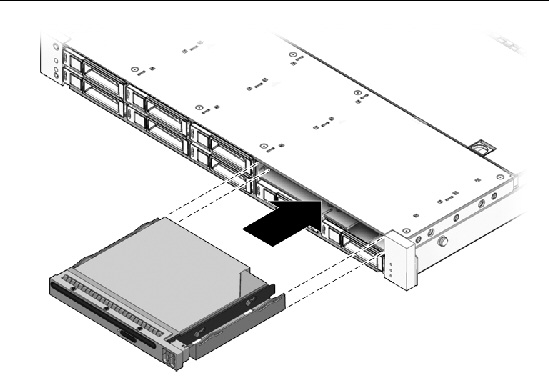
You must remove fan power board(s) to access the paddle card or to access the storage drive data cables in the Sun Fire X4170 and X4270 Servers.

|
Caution - Ensure that all power is removed from the server before removing or installing fan power boards. You must disconnect the power cables before performing these procedures. |
1. Prepare the server for service.
a. Power off the server and disconnect the power cord (or cords) from the power supply (or supplies).
See Power Off the Server.
b. Slide the server out of the rack.
See Extending the Server to the Maintenance Position.
| Note - If you are removing the fan power boards to access the paddle card or storage drive cage, you must remove the server from the rack. See Removing the Server From the Rack. |
c. Attach an antistatic wrist strap.
See Performing Electrostatic Discharge and Antistatic Prevention Measures.
| Note - The server has two fan power boards. If you are replacing a defective fan power board, remove only the fan modules that are necessary to remove the defective fan power board. |
See Remove Fan Module.
3. Remove the Phillips screw that secures the fan power board to the chassis (FIGURE 5-3 and FIGURE 5-4).
4. Slide the fan power board to the left to disengage it from the paddle card.
5. Remove the fan power board from the system and place it on an antistatic mat.
FIGURE 5-3 Removing the Fan Power Board From the Sun Fire X4170 Server
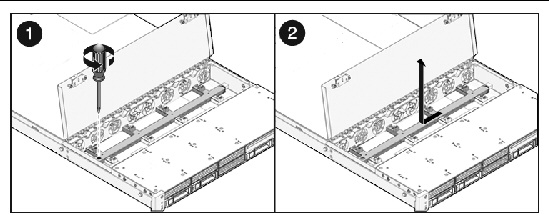
FIGURE 5-4 Removing the Fan Power Board From the Sun Fire X4270 Server
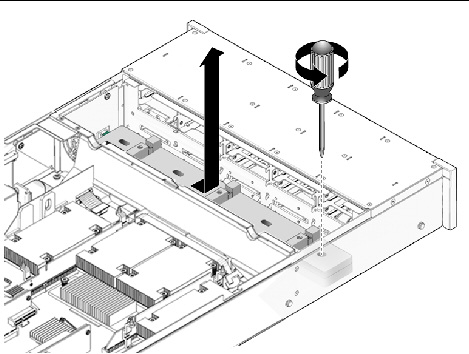
1. Lower the board into its mushroom standoffs in the chassis floor and slide the board to the right into the paddle card (FIGURE 5-5 and FIGURE 5-6).
FIGURE 5-5 Installing the Fan Power Board on the Sun Fire X4170 Server
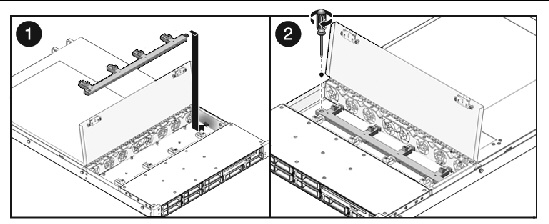
FIGURE 5-6 Installing the Fan Power Board on the Sun Fire X4270 Server
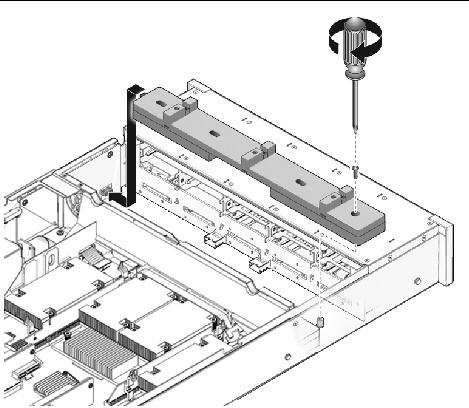
2. Secure the board to the chassis with a Phillips screw.
See Install Fan Module.
4. Return the server to operation.
See Install Top Cover.
b. Slide the server into the rack.
See Returning the Server to the Normal Rack Position.
c. Reconnect the power cord (or cords) to the power supply (or supplies) and power on the server.
Verify that the AC Present LED is lit.
You must remove the storage drive cage to access the following components:

|
Caution - Ensure that all power is removed from the server before removing or installing the storage drive cage. You must disconnect the power cables before performing this procedure. |
1. Prepare the server for service.
a. Power off the server and disconnect the power cord (or cords) from the power supply (or supplies).
See Power Off the Server.
b. Slide the server out of the rack.
See Extending the Server to the Maintenance Position.
c. Attach an antistatic wrist strap.
See Performing Electrostatic Discharge and Antistatic Prevention Measures.
See Remove Storage Drive.
| Note - Record the drive locations before removing them from the system. You will need to install the storage drives in the correct locations when reassembling the system. |
3. If you are servicing the storage drive backplane, remove the DVD/USB module.
4. To gain access to the data cables, remove the fan modules near the cable connections.
Only remove the fan modules close to the cable connections.
See Remove Fan Module.
5. Remove the storage drive cage (see FIGURE 5-7 and FIGURE 5-8).
a. Remove the No. 2 Phillips screws securing the storage drive cage to the chassis.
Two screws secure the disk cage to each side of the chassis.
b. Disconnect the PCIe cable(s) from the storage drive cage.
c. Slide the storage drive cage forward to disengage the backplane from the paddle card.
d. Lift the storage drive cage up and disconnect the storage drive data cable(s).
Press the connector release button to release the cables.
e. Set the storage drive cage on an antistatic mat.
FIGURE 5-7 Removing the Storage Drive Cage From the Sun Fire X4170 Server
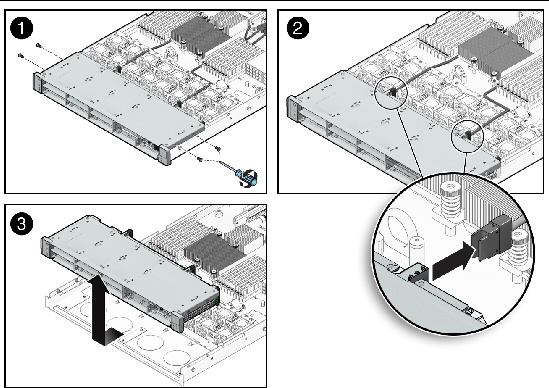
FIGURE 5-8 Removing the Storage Drive Cage From a Sun Fire X4270 Server
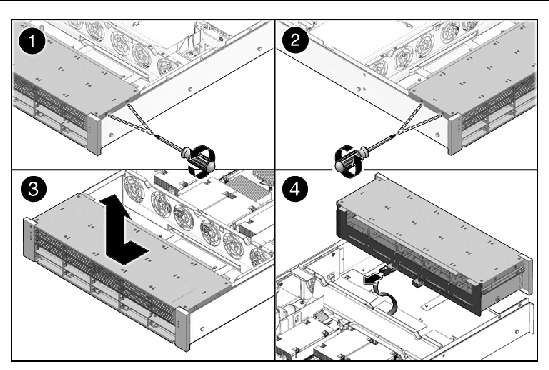
1. Connect the storage drive data cable(s) (FIGURE 5-9 and FIGURE 5-10).
Press the connector into its socket until it snaps into place.
2. Position the storage drive cage in the chassis over the standoffs in the chassis side walls.
3. Slide the storage drive cage back until the storage drive backplane engages with the paddle card connector.
4. Replace the No. 2 Phillips screws securing the storage drive cage to the chassis.
Two screws secure the disk cage to each side of the chassis.
FIGURE 5-9 Installing the Storage Drive Cage on the Sun Fire X4170 Server
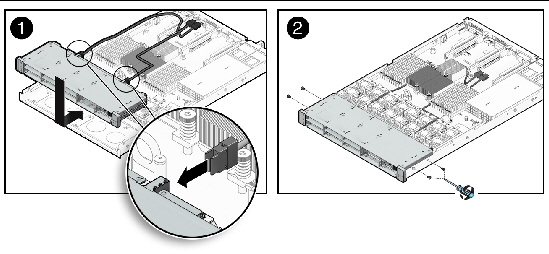
FIGURE 5-10 Installing the Storage Drive Cage on the Sun Fire X4270 Server
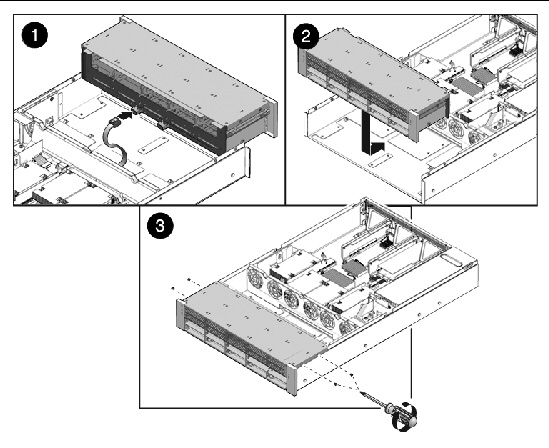
See Install Top Cover.
7. Install the server into the rack.
See Reinstalling the Server in the Rack.
8. Install the storage drives.
| Note - Ensure that you are installing the storage drives in the correct drive bays. |
9. Install the DVD/USB module.
10. Reconnect the power cord (or cords) to the power supply (or supplies) and power on the server.
Verify that the AC Present LED is lit.
Before you can service the storage drive backplane, you must remove the storage drive cage.
1. Prepare the server for service.
a. Power off the server and disconnect the power cord (or cords) from the power supply (or supplies).
See Power Off the Server.
b. Slide the server out of the rack.
See Extending the Server to the Maintenance Position.
c. Attach an antistatic wrist strap.
See Performing Electrostatic Discharge and Antistatic Prevention Measures.
2. Remove the storage drive cage.
See Remove Storage Drive Cage.
3. Remove the No. 2 Phillips screws securing the backplane to the storage drive cage.
See FIGURE 5-11 for Sun Fire X4170 Server and FIGURE 5-12 for the Sun Fire X4270 Server.
FIGURE 5-11 Removing the Storage Drive Backplane From the Sun Fire X4170 Server
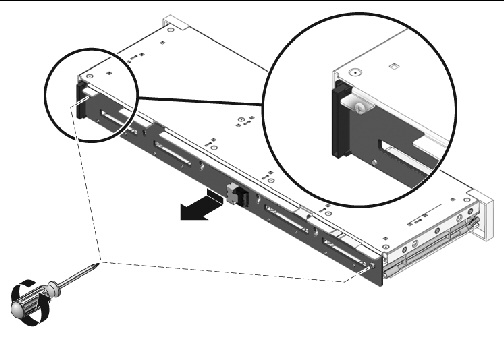
FIGURE 5-12 Removing the Storage Drive Backplane From the Sun Fire X4270 Server
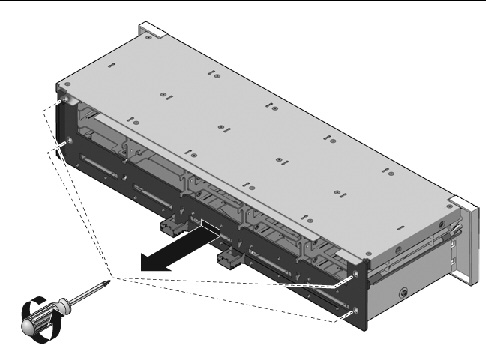
4. Slide the backplane down and off the storage drive cage retention hooks.
5. Place the storage drive backplane on an antistatic mat.
1. Slide the backplane under the retention hooks on the storage drive cage.
See FIGURE 5-13 for Sun Fire X4170 Server and FIGURE 5-14 for the Sun Fire X4270 Server.
2. Install the No. 2 Phillips screws that secure the backplane to the storage drive cage.
If installing the backplane on a Sun Fire X4270 Server, the sequence to install the screws is top left, top right, bottom left, bottom right.
3. Install the storage drive cage.
See Install Storage Drive Cage.
FIGURE 5-13 Installing the Storage Drive Backplane on the Sun Fire X4170 Server
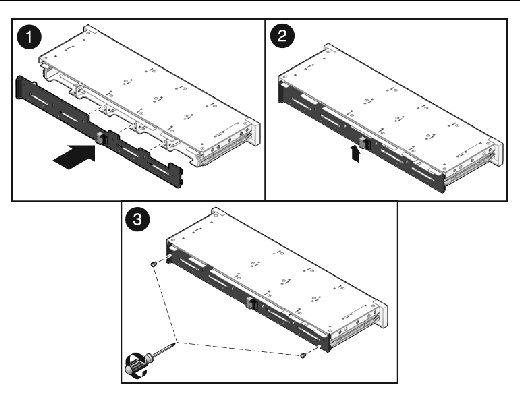
FIGURE 5-14 Installing the Storage Drive Backplane on the Sun Fire X4270 Server
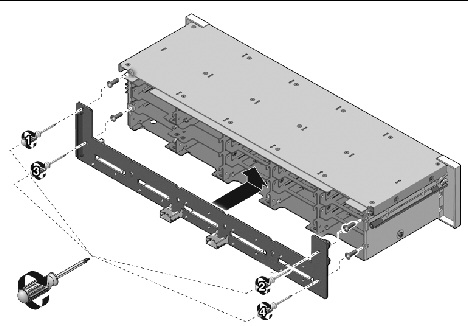
4. Return the server to operation.
See Install Top Cover.
b. Slide the server into the rack.
See Returning the Server to the Normal Rack Position.
c. Reconnect the power cord (or cords) to the power supply (or supplies) and power on the server.
Verify that the AC Present LED is lit.

|
Caution - Ensure that all power is removed from the server before removing or installing the light pipe assembly. You must disconnect the power cables before performing this procedure. |
You must remove the storage drive backplane to service the front control panel light pipe assemblies.
There are two light pipe assemblies; one on each side of the storage drive cage.
1. Prepare the server for service.
a. Power off the server and disconnect the power cord (or cords) from the power supply (or supplies).
See Power Off the Server.
b. Slide the server out of the rack.
See Extending the Server to the Maintenance Position.
c. Attach an antistatic wrist strap.
See Performing Electrostatic Discharge and Antistatic Prevention Measures.
2. Remove the storage drive cage.
See Remove Storage Drive Cage.
3. Remove the storage drive backplane.
See Remove Storage Drive Backplane.
a. For the Sun Fire X4170 Server, remove the two No. 2 Phillips screws securing the front control panel light pipe assembly to the storage drive cage (FIGURE 5-15).
b. For the Sun Fire X4270 Server, remove the three No. 2 Phillips screws securing the front control panel light pipe assembly to the storage drive cage (FIGURE 5-16).
5. Slide the light pipe assembly out of the storage drive cage.
FIGURE 5-15 Removing the Light Pipe Assembly From the Sun Fire X4170 Server
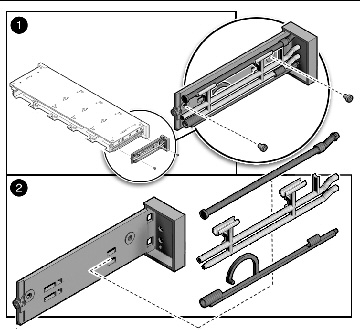
FIGURE 5-16 Removing the Light Pipe Assembly From the Sun Fire X4270 Server
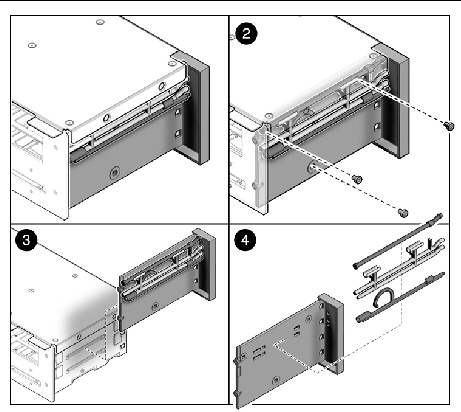
1. Align the light pipe assembly with the mounting holes on the storage drive cage.
2. Secure the light pipe assembly with the No. 2 Phillips screws.
3. Install the storage drive backplane.
See Install Storage Drive Backplane.
4. Install the storage drive cage.
See Install Storage Drive Cage.
5. Return the server to operation.
See Install Top Cover.
b. Slide the server into the rack.
See Returning the Server to the Normal Rack Position.
c. Reconnect the power cord (or cords) to the power supply (or supplies) and power on the server.
Verify that the AC Present LED is lit.
It is easier to service the power distribution board (PDB) with the bus bar assembly attached. If you are replacing a faulty PDB, you must remove the bus bar assembly from the old board and attach it to the new PDB.
You must remove the power distribution board to access the paddle card.
1. Prepare the server for service.
a. Power off the server and disconnect the power cord (or cords) from the power supply (or supplies).
See Power Off the Server.
b. Slide the server out of the rack.
See Extending the Server to the Maintenance Position.
c. Attach an antistatic wrist strap.
See Performing Electrostatic Discharge and Antistatic Prevention Measures.
2. Remove the motherboard assembly.
See Remove Motherboard Assembly.
3. Remove all power supplies (FIGURE 5-17).
a. Grasp the power supply handle and press the release latch.
b. Slide the power supply out of the system.
FIGURE 5-17 Removing a Power Supply From the Sun Fire X4170 Server
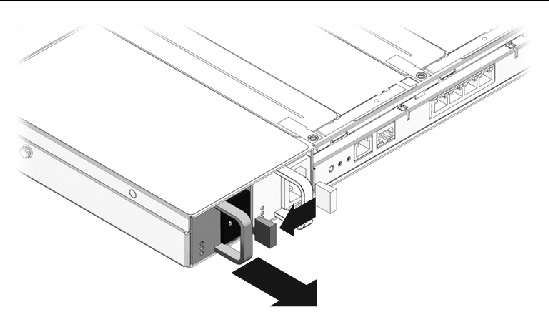
4. Remove the power distribution board (FIGURE 5-18).
a. Disconnect the top cover chassis intrusion switch cable from the power distribution board [1].
b. Remove the No. 2 Phillips screw securing the power distribution board to the chassis [2].
c. Grasp the bus bar and pull the power distribution board bus bar assembly to the right, away from the paddle card [3].
d. Lift the power distribution board bus bar assembly up and out of the system.
5. Place the power distribution board bus bar assembly on an antistatic mat.
FIGURE 5-18 Removing the Power Distribution Board From theSun Fire X4170 Server
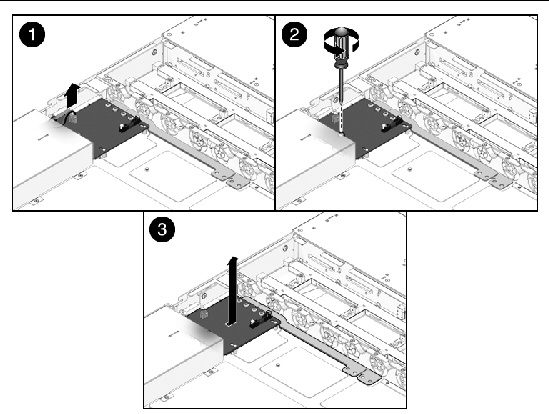
1. Lower the power distribution board bus bar assembly into the chassis (FIGURE 5-19).
The power distribution board fits over a series of mushroom standoffs in the floor of the chassis [1].
2. Slide the power distribution board bus bar assembly to the left, until it plugs into the paddle card [2].
3. Install the No. 2 Phillips screw to secure the power distribution board to the chassis [3].
4. Connect the top cover chassis intrusion switch cable to the power distribution board [3].
FIGURE 5-19 Installing the Power Distribution Board on the Sun Fire X4170 Server
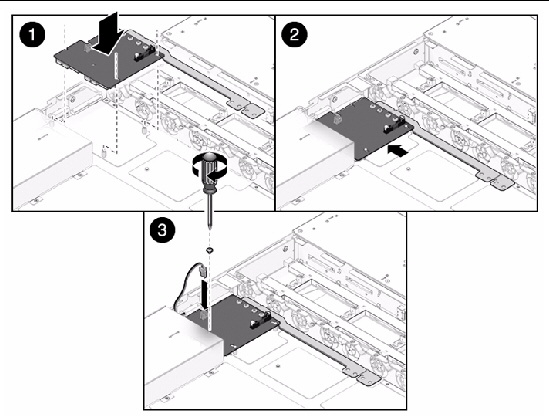
5. Install the power supplies.
Slide each power supply into its bay until it locks into place.
6. Install the motherboard assembly.
See Install Motherboard Assembly.
On the Sun Fire X4270 Server, you do not need to remove the motherboard to service the power distribution board.
1. Prepare the server for service.
a. Power off the server and disconnect the power cord (or cords) from the power supply (or supplies).
See Power Off the Server.
b. Slide the server out of the rack.
See Extending the Server to the Maintenance Position.
c. Attach an antistatic wrist strap.
See Performing Electrostatic Discharge and Antistatic Prevention Measures.
2. Remove the power distribution board (FIGURE 5-20).
a. Disconnect the top cover chassis intrusion switch cable from the power distribution board [1].
b. Disconnect the power distribution board ribbon cable that connects the power distribution board to the power supply unit backplane [1].
c. Remove the four No. 2 Phillips screws at the bottom of the power distribution board [2].
d. Remove the five No. 2 Phillips screws at the top of the power distribution board [2].
e. Grasp the power distribution board and pull it to the left, away from the paddle card.
f. Lift the power distribution board up and out of the system.
FIGURE 5-20 Removing the Power Distribution Board From the Sun Fire X4270 Server
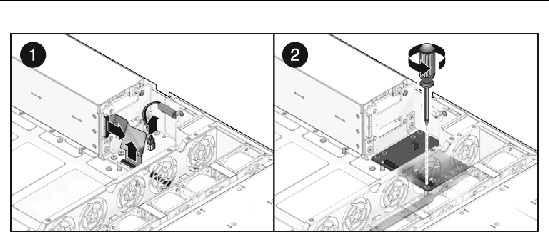
3. Place the power distribution board on an antistatic mat.
1. Lower the power distribution board into the chassis (FIGURE 5-20)
The power distribution board fits over a series of mushroom standoffs in the floor of the chassis.
2. Slide the power distribution board to the right, until it plugs into the paddle card.
3. Install the four No. 2 Phillips screws at the bottom of the power distribution board.
4. Install the five No. 2 Phillips screws at the top of the power distribution board.
5. Connect the power distribution board ribbon cable that connects the power distribution board to the Power Supply Unit backplane.
6. Connect the top cover chassis intrusion switch cable to the power distribution board.
7. Return the server to operation.
See Install Top Cover.
b. Slide the server into the rack.
See Returning the Server to the Normal Rack Position.
c. Reconnect the power cord (or cords) to the power supply (or supplies) and power on the server.
Verify that the AC Present LED is lit.
The paddle card assembly includes the top cover interlock switch.
1. Prepare the server for service.
a. Power off the server and disconnect the power cord (or cords) from the power supply (or supplies).
See Power Off the Server.
b. Slide the server out of the rack.
See Extending the Server to the Maintenance Position.
c. Attach an antistatic wrist strap.
See Performing Electrostatic Discharge and Antistatic Prevention Measures.
2. Remove the motherboard assembly.
See Remove Motherboard Assembly.
3. Remove the power distribution board.
See Remove Power Distribution Board From Sun Fire X4170 Server.
4. Remove the fan power boards.
a. Remove the two No. 2 Phillips screws securing the paddle card to the chassis (FIGURE 5-21 [1]).
b. Slide the paddle card back, away from its connector on the storage drive backplane.
c. Lift the paddle card up and out of the chassis [2].
6. Place the paddle card on an antistatic mat.
FIGURE 5-21 Removing the Paddle Card From the Sun Fire X4170 Server
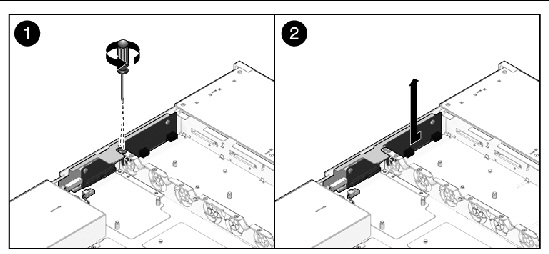
1. Lower the paddle card into the chassis.
The paddle card fits over a series of mushroom standoffs in the chassis side wall.
2. Slide the paddle card forward to plug it into the storage drive backplane (FIGURE 5-22 [1]).
3. Secure the paddle card with two No. 2 Phillips screws [2].
FIGURE 5-22 Installing the Paddle Card From the Sun Fire X4170 Server
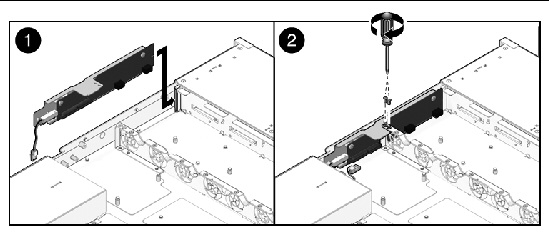
4. Install the fan power boards.
5. Install the power distribution board.
See Install Power Distribution Board on Sun Fire X4170 Server.
6. Install the motherboard assembly.
See Install Motherboard Assembly.
7. Return the server to operation.
See Install Top Cover.
b. Slide the server into the rack.
See Returning the Server to the Normal Rack Position.
c. Reconnect the power cord (or cords) to the power supply (or supplies) and power on the server.
Verify that the AC Present LED is lit.
| Note - When removing the paddle card from the Sun Fire X4270 Server, it is not necessary to remove the motherboard. |
1. Prepare the server for service.
a. Power off the server and disconnect the power cord (or cords) from the power supply (or supplies).
See Power Off the Server.
b. Slide the server out of the rack.
See Extending the Server to the Maintenance Position.
c. Attach an antistatic wrist strap.
See Performing Electrostatic Discharge and Antistatic Prevention Measures.
2. Remove the power distribution board.
See Remove Power Distribution Board From the Sun Fire X4270 Server.
3. Remove the fan power boards.
a. Remove the two No. 2 Phillips screws securing the paddle card to the chassis (FIGURE 5-21).
b. Slide the paddle card back, away from its connector on the storage drive backplane.
c. Lift the paddle card up and out of the chassis.
5. Place the paddle card on an antistatic mat.
1. Lower the paddle card into the chassis.
The paddle card fits over a series of mushroom standoffs in the chassis side wall.
2. Slide the paddle card forward to plug it into the storage drive backplane (FIGURE 5-22 [1]).
3. Secure the paddle card with two No. 2 Phillips screws [2].
4. Install the fan power boards.
5. Install the power distribution board.
See Install Power Distribution Board on Sun Fire X4170 Server.
6. Return the server to operation.
See Install Top Cover.
b. Slide the server into the rack.
See Returning the Server to the Normal Rack Position.
c. Reconnect the power cord (or cords) to the power supply (or supplies) and power on the server.
Verify that the AC Present LED is lit.
The following topics are covered:

|
Caution - The system supplies power to the cables even when the server is powered off. To avoid personal injury or damage to the server, you must disconnect power cords before servicing the cables. |
1. Prepare the server for service.
a. Power off the server and disconnect the power cord (or cords) from the power supply (or supplies).
See Power Off the Server.
b. Slide the server out of the rack.
See Extending the Server to the Maintenance Position.
c. Attach an antistatic wrist strap.
See Performing Electrostatic Discharge and Antistatic Prevention Measures.
2. Remove the SAS cable(s) (FIGURE 5-23 and FIGURE 5-24).
a. Untwist the cable tie downs to release the cable(s).
b. To disconnect the cables from the host bus adapter (HBA) PCIe card, depress the latch, push in toward the connector, and then pull out to remove the cable(s).
FIGURE 5-23 Removing the HDD Cables in the SAS Configuration From the Sun Fire X4170 Server
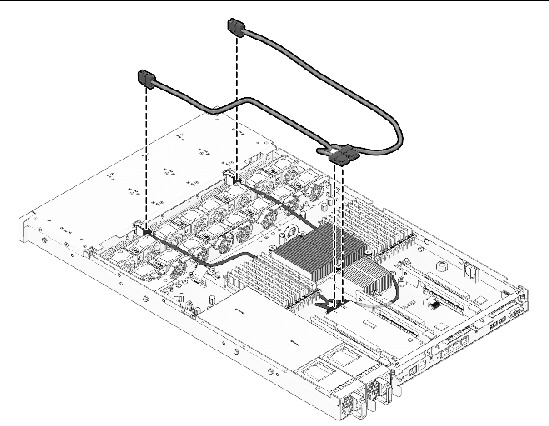
FIGURE 5-24 Removing the HDD Cable in the SAS Configuration From the Sun Fire X4270 Server
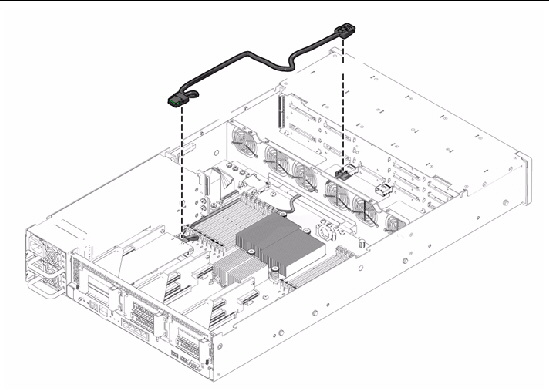
c. To disconnect each cable at the storage drive backplane, press the latch, push in toward the connector, and then pull out to remove the cable.
Removing the cable might be made easier by removing one or more fan modules first.
d. Remove the cables from the chassis.
Do not snag the cables on the retainer above the mid-wall.
To install the two storage drive cables--disk 0-3 cable and disk 4-7 cable--in a SAS configuration, do the following (see FIGURE 5-23):
1. Install the disk 0-3 cable first.
a. Install the cable connector into the storage drive backplane.
The connector is on the left from the front of the unit.
b. Route the cable down and in front of the fan board(s), to prevent the cable from blocking the airflow.
Route the cable through the opening in the midwall, opposite the other disk backplane connector.
c. Plug the cable connector into the connector on the HBA card that is closest to the gold fingers (port 0).
2. Install the disk 4-7 cable.
a. Plug the backplane connector(s) into the storage drive backplane.
b. Plug the connector into the connector on the HBA card.
c. Plug the cable connector into the connector on the HBA card that is farthest to the gold fingers (port 1).
3. Press the cables in the cable tie downs, and then secure the cable tie downs.
4. Re-install the fans to fan board 0.
5. Return the server to operation.
See Install Top Cover.
b. Install the server into the rack.
See Reinstalling the Server in the Rack.
c. Reconnect the power cord (or cords) to the power supply (or supplies).
Verify that the AC Present LED is lit.
To install the cable in a SAS configuration, do the following (see FIGURE 5-24):
a. Install the cable connector into the storage drive backplane.
The connector is on the right from the front of the unit.
b. Route the cable down and in front of the fan board to prevent the cable from blocking the airflow.
Route the cable through the opening in the midwall, opposite the other disk backplane connector.
c. Plug the cable connector into the connector on the HBA card.
2. Return the server to operation.
See Install Top Cover.
b. Install the server into the rack.
See Reinstalling the Server in the Rack.
c. Reconnect the power cord (or cords) to the power supply (or supplies) and power on the server.
Verify that the AC Present LED is lit.
1. Prepare the server for service.
a. Power off the server and disconnect the power cord (or cords) from the power supply (or supplies).
See Power Off the Server.
b. Slide the server out of the rack.
See Extending the Server to the Maintenance Position.
c. Attach an antistatic wrist strap.
See Performing Electrostatic Discharge and Antistatic Prevention Measures.
2. (Optional) Remove the card in the PCIe 0 riser for better access.
3. Remove the cables (FIGURE 5-25).
a. Untwist the cable tie downs to release the cables.
b. Press the latch on the single headed cable and then disconnect the cable from the motherboard.
c. Pull up on each of the three individual connectors on the other cable to unplug the cable from the motherboard.
d. Remove the fans from fan board 0.
e. Disconnect each cable at the storage drive backplane by depressing the latch, pushing in toward the connector, and then pulling out to remove the cable.
f. Remove the cables from the chassis.
Do not snag the cables on the retainer above the mid-wall.
FIGURE 5-25 Removing the HDD Cables in the SATA Configuration From the Sun Fire X4170 Server
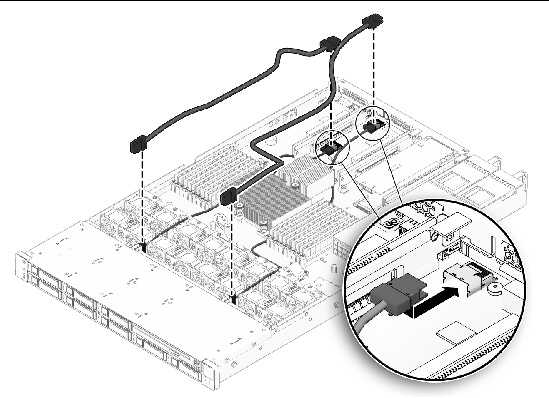
To install two storage drive cables, disk 0-3 and disk 4-5 in SATA configuration, do the following (FIGURE 5-25):
1. Install the disk 0-3 cable.
The disk 0-3 cable has a right angle connector on one end and a single connector on the other end.
a. Install the right angle connector in the storage drive backplane.
The connector is on the left from the front of the server.
b. Route the cable down in front of fan board 0 to prevent it from blocking the airflow.
Route it through the opening in the mid wall opposite the other disk backplane connector.
c. Plug the other connector into the connector on the motherboard.
2. Install the disk 4-5 cable.
a. Plug the backplane connector into the storage drive backplane.
b. Route the cable over the disk 0-3 cable in the same channel through the midwall.
c. Plug the connectors into the two connectors on the motherboard
| Note - Note the key direction before plugging in these connectors. |
3. Press the cables in the cable tie downs, and then secure the cable using the tie downs.
4. Re-install the fans to fan board 0.
5. Return the server to operation.
See Install Top Cover.
b. Install the server into the rack.
See Reinstalling the Server in the Rack.
c. Reconnect the power cord (or cords) to the power supply (or supplies) and power on the server.
Verify that the AC Present LED is lit.
1. Remove the cables from the SAS configuration.
See Remove HDD Cables in a SAS Configuration.
3. Install either a different HBA card or a PCIe filler panel in the slot from which the card was removed.
4. Install the new cables in the SATA configuration.
See Install HDD Cables in a SATA Configuration (Sun Fire X4170 Server Only).
1. Remove the cables in the SATA configuration.
See Remove HDD Cables in a SATA Configuration (Sun Fire X4170 Server Only).
2. Install the SAS HBA card in the PCIe slot (any vacant slot other than slot 1).
3. Install the new cables in the SAS configuration.
See Install HDD Cables in a SAS Configuration on Sun Fire X4170 Server.
1. Prepare the server for service.
a. Power off the server and disconnect the power cord (or cords) from the power supply (or supplies).
See Power Off the Server.
b. Slide the server out of the rack.
See Extending the Server to the Maintenance Position.
c. Attach an antistatic wrist strap.
See Performing Electrostatic Discharge and Antistatic Prevention Measures.
2. Remove the power distribution board cable (FIGURE 5-26).
a. Release the latches on either side of the connector on the power distribution board and pull the cable straight up.
b. Grasp each end of the connector on the motherboard, and pull the cable straight up to disconnect it from the connector.

|
Caution - Do not bend the pins on the unshrouded motherboard connector. |
FIGURE 5-26 Removing the Power Distribution Board Cable
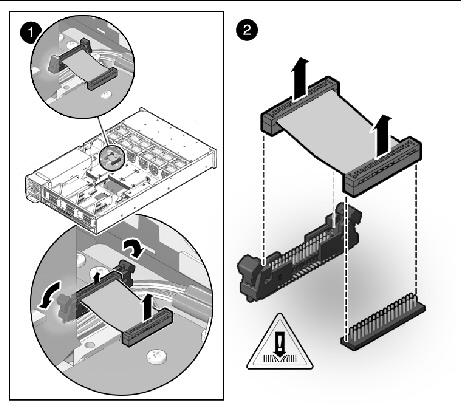
1. Remove the power distribution board cable.
See Remove Power Distribution Board Cable.
2. Inspect the pin field on the unshrouded motherboard connector to ensure all the pins are straight.
3. Open the latches on the power distribution board connector (FIGURE 5-27 [1]).
Ensure the key on the cable connector lines up with the slot on the board connector.
FIGURE 5-27 Installing the Power Distribution Board Cable
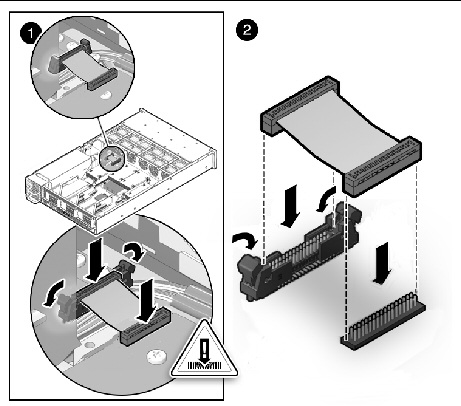
4. Push the cable connector into the power distribution board connector until seated.
The latches should be above the connector housing.
5. Carefully align the motherboard connector to the motherboard pin field [2].
Gently press the connector down until seated. If you feel significant resistance, stop and check the pin alignment.
6. Return the server to operation.
See Install Top Cover.
b. Install the server into the rack.
See Reinstalling the Server in the Rack.
c. Reconnect the power cord (or cords) to the power supply (or supplies) and power on the server.
Verify that the AC Present LED is lit.
Copyright © 2010, Oracle and/or its affiliates. All rights reserved.