| C H A P T E R 6 |
|
Servicing Sun Fire X4275 Server Infrastructure Boards and Components |
This chapter describes how to replace cold-swappable, field-replaceable units (FRUs) in the Sun Fire X4275 Server.
The following topics are covered:

|
Caution - Never attempt to run the server with the cover removed. Hazardous voltage present. |

|
Caution - Equipment damage possible. The covers must be in place for proper airflow. |
You must remove the fan power board to access the storage drive data cable in the Sun Fire X4275 Server.

|
Caution - Ensure that all power is removed from the server before removing or installing fan power board. You must disconnect the power cables before performing this procedure. |
1. Prepare the server for service.
a. Power off the server and disconnect the power cord (or cords) from the power supply (or supplies).
See Power Off the Server.
b. Slide the server out of the rack.
See Extending the Server to the Maintenance Position.
c. Attach an antistatic wrist strap.
See Performing Electrostatic Discharge and Antistatic Prevention Measures.
See Remove Fan Module.
3. Remove the Phillips screw that secures the fan power board to the chassis (FIGURE 6-1).
4. Slide the fan power board to the right to disengage it from the standoffs.
5. Turn the fan power board over and disconnect the two cables attached to its underside.
6. Remove the fan power board from the system and place it on an antistatic mat.
FIGURE 6-1 Removing the Fan Power Board on the Sun Fire X4275 Server
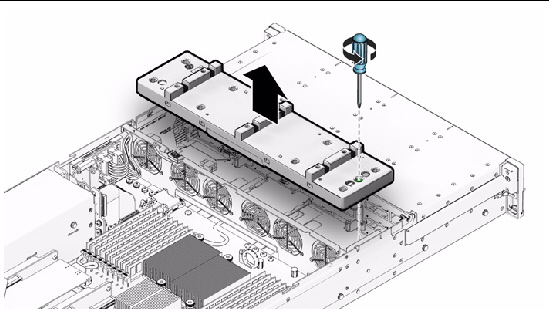
1. Connect the two cables to the fan power board’s underside.
2. Lower the fan power board into its mushroom standoffs in the chassis floor and slide it to the left to engage the standoffs.
3. Secure the fan power board to the chassis with a Phillips screw.
See Install Fan Module.
5. Return the server to operation.
See Install Top Cover.
b. Slide the server into the rack.
See Returning the Server to the Normal Rack Position.
c. Reconnect the power cord (or cords) to the power supply (or supplies) and power on the server.
Verify that the AC Present LED is lit.

|
Caution - Ensure that all power is removed from the server before removing or installing the disk expander card. You must disconnect the power cables before performing these procedures. |
1. Prepare the server for service.
a. Power off the server and disconnect the power cord (or cords) from the power supply (or supplies).
See Power Off the Server.
b. Slide the server out of the rack.
See Extending the Server to the Maintenance Position.
c. Attach an antistatic wrist strap.
See Performing Electrostatic Discharge and Antistatic Prevention Measures.
See Remove Fan Module.
3. To gain access the disk expander card:
a. Remove the Phillips screw that secures the fan power board to the chassis (FIGURE 6-1).
b. Slide the fan power board to the right to disengage it from the standoffs.
c. Lift the fan power board up and to the rear of the server.
The fan power board is also connected to the chassis by two power cables, but it is not necessary to disconnect these cables.
4. To remove the disk expander card, grasp the sides of the card, press in toward the center of the card, and slide the card toward the rear of the server (FIGURE 6-2 [1]).
FIGURE 6-2 Removing the Storage Disk Expander Card From the Sun Fire X4275 Server
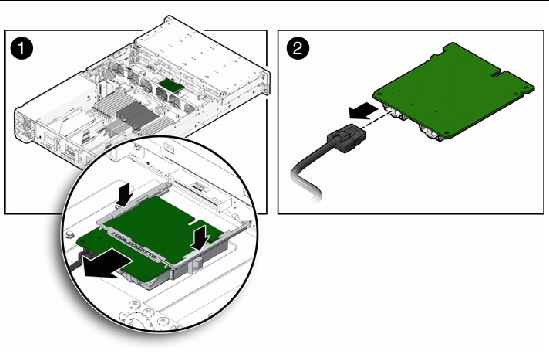
5. Disconnect the SAS cable from the disk expander card [2].
1. Connect the SAS cable to the disk expander card.
2. Install the disk expander card into the storage drive backplane.
3. Lower the fan power board into its mushroom standoffs in the chassis floor.
4. Secure the fan power board to the chassis with the Phillips screw.
See Install Fan Module.
6. Return the server to operation.
See Install Top Cover.
b. Slide the server into the rack.
See Returning the Server to the Normal Rack Position.
c. Reconnect the power cord (or cords) to the power supply (or supplies) and power on the server.
Verify that the AC Present LED is lit.

|
Caution - Ensure that all power is removed from the server before removing or installing the storage backplane. You must disconnect the power cables before performing this procedure. |
1. Prepare the server for service.
a. Power off the server and disconnect the power cord (or cords) from the power supply (or supplies).
See Power Off the Server.
b. Slide the server out of the rack.
See Extending the Server to the Maintenance Position.
c. Attach an antistatic wrist strap.
See Performing Electrostatic Discharge and Antistatic Prevention Measures.
See Remove Fan Module.
3. Remove the fan power board.
See Remove Fan Power Board From Sun Fire X4275 Server.
4. Remove the storage disk expander card.
See Removing the Sun Fire X4275 Server Storage Disk Expander Card.
5. Remove the storage drive backplane (FIGURE 6-3).
a. Remove the fan bay cable shroud [1].
i. Push on the green tab at the top of the fan bay cable shroud away from the chassis wall.
ii. Slide the fan bay cable shroud toward the front of the server to disengage it from the standoffs (at the top and bottom) that hold it in place and remove the shroud.
b. Remove the front panel light pipe cables [2].
There are two light pipe cables, one on either side of the backplane.
c. Disconnect the two power cables [2].
FIGURE 6-3 Removing the Storage Drive Backplane From the Sun Fire X4275 Server (Part1)
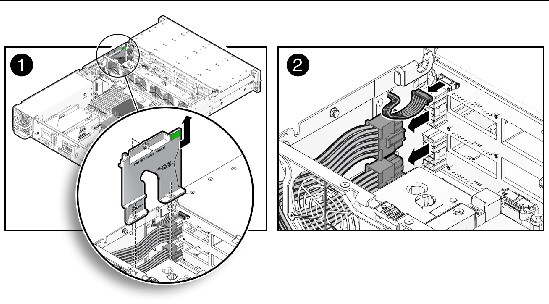
6. Remove the two green No. 2 Phillips screws that secure the storage drive backplane to the server chassis (FIGURE 6-4).
7. Using the storage drive backplane handles, remove the backplane from the storage drive cage.
FIGURE 6-4 Removing the Storage Drive Backplane From the Sun Fire X4275 Server (Part 2)
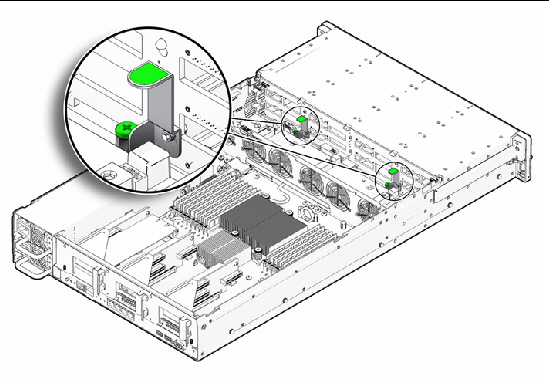
8. Place the storage drive backplane on an antistatic mat.
1. Position the backplane under the retention hooks on the storage drive cage.
2. Install the two green, No. 2 Phillips screws that secure the storage drive backplane to the server chassis.
3. Install the power cables and the fan bay cable shroud (FIGURE 6-3).
a. Connect the two power cables to the storage drive backplane.
b. Connect the two light pipe cables to the storage drive backplane.
There are two light pipe cables, one on either side of the backplane.
c. Install the fan bay cable shroud.
4. Install the storage drive disk expander card.
See Install Storage Disk Expander Card on Sun Fire X4275 Server
5. Install the fan power board.
See Install Fan Power Board on Sun Fire X4275 Server.
See Install Fan Module.
7. Return the server to operation.
See Install Top Cover.
b. Slide the server into the rack.
See Returning the Server to the Normal Rack Position.
c. Reconnect the power cord (or cords) to the power supply (or supplies) and power on the server.
Verify that the AC Present LED is lit.

|
Caution - Ensure that all power is removed from the server before removing or installing the light pipe assembly. You must disconnect the power cables before performing this procedure. |
There are two light pipe assemblies--one on each side of the server.
1. Prepare the server for service.
a. Power off the server and disconnect the power cord (or cords) from the power supply (or supplies).
See Power Off the Server.
b. Slide the server out of the rack.
See Extending the Server to the Maintenance Position.
c. Attach an antistatic wrist strap.
See Performing Electrostatic Discharge and Antistatic Prevention Measures.
2. Remove the No. 2 Phillips screw securing the front control panel light pipe assembly to the server front panel (FIGURE 6-5 [1]).
3. Disconnect the light panel assembly cable from the storage drive backplane and gently pull it through the side wall of the server chassis [2].
4. Remove the light pipe assembly from the server front panel [2].
FIGURE 6-5 Removing the Light Pipe Assembly Screw From the Sun Fire X4275 Server
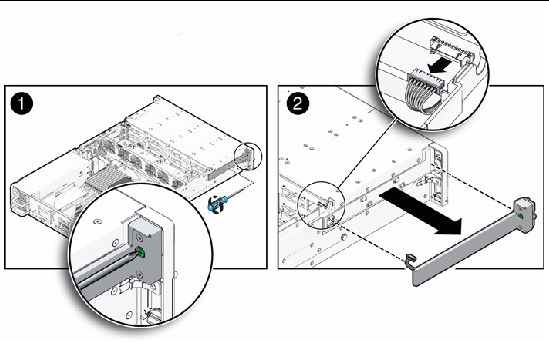
1. Push the front control panel light pipe assembly connector through the side wall of the server chassis.
2. Position the light pipe assembly on the side of the server and tighten the No. 2 Phillips screw to secure the light panel to server front panel.
3. Connect the light pipe assembly connector to the storage drive backplane.
4. Return the server to operation.
See Install Top Cover.
b. Slide the server into the rack.
See Returning the Server to the Normal Rack Position.
c. Reconnect the power cord (or cords) to the power supply (or supplies) and power on the server.
Verify that the AC Present LED is lit.
On the Sun Fire X4275 Server, you do not need to remove the motherboard to service the power distribution board.
1. Prepare the server for service.
a. Power off the server and disconnect the power cord (or cords) from the power supply (or supplies).
See Power Off the Server.
b. Slide the server out of the rack.
See Extending the Server to the Maintenance Position.
c. Attach an antistatic wrist strap.
See Performing Electrostatic Discharge and Antistatic Prevention Measures.
2. Remove the power distribution board (FIGURE 6-6).
a. Disconnect the top cover interlock cable from the power distribution board.
b. Disconnect the power supply cable from the power distribution board.
c. Disconnect the ribbon cable from the power distribution board.
d. Remove the five No. 2 Phillips screws securing the power distribution board to the bus bar.
e. Remove the four No. 2 Phillips screws securing the power distribution board to the chassis.
f. Grasp the power distribution board and slide it away from the chassis wall.
g. Lift the power distribution board bus bar assembly up and out of the system.
3. Place the power distribution board bus bar assembly on an antistatic mat.
FIGURE 6-6 Removing the Power Distribution Board From the
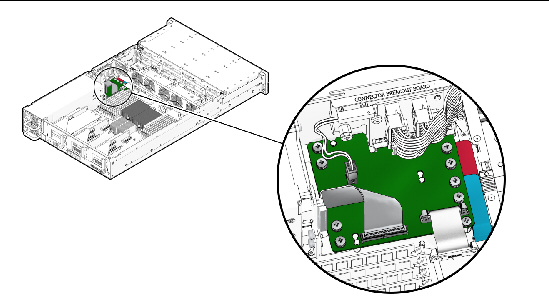
1. Lower the power distribution board into the chassis.
The power distribution board fits over a series of mushroom standoffs in the floor of the chassis.
2. Slide the power distribution board toward the chassis wall until it plugs into the connector breakout board.
3. Install five No. 2 Phillips screws to secure the power distribution board to the bus bar.
4. Install the four No. 2 Phillips screw s to secure the power distribution board to the chassis.
5. Connect the top cover interlock cable to the power distribution board.
6. Connect the power supply cable to the power distribution board.
7. Connect the ribbon cable to the power distribution board.
8. Return the server to operation.
See Install Top Cover.
b. Slide the server into the rack.
See Returning the Server to the Normal Rack Position.
c. Reconnect the power cord (or cords) to the power supply (or supplies) and power on the server.
Verify that the AC Present LED is lit.
1. Prepare the server for service.
a. Power off the server and disconnect the power cord (or cords) from the power supply (or supplies).
See Power Off the Server.
b. Slide the server out of the rack.
See Extending the Server to the Maintenance Position.
c. Attach an antistatic wrist strap.
See Performing Electrostatic Discharge and Antistatic Prevention Measures.
2. Remove the connector break out board (FIGURE 6-7).
a. Remove the three power distribution cables [1].
b. Remove the two No. 2 Phillips screws securing the top cover interlock to the connector break out board [2].
c. Remove the No. 2 Phillips screw securing the connector break out board to the chassis [2].
d. Lift the connector break out board up and out of the chassis [3].
3. Place the connector break out board on an antistatic mat.
FIGURE 6-7 Removing the Connector Break Out Board From the Sun Fire X4275 Server
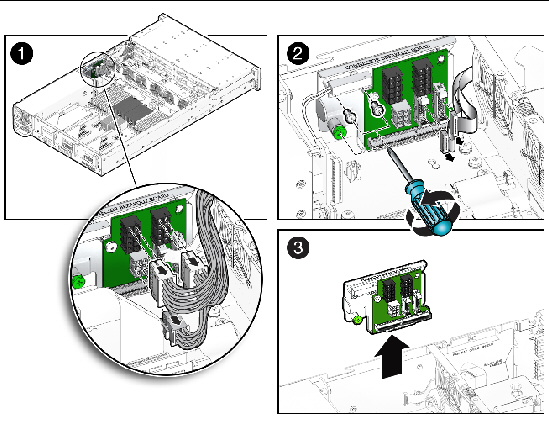
1. Position the connector break out board against the chassis wall.
2. Secure the connector break out board with the No. 2 Phillips screws.
3. Install the three power distribution cables.
4. Position the top cover interlock on the connector break out board and install the two No. 2 Phillips screws to secure it.
5. Return the server to operation.
See Install Top Cover.
b. Slide the server into the rack.
See Returning the Server to the Normal Rack Position.
c. Reconnect the power cord (or cords) to the power supply (or supplies) and power on the server.
Verify that the AC Present LED is lit.
The following topics are covered:

|
Caution - The system supplies power to the cables even when the server is powered off. To avoid personal injury or damage to the server, you must disconnect power cords before servicing the cables. |
1. Prepare the server for service.
a. Power off the server and disconnect the power cord (or cords) from the power supply (or supplies).
See Power Off the Server.
b. Slide the server out of the rack.
See Extending the Server to the Maintenance Position.
c. Attach an antistatic wrist strap.
See Performing Electrostatic Discharge and Antistatic Prevention Measures.
2. Disconnect the SAS cable from the PCIe card (see FIGURE 6-8).
a. Untwist the cable tie down to release the cable.
b. To disconnect the cable from the host bus adapter (HBA) PCIe card, press the latch, push in toward the connector, and then pull out to remove the cable.
3. Disconnect the SAS cable from the disk drive cage disk expander card (FIGURE 6-8).
a. To gain access to the disk expander card, remove the fan power board.
See Remove Fan Power Board From Sun Fire X4275 Server.
a. Remove the disk expander card and disconnect the SAS cable.
See Removing the Sun Fire X4275 Server Storage Disk Expander Card.
Be careful not to snag the cable on the server components.
FIGURE 6-8 Removing Storage Drive Cable in a SAS Configuration From the Sun Fire X4275 Server
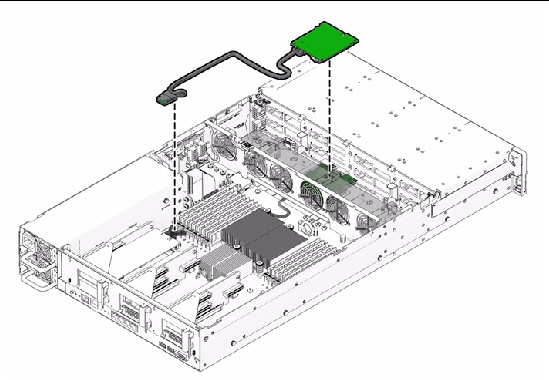
1. Remove the existing cable as describe in Remove Storage Drive Cable in a SAS Configuration From Sun Fire X4275 Server.
2. Install the cable in the disk expander card.
a. Install the cable in the disk expander card and install the disk expander card.
See Install Storage Disk Expander Card on Sun Fire X4275 Server.
b. Install the fan power board.
See Install Fan Power Board on Sun Fire X4275 Server.
c. Route the cable down beside the fan power board on the right side facing the server front panel to prevent the cable from blocking the airflow.
See Install Fan Module.
e. Plug the cable connector into the connector on the HBA card from which the SAS cable was removed.
3. Press the cables in the cable tie down and secure the cable with the tie down.
4. Return the server to operation.
See Install Top Cover.
b. Install the server into the rack.
See Reinstalling the Server in the Rack.
c. Reconnect the power cord (or cords) to the power supply (or supplies) and power on the server.
Verify that the AC Present LED is lit.
1. Prepare the server for service.
a. Power off the server and disconnect the power cord (or cords) from the power supply (or supplies).
See Power Off the Server.
b. Slide the server out of the rack.
See Extending the Server to the Maintenance Position.
c. Attach an antistatic wrist strap.
See Performing Electrostatic Discharge and Antistatic Prevention Measures.
2. Remove the power distribution board cable (FIGURE 5-26).
a. Release the latches on either side of the connector on the power distribution board and pull the cable straight up.
b. Grasp each end of the connector on the motherboard, and pull the cable straight up to disconnect it from the connector.

|
Caution - Do not bend the pins on the unshrouded motherboard connector. |
1. Remove the power distribution board cable.
See Remove Power Distribution Board Cable From Sun Fire X4275 Server.
2. Inspect the pin field on the unshrouded motherboard connector to ensure all the pins are straight (FIGURE 5-27).
3. Open the latches on the power distribution board connector.
Ensure the key on the cable connector lines up with the slot on the board connector.
4. Push the cable connector into the power distribution board connector until seated.
The latches should be above the connector housing.
5. Carefully align the motherboard connector to the motherboard pin field.
Gently press the connector down until seated. If you feel significant resistance, stop and check the pin alignment.
6. Return the server to operation.
See Install Top Cover.
b. Install the server into the rack.
See Reinstalling the Server in the Rack.
c. Reconnect the power cord (or cords) to the power supply (or supplies) and power on the server.
Verify that the AC Present LED is lit.
Copyright © 2010, Oracle and/or its affiliates. All rights reserved.