| Skip Navigation Links | |
| Exit Print View | |

|
Sun Fire X4640 Server Solaris OS Installation Guide Sun Fire X4640 Server Documentation Library |
| Skip Navigation Links | |
| Exit Print View | |

|
Sun Fire X4640 Server Solaris OS Installation Guide Sun Fire X4640 Server Documentation Library |
About This Documentation (PDF and HTML)
Introduction to Solaris OS and OpenSolaris Installation
Installing the Solaris 10 Operating System
Solaris OS Installation Overview
Where to Find Solaris 10 Information
Installing the OpenSolaris Operating System
OpenSolaris OS Installation Overview
How to Install Support Repository Updates
Booting From OS Distribution Media
How to Boot From OS Media Locally
How to Boot From OS Distribution Media or ISO File Remotely
Identifying Logical and Physical Network Interface Names for Solaris OS Installation
Preliminary Tasks Before Installing An OS
Accessing the Server Output During Installation
How to Configure the Serial Port
Use this procedure to display information about MAC addresses and network interfaces, including their logical and physical names (MAC addresses).
Note - Alternatively, you can run these commands from a command shell.
If a message appears about mounting an OS instance, select q. You should not mount any OS instance.
The message "Starting Shell" appears. See the following figure.
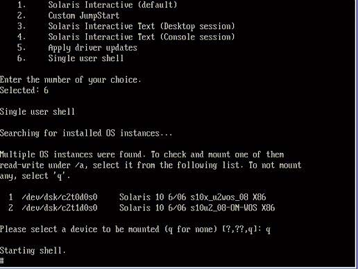
# ifconfig -a plumb
The plumb process might take some time.
# ifconfig -a
The output of Solaris named interfaces and MAC addresses appears. For example:
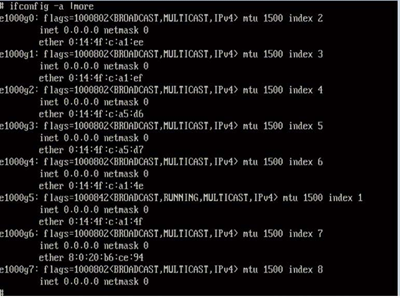
In the sample output above:
The el000g# entry in the first column refers to the Solaris logical named interface. This first column in the output identifies the logical names assigned by Solaris to the network interfaces.
The ether #:#:#:#:#:# entry in second column (third row) refers to the physical MAC address name of the network port.
For example:
The physical MAC address for the Solaris named network interface is e1000g0 is 0:14:4f:c:a1:ee.
This command restores the system configuration to the factory defaults.
 | Caution - The sys-unconfig(1M) command halts the system and restores the factory settings. Do not run this command unless you are ready to reconfigure your system. |
For example:
# sys-unconfig WARNING This program will unconfigure your system. It will cause it to revert to a "blank" system - it will not have a name or know about other systems or networks. This program will also halt the system. Do you want to continue (y/n) ?
The system reboots and the configuration script starts.