| C H A P T E R 3 |
|
Connecting the Sun StorageTek 5220 NAS Appliance |
This chapter provides instructions for connecting the Sun StorageTek 5220 NAS Appliance, the Sun StorageTek 5220 RAID Controller unit, and the optional Sun StorageTek 5220 expansion units. It also provides initial configuration instructions for the system. This chapter contains the following sections:
This section describes how to cable the Sun StorageTek 5220 NAS Appliance to back-end storage, for several different configurations. This section includes the following tasks:
The connection from the appliance to the controller unit is made from Port 1 of the HBA card in PC slot 1 of the appliance to the controller unit's Ch1 port. The other HBA port can be used for tape backup. The Ch 2 port is not used.
FIGURE 3-1 shows the port locations on the HBA card and on the controller unit.
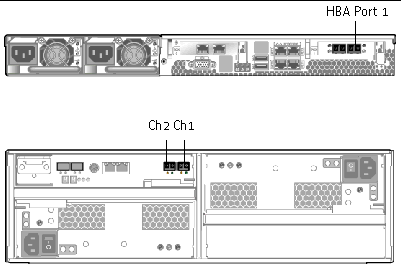
Use the LC-to-LC fiber optic cables from the appliance's ship kit to connect the appliance to the controller unit, as shown in FIGURE 3-2.
 Connect the HBA port 1 on the appliance to the controller unit's Ch 1 port.
Connect the HBA port 1 on the appliance to the controller unit's Ch 1 port.
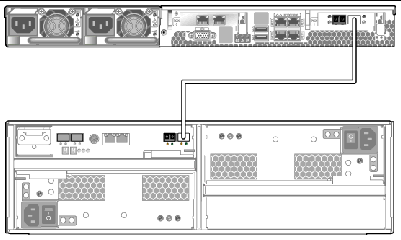
The connection between the controller unit and an expansion unit is made from the controller unit's ports (P1 and P2) to the expansion unit's 1B port. FIGURE 3-3 shows the locations for the ports.
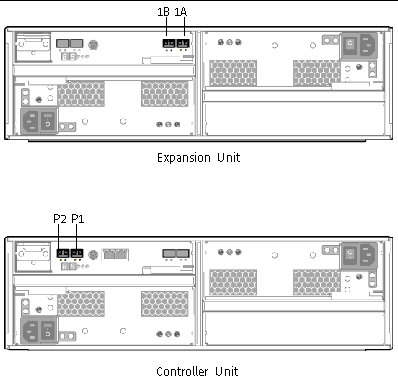
You can cable one expansion unit or two expansion units to a controller unit:
Use the 2-meter LC-to-LC fibre optic cable to connect a controller unit to an expansion unit, as shown in FIGURE 3-4.
 Connect one cable between the P1 port of the controller unit and the 1B port of the expansion unit.
Connect one cable between the P1 port of the controller unit and the 1B port of the expansion unit.
The other ports in the units remain empty.
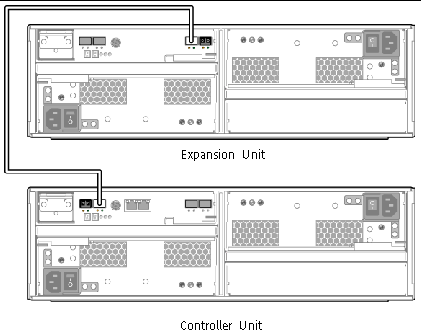
Use two 2-meter LC-to-LC fibre optic cables to connect a controller unit and two expansion units, as shown in FIGURE 3-5.
1. Connect one cable between the P1 port of the controller unit and the 1B port of an expansion unit.
2. Connect one cable between the P2 port of the controller unit and 1B port of the second expansion unit.
The other ports in the units remain empty.
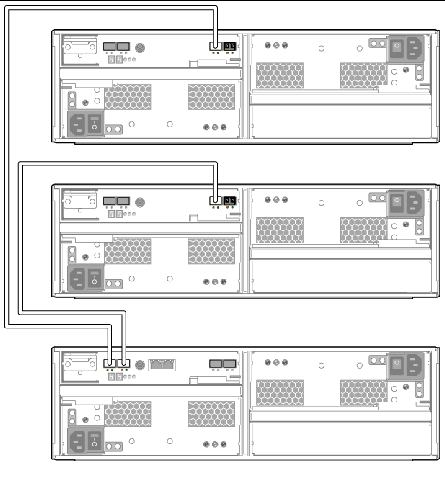
Use the following procedures to connect the Sun StorageTek 5220 NAS Appliance to your network, either Fast Ethernet or optical Gigabit Ethernet, depending on your site's configuration. The cables are provided in the ship kit. Each configuration is described in the following sections.
|
FIGURE 3-6 shows the locations of the network ports for connecting the appliance to a 100BASE-T Fast Ethernet network or to a 1000BASE-T Gigabit Ethernet network.
1. Connect an RJ-45 CAT5E shielded Ethernet cable from your local area network to port NET0 on the back of the appliance.
2. For additional network connections, use the ports in this order: NET1, NET2, and NET3. If PCI slot 0 contains a copper 10/100/1000 Gigabit Ethernet card, you can make additional network connections, using the cables shipped with the card.

|
To connect the appliance to an optical Gigabit Ethernet network, the appliance must have the optional optical Gigabit Ethernet card installed in PCI0.
FIGURE 3-7 shows the locations of the ports and the optical Gigabit Ethernet connectors.
1. Connect a fiber optic cable from the network to the A connector on the card.
2. Connect a second fiber optic cable from the network to the B connector on the card.
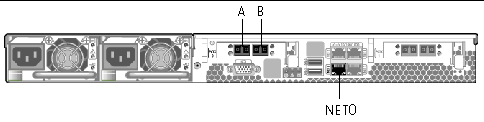
Network ports have different identifiers in hardware and software. When you configure the system (see Configuring the Appliance), the ports are identified as described in the following table:
This section describes how to power on the appliance, controller units, and expansion units for the first time and how to power on the devices after the first time.
|
Caution - Use the correct initial power-on sequence for your configuration. Failure to follow the correct procedure will result in an inoperative system. |
|
Note - If you are using a UPS, connect all units to the UPS. |
|
Note - To achieve fault tolerance, units with two power supplies must receive power from two different AC circuits. |
|
|
Note - If you also have one or more expansion units, you must use the procedure described in To Power On the Appliance, Controller Unit, and Expansion Units Initially. |
1. Verify that all cables between the Sun StorageTek 5220 NAS Appliance and the controller unit are secured according to the instructions in Connecting the Appliance to the Controller Unit.
2. Power on the controller unit by toggling the two power supply switches to the On position.
3. Wait for all LEDs on the controller unit's front panel to turn solid green, indicating good operation. This takes about four minutes.
4. Verify that the Sun StorageTek 5220 NAS Appliance is connected to the network by checking that the green LED on the appliance's network connection is lit.
5. Using a pen tip or similar implement, press the recessed Power button on the appliance's front panel, as shown in FIGURE 3-8.

|
|
Note - If you have one or more expansion units, you must use this initial power-on sequence. If you do not have any expansion units, you must use the procedure described in To Power On the Appliance and Controller Unit Initially. |
1. Verify that all cables between the Sun StorageTek 5220 NAS Appliance, controller unit, and expansion units are secured according to the instructions in Connecting the Appliance to the Controller Unit and Connecting a Controller Unit to Expansion Units.
2. Power on the controller unit by toggling the two power supply switches to the On position.
3. Wait for all LEDs on the controller unit's front panel to turn solid green, indicating good operation. This takes about three minutes.
4. Power on the first expansion unit by toggling the two power supply switches to the On position.
5. Wait for all LEDs on the expansion unit's front panel to turn solid green, indicating good operation.
6. If you have a second expansion unit, set both of its power supply switches to the On position. Wait for all LEDs on the front panel to turn solid green.
7. After you have powered on the expansion units, wait 5 minutes for all units to be identified and mounted and then proceed.
8. Verify that the appliance is connected to the network by checking that the green LED on the appliance's network connection is lit.
9. Power on the appliance by pressing the recessed Power button located on the front panel. Using a pen tip or similar implement, press the recessed Power button on the appliance's front panel, as shown in FIGURE 3-8.
|
Use this procedure to power the system on again after it has been running and then powered off. If the system has never been powered on before, use the procedure described in To Power On the Appliance and Controller Unit Initially or To Power On the Appliance, Controller Unit, and Expansion Units Initially.
|
Note - When you power off the controller units and expansion units, wait five seconds before you power them back on. If you power the units off and on too quickly, unexpected results can occur. |
1. Verify that all cables between the Sun StorageTek 5220 NAS Appliance, controller units, and expansion units are secured according to the instructions in Connecting the Appliance to the Controller Unit and Connecting a Controller Unit to Expansion Units.
2. Power on each expansion unit by setting the two power supply switches to the On position. Wait at least 30 seconds after powering on the second expansion unit, if your system has one.
3. Power on the controller unit by setting the two power supply switches to the On position.
4. Check that all LEDs on the controller unit's front panels have turn solid green, indicating good operation.
5. Check that all LEDs on the expansion unit's front panels have turn solid green, indicating good operation.
6. Verify that the appliance is connected to the network by checking that the green LED on the appliance's network connection is lit.
7. Power on the appliance by pressing the recessed Power button located on the front panel. Using a pen tip or similar implement, press the recessed Power button on the appliance's front panel, as shown in FIGURE 3-8.
The Sun StorageTek 5220 NAS Appliance ships with the operating system installed. To configure the appliance for the first time, complete the following tasks:
You can assign an IP address in either of the following ways:
If a DHCP server is available on your network but you prefer to assign the IP address manually, you must prevent the appliance from acquiring an IP address automatically by using the following procedure:
1. During the power-on sequence, wait for the following message to display in the LDC panel: "DHCP Discovery NIC X"
2. Press any key on the LCD panel.
3. When the panel displays the message, "Abort DHCP?" press the ENTER button on the panel to confirm.
4. Follow the instructions in To Assign the IP Address Manually.
If a DHCP server is not available or if you prefer to assign a permanent IP address to the appliance, configure the IP address using the LCD panel.
1. Turn on the Sun StorageTek 5220 NAS Appliance and wait for the power-on sequence to complete.
The LCD panel displays the following:
A: Set IP Number
B: Retry DHCP
2. Press the ENTER button to select A.
3. Enter the values for the IP address.
To enter data, use the up and down arrow buttons to change the value of the digits and press the ENTER button to confirm the value you want. The cursor moves to the next digit. After you set the last digit, press the ENTER button again to proceed to the next setting.
You can enter values for the following settings or you can accept the default:
4. At the prompt about having a gateway, press Enter to accept the default of Yes.
The gateway indicates the network gateway.
After the gateway address is set, press the ENTER button to return to the Network Config menu.
 At the main menu of the LCD panel, press the ENTER button. At the prompt for Network Config settings, press the up arrow to A. Press the up or down arrow keys to select the network port and press the ENTER button to see the IP address.
At the main menu of the LCD panel, press the ENTER button. At the prompt for Network Config settings, press the up arrow to A. Press the up or down arrow keys to select the network port and press the ENTER button to see the IP address.
|
Note - To use the Web Administrator, the appliance must be connected to your network, you must know its current IP address, and you must be logged into a client on the same network as the appliance. |
When you connect to the Web Administrator for the first time, the Configuration Wizard launches automatically.
1. From a client system on the same network as the appliance, open a web browser and type the IP address of the Sun StorageTek 5220 NAS Appliance in the address or location field, for example:
Your browser displays the Web Administrator's login screen. For your convenience, bookmark this location or add it to your Favorites list so that you do not have to enter the IP address in future sessions.
2. At the login screen, click Apply.
You can set the password at a later time, using the procedure in the Sun StorageTek NAS OS Administration Guide.
The Systems Operations, Set Time and Date panel is displayed.
3. Select the date, the time, and the time zone, and then click Apply.
This is the only time when the Web Administrator prompts for the date and time. If these values must be changed, use the Administrator Console.
4. Click Yes to confirm the date and time you set.
The Web Administrator displays the license agreement. Read the license agreement before you accept it. If you decline, Web Administrator displays the login screen.
5. Accept the license agreement.
The Web Administrator's Configuration Wizard starts. The wizard guides you through the process of configuring the Sun StorageTek 5220 NAS Appliance.
6. At each panel of the wizard, enter the information it requests. For descriptions of the panels, see the Sun StorageTek NAS OS Administration Guide.
If your system uses DHCP to assign DNS, WINS, or IP and gateway addresses, the fields for these values for port-emc1 (NET0) are configured automatically and you do not need to enter information. Verify the information or add information for other network ports and continue with the wizard.
|
Note - At the panel that requests the information for your DNS server, be sure to click the Add button on the panel before you continue with the wizard. |
7. On the Confirmation screen, review the configuration you have set up. To change information, use the back arrow to return to a panel.
8. Click Finish on the Confirmation screen.
The system configures the settings and displays the Save Configuration screen.
9. Click Close on the Save Configuration screen.
The wizard checks that all mandatory information is complete and then reboots the appliance.
At this point, the storage system is running on your network but before it can store data, you need to set up your file system and to configure your users' access. Setting up a file system includes defining any logical unit numbers (LUNs), partitions, file volumes, or segments. When your file system is complete, set up user access rights and any other system management features such as setting up a local log file. For information on all these tasks and their concepts, see the Sun StorageTek NAS OS Administration Guide.
Copyright © 2006, Sun Microsystems, Inc. All Rights Reserved.