| C H A P T E R 2 |
|
Daily Operations |
This chapter provides information about daily operations you can perform using the Sun StorageTek Backup Manager software. It contains the following sections:
As the administrator for your backup environment, your daily routine will include reviewing the SBM reports to answer the following questions.
|
How do I check serial numbers and firmware revision levels for the components in my library? |
||
As you work your way through the checklist, you may find it necessary to investigate your backup environment. You will need to react to the SBM reports according to:
The following pages provide sample scenarios using the Daily Activity Checklist. There are four examples:
This sample scenario shows the backup job status for Master Server "SERVER1" and backup product "TSM."
Launch the SBM application, click the Backup tab, and then review the status of the backup jobs on Master Server "SERVER1" (See FIGURE 2-1).
You ask the following questions:
FIGURE 2-1 Backup Job Status for Backup Master Server "SERVER1"
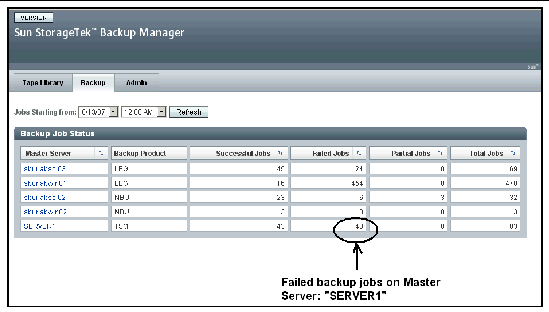
You see that there are 40 failed jobs and you want to drill down to see on which clients the backup jobs failed.
Click the name of the Master Server ("SERVER1) to display the Backup Jobs Details report (FIGURE 2-2).
FIGURE 2-2 Client with Failed Jobs

Based on the information on the Backup Job Details report, you now know which client has the failed jobs. You need to determine if this client, "SBURLABSOL04," is a critical server.
After investigating your backup environment, you decide you want to learn more details about the jobs that ran on "SBURLABSOL04."
Click the name of the client (SBURLABSOL04) to display the Client Jobs Details page (FIGURE 2-3).
FIGURE 2-3 Details for Successful Jobs
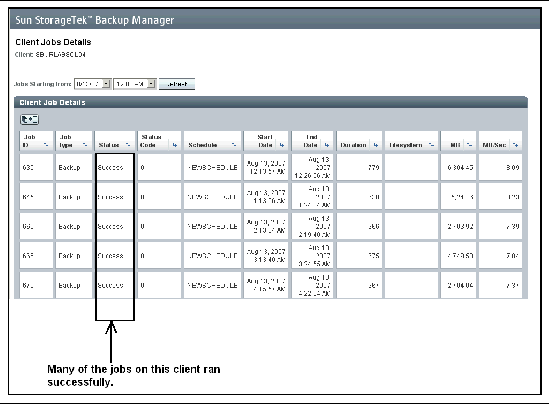
The information on the Client Jobs Details report shows both successful and failed jobs.
To see details about the failed jobs, use the arrows  on the Status column to sort on the "Failed" status (FIGURE 2-4).
on the Status column to sort on the "Failed" status (FIGURE 2-4).
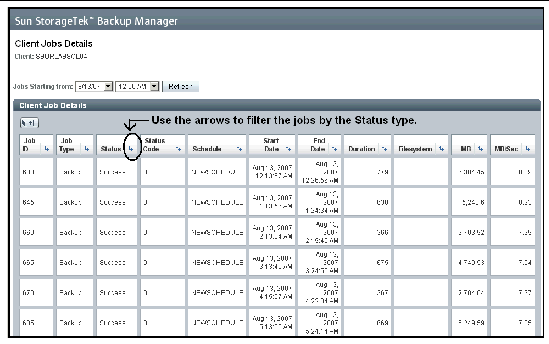
After you sort the list of jobs (FIGURE 2-5), you can further review the information for each failed job and answer the following questions:
FIGURE 2-5 Details for Failed Jobs
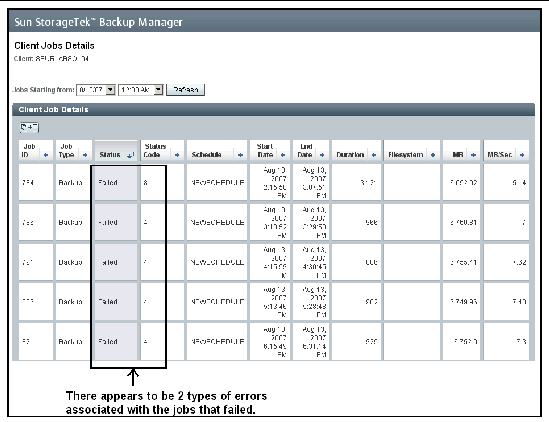
During your review of the failed jobs, you see that there are two types of errors on this client, represented by the status codes 4 and 8. TSM code 4 indicates some files were not processed as part of the backup job. TSM code 8 indicates at least one warning message was issued during the backup job.
You decide to take a closer look at the distribution of these two errors.
Close the Client Jobs Details report, and then click on the Errors tab to display the error information for the Master Server. (FIGURE 2-6).
FIGURE 2-6 Error Code Distribution
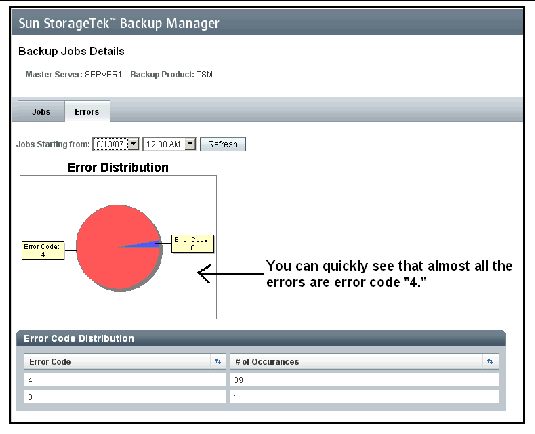
By reviewing the error distribution, you learn that nearly all of the errors are status code "4."
You can review the error code definition to find out more information about the type of errors you are seeing. (Refer to your backup product documentation for a description of error codes.)
In this example, some files were not processed as part of the job. This is most likely due to files being used by another application, in which case, they cannot be accessed by the backup client. So, you would start investigating by reviewing the TSM error logs to see which files were skipped.
This sample scenario shows the tape library status for Sun StorageTek SL8500 tape library.
Launch the SBM application, click the Tape Library tab, and then review the status of the tape libraries in your backup environment (FIGURE 2-7).
You ask the following questions:
FIGURE 2-7 Tape Library Status
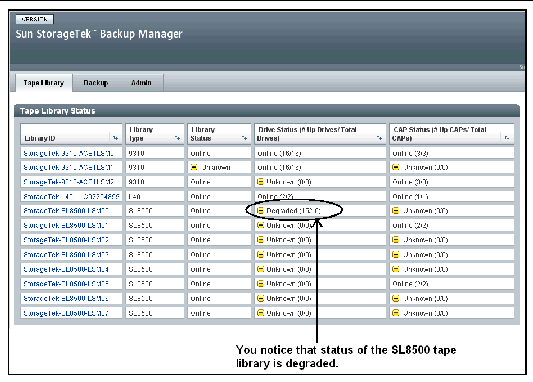
While reviewing the tape library status, you see that one of the drives in the SL8500-LSM00 tape library is offline. You decide to drill down and find out the drive ID for the offline drive.
Click the name of the tape library (SL8500-LSM00) to display the Tape Library Details report (FIGURE 2-8).
FIGURE 2-8 Details for Tape Library Drives
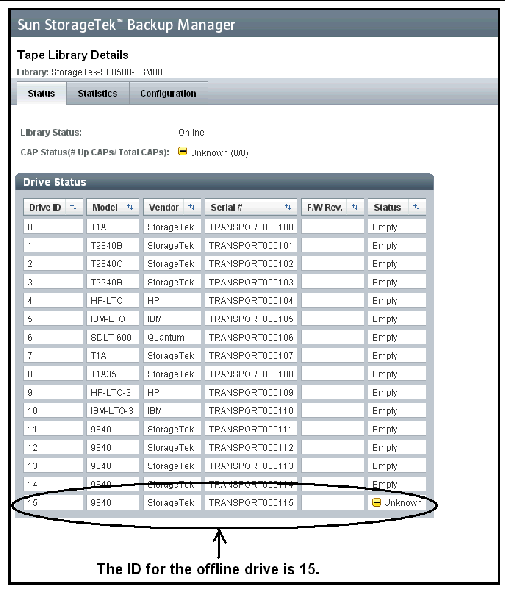
By reviewing the Drive Status report, you see that the ID for the offline drive is 15.
| Tip - Refer to your library documentation for more information. |
This sample scenario shows tape library configuration information.
Launch the SBM application, click the Tape Library tab, and then select the tape library you want to gather configuration data for from the Tape Library Status report (FIGURE 2-9).
You ask the following questions:
FIGURE 2-9 Collecting Tape Library Configuration Information
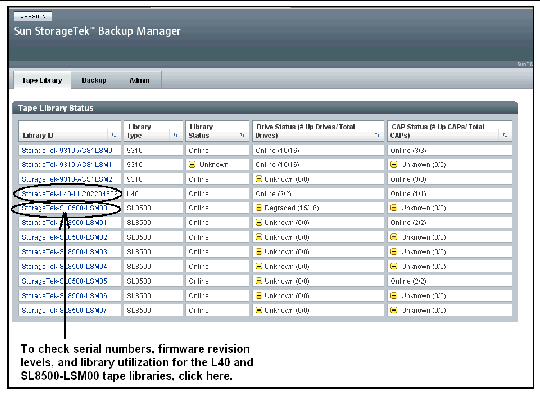
There are two different agents you can use with Sun StorageTek tape libraries: STK agent and ACSLS agent. The STK agent collects information using the SNMP agent; the ACSLS agent collects information using the ACSLS API.
| Note - Sun recommends using the STK agent for tape libraries that support SNMP because more information is provided. |
First, you review a tape library using the STK agent. Click the name of the tape library (StorageTek-L40-LLC02204859) and then click the Configuration tab to display the Configuration report (FIGURE 2-10).
FIGURE 2-10 Sun StorageTek Tape Library Using the STK Agent
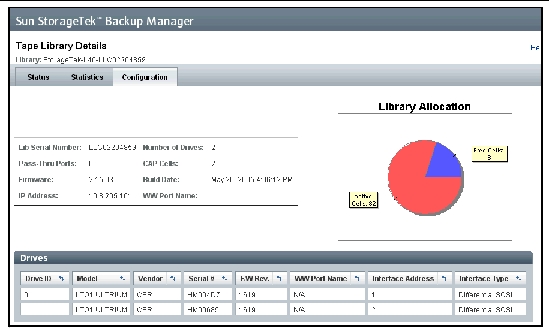
Because this data is coming from the STK agent, information is provided for all the fields.
In comparison, you review the configuration information for a tape library using the ACSLS agent. Click the name of the tape library (StorageTek-SL8500-LSM00) and then click the Configuration tab to display the Configuration report (FIGURE 2-11).
FIGURE 2-11 Sun StorageTek Tape Library Using the ACSLS Agent
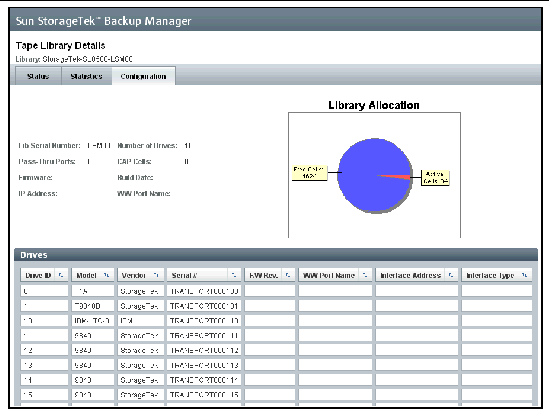
Because this data is coming from the ACSLS agent, information is not provided for all the fields.
This sample scenario shows statistics and tape library activity for the Sun StorageTek L40.
Launch the SBM application, click the Tape Library tab, and then select the tape library you want to see activity details for from the Tape Library Status report (FIGURE 2-12).
FIGURE 2-12 Tape Library Status for L40

Next, click the name of the tape library (StorageTek-SL40-LLC02204859) and then the Statistics tab to display the Statistics report (FIGURE 2-13).
FIGURE 2-13 Tape Library Activity
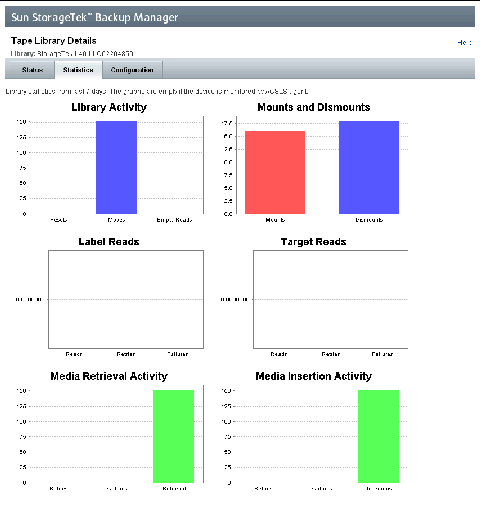
You can review the tape activity that occurred over the last week.
You are now ready to perform additional configuration tasks.
Copyright © 2007, Sun Microsystems, Inc. All Rights Reserved.