| C H A P T E R 2 |
|
Managing the Host |
This chapter contains information on ILOM features on the Sun Netra T5220 server that augment the array of properties that are common to ILOM on other platforms. In particular, this chapter describes the properties in the /HOST namespace. This chapter consists of:
The reset command generates a graceful or forced hardware reset of the host server. By default, the reset command gracefully resets the host. If a graceful reset is not possible, a forced reset is performed. For a list of available options for the reset command in both the ILOM and ALOM compatibility CLIs, see TABLE B-2.
Use the remote control properties to specify how ILOM handles boot.
Boot mode (bootmode) properties enable you to override the default method the server uses when it boots. This ability is useful to override particular OpenBoot or LDoms settings that might be incorrect, to set up OpenBoot variables using a script, or similar tasks.
For example, if the OpenBoot settings have become corrupt, you can set the bootmode state property to reset_nvram, then reset the server with factory default OpenBoot settings.
Service personnel might instruct you to use the bootmode script property for problem resolution. The full extent of script capabilities are not documented and exist primarily for debugging.
Because bootmode is intended to be used for a single boot only, to correct a problem with the OpenBoot or LDoms settings, the bootmode takes effect for a single boot only. Additionally, to prevent an administrator from setting a bootmode state property and forgetting about it, a bootmode state property expires if the host is not reset within 10 minutes of the bootmode state property being set.
|
 At the -> prompt, type the following command:
At the -> prompt, type the following command:
where the config property takes a configname value such as a named logical domain configuration downloaded to the SP using the Logical Domains software.
For example, if you have created a logical domain configuration called ldm-set1:
To return the boot mode config to the factory default configuration, specify
factory-default.
|
 At the -> prompt, type the following command:
At the -> prompt, type the following command:
where script controls the host server OpenBoot PROM firmware method of booting.
The script does not affect the current /HOST/bootmode setting. string can be up to 64 bytes in length. You can specify a /HOST/bootmode setting and set the script within the same command.
After the server resets and OpenBoot PROM reads the values stored in the script, firmware sets the OpenBoot PROM variable diag-switch? to the user-requested value of true.
| Note - Note: If you set /HOST/bootmode script="", ILOM sets the script to empty. If you set /HOST/bootmode config="", ILOM sets the config to empty. |
|
The /HOST/bootmode state property prepares the service processor firmware for reset, retaining the current settings of OpenBoot nonvolatile read-only memory (NVRAM) variables. Setting /HOST/bootmode state=reset_nvram changes the OpenBoot NVRAM variables to default settings.
 At the -> prompt, type the following command:
At the -> prompt, type the following command:
where value is one of the following:
|
 At the -> prompt, type the following command:
At the -> prompt, type the following command:
where expires is the date at which the current bootmode state expires.
|
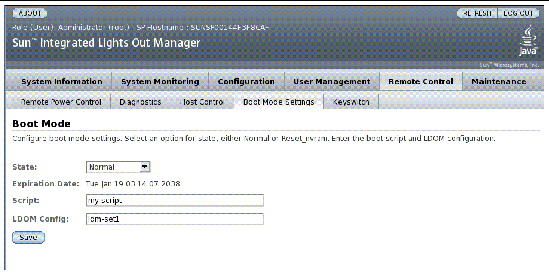
ILOM provides several ways to configure the server’s firmware environment. There are four aspects to configuring the boot mode:
1. Log into the ILOM web interface as Administrator (root) to open the web interface.
2. Select Remote Control -> Boot Mode Settings.
3. Select the Boot Mode State.
6. Specify an LDom configuration file.
Use the system information properties to view system configuration and firmware version information.
|
The /HOST macaddress property is automatically configured by the system software, so you cannot set it or change it. The value is read and determined from the server’s MAC address and then stored as a property in ILOM.
/HOST macaddress is the MAC address for the net0 port. The MAC addresses for each additional port increments from the /HOST macaddress. For example, net1 is equal to the value of /HOST macaddress plus one (1).
 To view the current setting for this property, type the following command:
To view the current setting for this property, type the following command:
|
The /HOST obp_version property displays information about the version of OpenBoot on the host.
 To view the current setting for this property, type the following command:
To view the current setting for this property, type the following command:
|
The /HOST post_version property displays information about the version of POST on the host.
 To view the current setting for this property, type the following command:
To view the current setting for this property, type the following command:
|
Use the /HOST autorestart property to specify how ILOM should handle expiration of the Oracle Solaris watchdog timer.
 To set this property, type the following command:
To set this property, type the following command:
where values can be none, reset, or dumpcore (default value: reset).
| Note - The default option (reset) supports the Oracle Solaris watchdog timer. |
|
Use the /HOST autorunonerror property to specify whether the host should continue to boot after system diagnostics have discovered an error.
 To set this property, type the following command:
To set this property, type the following command:
Where values can be true or false. The default value is false.
|
This procedure describes how to view and configure several kinds of host information.
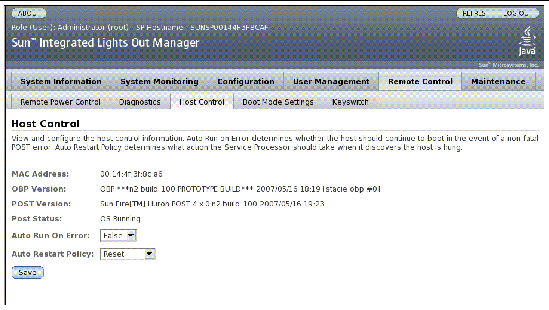
ILOM provides several ways to view or configure host control features. There are six aspects to host control:
1. Log into the ILOM web interface as Administrator (root) to open the web interface.
2. Select Remote Control -> Host Control.
6. Select a value for Auto Run On Error.
7. Select a value for Auto Restart Policy.
Use the diagnostic control properties to specify how ILOM behaves when it encounters an error on the host server.
ILOM uses the following diagnostic system interface property:
|
Use the /HOST/diag level property to specify the level of diagnostic testing to be executed when diagnostics are enabled.
 At the -> prompt, type the following command:
At the -> prompt, type the following command:
where value is one of the following:
|
Use the /HOST/diag mode property to control whether diagnostics are enabled and to specify which diagnostic mode is enabled.
 At the -> prompt, type the following command:
At the -> prompt, type the following command:
where value is one of the following:
|
Use the /HOST/diag trigger property to control the conditions under which POST runs if diagnostics are enabled.
 At the -> prompt, type the following command:
At the -> prompt, type the following command:
where value is one (or a combination, supplied within quote marks) of the following:
The default value is the combination of power-on-reset error-reset.
-> set /HOST/diag trigger=”user-reset power-on-reset” -> show /HOST/diag trigger user-reset power-on-reset |
|
Use the /HOST/diag verbosity property to specify the verbosity level of the output from POST diagnostics, if diagnostics are enabled.
 At the -> prompt, type the following command:
At the -> prompt, type the following command:
where value is one of the following:
|
This procedure describes how to view and configure diagnostics settings.
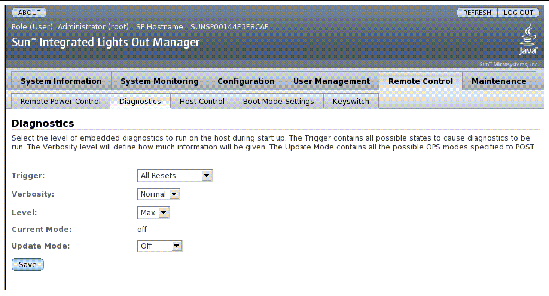
ILOM provides several ways to view or configure diagnostics. There are four aspects to host control:
1. Log into the ILOM web interface as Administrator (root) to open the web interface.
2. Select Remote Control -> Diagnostics.
3. Select a value for Trigger.
4. Select a value for Verbosity.
7. Select a value for Update Mode.
The system user properties enable you to customize the way ILOM identifies and interacts with the host server.
|
Use the set /HOST send_break_action command to bring the server to a menu from which you can choose to go to the OpenBoot PROM prompt (ok). If you have configured the kmdb debugger, then the break command brings the server into debug mode.
 At the -> prompt, type the following command:
At the -> prompt, type the following command:
where value is one of the following:
|
Use the show /HOST status command to display information about the host server’s platform ID and status.
 At the -> prompt, type the following command:
At the -> prompt, type the following command:
The command returns information similar to the following:
Copyright © 2010, Oracle and/or its affiliates. All rights reserved.