|
Sun Storage 6180 Array Release Notes, Release 6.5 |
This document contains important release information about the Sun Storage 6180 Array running Sun StorageTek Common Array Manager (CAM), Release 6.5. Read this document so that you are aware of issues or requirements that can affect the installation and operation of the array.
Common Array Manager (CAM), Release 6.5. Read this document so that you are aware of issues or requirements that can affect the installation and operation of the array.
The release notes consist of the following sections:
See the Sun StorageTek Common Array Manager software documentation and release notes for the CAM 6.5 release at:
http://docs.sun.com/app/docs/prod/stor.arrmgr
Look for the latest patches pertaining to your environment at:
http://sunsolve.sun.com/show.do?target=patchpage
1. In the Search box in the masthead, enter 6180.
2. Filter Results By: Downloads > Patches.
Patches related to the array are listed.
The Sun Storage 6180 Array is a high-performance, enterprise-class, full 8 Gigabit per second (Gb/s) I/O Fibre Channel solution (with backend loop speeds of 2 or 4 Gb/s) that combines outstanding performance with the highest reliability, availability, flexibility, and manageability.
The Sun Storage 6180 Array is modular, rackmountable and scalable from a single dual-controller tray (1x1) configuration to a maximum configuration of 1x7 with six additional CSM200 expansion trays behind one controller tray.
The software and hardware products that have been tested and qualified to work with the Sun Storage 6180 Array are described in the following sections. The Sun Storage 6180 Array requires Sun StorageTek Common Array Manager, v6.5 (or higher) software.
The Sun Storage 6180 Array requires firmware version 07.60.x.x. This firmware version (or higher) is installed on the array controllers prior to shipment and is delivered with Sun StorageTek Common Array Manager (CAM) v, 6.5.
To download the latest controller firmware, go to:
http://www.sun.com/storage/management_software/resource_management/cam
Click the “Buy Now” button to download the latest CAM software.
TABLE 1 lists the size, speed, and tray capacity for the supported FC and SATA disk drives for Sun Storage 6180 Array.
| Note - This listing of supported disk drives replaces the listing in the Sun Storage 6180 Array Hardware Installation Guide. |
Additional legacy drives might also be supported with this product.
This section describes supported data host software, HBAs, and switches.
This section provides a summary of the data host requirements for the Sun Storage 6180 Array. It lists the current multipathing software and supported host bus adapters (HBAs) by operating system.
You must install multipathing software on each data host that communicates with the Sun Storage 6180 Array.
For Solaris Operating System (OS) 9 data hosts, the multipathing software is part of the Sun StorageTek SAN Foundation software. For data hosts running the Solaris OS, follow the instructions in the Hardware Installation Guide for Sun Storage 6180 Array to download and install the software from the Sun Download Center.
Operating System (OS) 9 data hosts, the multipathing software is part of the Sun StorageTek SAN Foundation software. For data hosts running the Solaris OS, follow the instructions in the Hardware Installation Guide for Sun Storage 6180 Array to download and install the software from the Sun Download Center.
Solaris OS 10 includes the multipathing software.
TABLE 2 lists supported multipathing software by operating system.
|
STMS/MPxIO (see Special Instructions to Enable Multipath Failover for Solaris OS 9 Data Hosts) |
|||||
|
Update 6 or Update 5 with patch 140919-04 (SPARC), 140920-04 (x64/x86) |
|||||
| Note - The multipathing driver for the IBM AIX platform is Veritas DMP, bundled in Veritas Storage Foundation 5.0 for Sun Storage 6180 Array. Download the Array Support Library (ASL) from http://support.veritas.com/. |
2. Add the following entry to the /kernel/drv/ssd.conf file. This command sets the “not ready retries” count to 36.
ssd-config-list= "SUN SUN_6180", disk_to_modify; disk_to_modify=1,0x00004,0,0,36,0,0,0,0,0,0,0,0,0,0,0,0,0,0,0;
TABLE 3, TABLE 4, and TABLE 5 lists supported HBAs and other data host platform elements by operating system.
HBAs must be ordered separately from Sun or its respective manufacturers. Sun HBAs can be ordered from:
http://www.sun.com/storagetek/storage_networking/hba/
You can download HBA drivers and other host software from the Sun Download Center at:
http://www.sun.com/software/download/
Download operating system updates from the web site of the operating system company.
You must install the multipathing software before you install any OS patches.
|
Solaris 9[1] |
||||
|
Emulex LPe12000/LPe12002/LPe1250 |
||||
|
Emulex LPe12000/LPe12002/LPe1250 |
||||
The enterprise software applications listed in TABLE 7 are compatible with the Solaris OS on the data host.
The following FC fabric and multilayer switches are compatible for connecting data hosts and Sun Storage 6180 Array:
 Network 2 Gb FC Switch - 8, 16, and 64
Network 2 Gb FC Switch - 8, 16, and 64
The following sections provide information about restrictions known issues and bugs filed against this product release. If a recommended workaround is available for a bug, it follows the bug description.
CR 6846715: If you are connecting the Sun Storage 6180 Array to a data host running Solaris 9 OS, SunSolve patch 122300-46 (SunOS 5.9: Kernel Patch) or higher is required for proper Vendor ID and Product ID (VID/PID) identification for the array.
Workaround: To download the patch from SunSolve, go to:
http://sunsolve.sun.com/patchfinder
1. In the Patch ID field, enter the first six digits of the patch ID and click Search.
Searching without the -xx patch ID suffix will return the most recent results.
2. Select a patch ID from the list.
Sun recommends using the most recent patches and the most recent revision of those patches.
Problem or Restriction: Windows Server 2003 only. When you configure a storage array as a boot device, the system shows a blue screen and does not respond when it is manually or automatically set to hibernate.
Workaround: If you use a storage array as a boot device for the Windows Server 2003 operating system, you cannot use the hibernation feature.
Problem or Restriction: Because of the potential conflict between a drive module intentionally set to 0 (zero) and a drive module ID switch error that causes a drive module ID to be accidentally set to 0, do not set your drive module ID to 0.
Problem or Restriction: Removing and reinserting drives during the drive firmware download process might cause the drive to be shown as unavailable, failed, or missing.
Workaround: Remove the drive, and either reinsert it or reboot the controllers to recover the drive.
Problem or Restriction: If you add a drive module by using the loop topology option during Environmental Services Monitor (ESM/IOM) firmware download, the ESM/IOM firmware download process might fail due to a disconnected loop. The drive module would come up correctly after being added to the loop.
Workaround: When adding the drive module, do not follow the loop topology option. If you add the drive module by connecting the ports to the end of the storage array without disconnecting the loop, the ESM/IOM firmware download is successful.
Problem or Restriction: Removing the drives while a storage array is online and then waiting to reinsert the drives until the storage array is starting after a reboot might cause the drives to be marked as failed after the storage array comes back online.
Workaround: Wait until the storage array is back online before reinserting the drives. If the storage array still does not recognize the drives, reconstruct the drives by using CAM software.
Problem or Restriction: After removing a second ESM/IOM from a storage array, the controller panics.
Workaround: After removing an ESM/IOM, wait at least 10 minutes before removing another ESM/IOM from the same storage array.
Problem or Restriction: When a Red Hat Enterprise Linux 5.1 host has more than two new volumes mapped to it, it hangs during reboot.
Workaround: Try three possible workarounds:
Problem or Restriction: Cache restore is attempted when the controller is attached to foreign drive modules, and there is data on the USB devices that the cache has not written to the drive modules.

|
Caution - Possible loss of data--Failure to perform this workaround could result in data loss. |
Before the power is turned off to the system, quiesce the system. You should quiesce the system before the controller or the drive module is moved. This process does not back up the cache, and it does not attempt to restore the data from the USB devices to the foreign drive modules.
Problem or Restriction: Linux. An I/O timeout error occurs after you enable a switch port. This problem occurs when two or more Brocade switches are used, and both the active and the alternative paths from the host are located on one switch, and both the active path and the alternative path from the storage array are located on another switch. For the host to detect the storage array on the other switch, the switches are cascaded, and a shared zone is defined between the switches. This problem occurs on fabrics managing high I/O traffic.
Workaround: Reconfigure the switch zoning to avoid the need for cascading. Limit the zones within each switch, and do not create zones across the switches. Configure the active paths from the host and the storage array on one switch, and all of the alternative paths from the host and the storage array on the other switch.
Problem or Restriction: With power-on diagnostics, some host interface card hardware defects are not found, including problems transferring data across the PCI express bus, interrupt failures, and issues with the internal buffers in the chip.
Workaround: Verify that the host interface cable connections into the Small Form-factor Pluggable (SFP) transceivers are secure. If the problem remains, replace the host interface card.
Problem or Restriction: An ancient I/O error is reported during a controller failure on a large configuration with more than 32 primary volumes on a single storage array.
Workaround: Configure large configurations with more than 32 primary mirrors on a single storage array, so that the metadata volume is contained in a pool that is made up of Fibre Channel drives. If Fibre Channel drives are not available, create a 1 + 1R1 SATA pool, so that it contains only the metadata volume with no other volumes on that pool.
You might be able to configure the metadata volume with other volumes on a SATA group if the pool will experience only a light I/O load. Because of the numerous variables involved, it is not possible to provide guidance on the load limits, so the risk would be assumed at the discretion of the user.
Problem or Restriction: Red Hat Enterprise Linux 5.2 PowerPC (PPC) only. On rare occasions, the host hangs during reboot.
Problem or Restriction: Windows Server 2003 only. No Automatic Synchronization MEL events are received when the controllers go through autocode synchronization (ACS) and a deferred lockdown.
Workaround: You must verify the firmware on the controllers.
Problem or Restriction: Linux Red Hat 5 and Linux SLES 10 SP1 only. After a controller failover in an open SAN environment, a controller comes back online, but the path is not rediscovered by the multi-path proxy (MPP). After a controller comes online in a fabric connection (through a SAN switch), it is possible that a link will not be established by the Emulex HBA driver. This behavior is seen only if the SAN switch is “default” zoned (all ports see all other ports). This condition can result in an I/O error if the other path is taken offline.
Workaround: Set all of the SAN switches to be “default” zoned.
Problem or Restriction: Linux SLES 10 SP2 only. I/O errors occur during a system reboot, and the host resets.
Problem or Restriction: AIX only. When you perform a firmware download with a heavy load, the download fails because the volumes take too long to transfer to the alternate controller.
Workaround: Execute the download again. To avoid this problem, perform the firmware updates during non-peak I/O activity times.
Problem or Restriction: Red Hat Enterprise Linux 4.7 only. When the controller is going through the start-of-day sequence, the drive channel does not achieve link speed detection and logs a Major Event Log (MEL) event. This event recovers within a few seconds, and a second MEL event occurs. The second MEL event indicates that the link speed detection was achieved.
Problem or Restriction: If the controllers are running firmware that uses 64-bit addressing, you cannot load firmware that uses 32-bit addressing if your storage array has these conditions:
Recent code changes have been implemented to fix a 32-bit addressing issue by using 64-bit addressing. After you have updated to a firmware version that uses the 64-bit addressing, do not attempt to reload firmware version that uses 32-bit addressing.
Workaround: If you must replace a firmware version that uses 64-bit addressing with a firmware version that uses 32-bit addressing, contact a Sun Technical Support representative. The Technical Support representative will delete all snapshots before starting the downgrade process. Snapshots of any size will not survive the downgrade process. After the firmware that uses 32-bit addressing boots and runs, no snapshot records will be available to cause errors. After the 32-bit addressing firmware is running, you can re-create the snapshots.
Problem or Restriction: This problem occurs when Internet Protocol Version 6 (IPV6) addresses have been disabled on a Sun Storage 6180 array. If the Internet Storage Name Service (iSNS) is enabled and set to obtain configuration data automatically from the Dynamic Host Configuration Protocol (DHCP) server, the IPV6 addresses will be discovered even though they were disabled on the ports of the controllers in the Sun Storage 6180 array.
Problem or Restriction: This problem occurs when you change the configuration for all of the ports in a storage array from using Dynamic Host Configuration Protocol (DHCP) to using static IP addresses or vice versa. If you are using Internet Storage Name Service (iSNS), the registration of the IP addresses for the ports will be lost.
Workaround: Use one of the following workarounds after you change the IP addresses:
Two problems exist in the documentation:
Bug 6886651--The CAM Service Advisor “Converting a 6140 Controller to a 6180 Controller” procedure incorrectly states to power off the expansion trays. Powering down the expansion trays is not required.
Correction--The correct Service Advisor procedure is as follows:
To prepare for this service action, perform the following:
1. Reserve the tray for maintenance.
2. Enter a description of the service action (upgrading a controller).
3. Select the estimated amount of time of the service action from the pull-down.
a. Other users will be alerted that this service action is in progress when they login.
To Remove and Replace a Tray Controller
1. Before starting verify the "State" and "Status" of the tray CRUs to ensure that no problems exist.
Verify the "State" and "Status".
a. The "State" should be "Enable" and the "Status" should be "OK".
b. If the CRUs are not "Enable" and "OK" fix any existing problems or contact your Sun Service provider or your next level of technical support.
2. If necessary, verify and upgrade the firmware level to 7.10 or higher to support this upgrade. If a firmware upgrade is done return to step 1 to verify the "State" and "Status" of the controllers.
3. The power will need to be removed to the controller tray now. From the rear of the tray, push the power switch on both power-fan assemblies to the "Off" position.
a. View the power switch location illustration.
4. Disconnect the host interface cables and expansion tray interface cables (if present) including the SFP transceivers from the first controller to be upgraded. Ensure that all cables are labeled before removing them.
5. If controller "A" is being replaced, press the tab on the left side of the latch/handle and lift the latch/handle up at the same time to unlock the controller and pull the controller out of the tray. If controller "B" is being replaced, press the tab on the right side of the latch/handle and pull down on the latch/handle at the same time to unlock the controller and pull the controller out of the tray.
a. View the controller removal illustration.
6. Unpack the new controller and save all of the packing materials to return the removed controller in. Use care when handling either the new or the removed controller.
7. Place the removed controller in the antistatic bag.
8. Insert the new controller until it connects with the midplane connector and push the latch/handle in to the locked position.
9. Reconnect all host interface cables and expansion tray interface cables, including the SFP transceivers, to their original locations.
10. Repeat steps 5 through 9 for the remaining controller to be upgraded.
11. Power will need to be restored to the controller tray, from the rear of the tray push the power switch on both power-fan assemblies to the "On" position.
a. View the power switch location illustration.
12. Wait approximately 60 seconds for the controller to complete its boot process.
a. All Link port LEDs (which have cables inserted) should be on.
b. All Fault LEDs should be off.
c. The battery charged (solid green) or charging (flashing green) LED should be on.
d. View the controller LED location illustration.
13. Change the BOOTP server configuration using the two MAC address’s found on the front of the new controller. Refer to your specific operating system administrators guide for detailed information on the configuration procedure.
14. The new controllers may have the incorrect network settings and may need to be updated. Refer to the Installation Guide on how to use the serial interface to change the IP addresses if necessary.
15. Release the tray from maintenance.
16. The old 6140 tray will need to be removed from the Storage Systems Summary table.
b. At the Storage Systems Summary table, select the box next to the name of the 6140 tray being removed. Be sure that the correct box has been selected.
c. Select the "Remove" button.
d. Before selecting the OK button in the pop-up, screen be sure that the correct box has been selected.
e. After the pop-up screen has closed the Storage Systems Summary screen will be updated at the top with the following message: "One or more arrays were unregistered" and it will be removed from the table.
17. The new 6180 tray will need to be registered at the Storage Systems Summary table.
b. At the Storage Systems Summary table, select the "Register" button at the top left of the table.
c. After selecting the "Register" button the Register Storage System pop-up screen will appear.
d. At the Register Storage System screen select the discovery method and follow the steps to completion.
18. From the main navigation tree select the new array and then the Service Advisor tab in the upper right corner of the screen. From the array navigation tree under the Array Troubleshooting and Recovery tab select the Display Tray Status procedure to confirm that the State is "Enabled" and the Status is "OK" for all of the CRUs.
a. If the "State" is not "Enable" and the "Status" is not "OK" for all CRUs contact your Sun Service provider or your next level of technical support.
19. From the array navigation tree under the Array Troubleshooting and Recovery tab select the Resetting the Controller Battery Age procedure to reset the battery age for the new controllers.
20. From the array navigation tree under the Array Troubleshooting and Recovery tab select the Upgrade Firmware procedure to validate the revision level of the new controllers.
The Sun Storage 6180 Array Hardware Installation Guide does not include an illustration of the optional DC Power connectors.
Correction--FIGURE 1 shows the location of the DC power connector and DC power switch at the back of each controller.
FIGURE 1 Sun Storage 6180 Array DC Power Option (Rear)
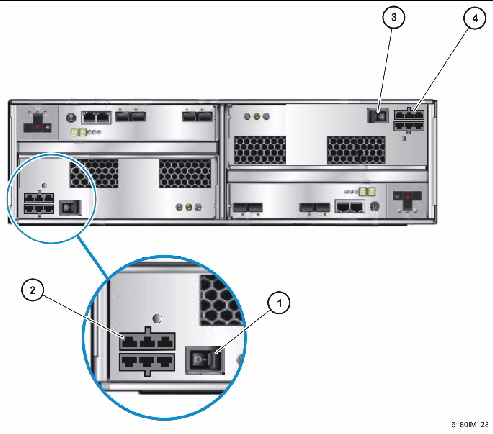
Related product documentation is available at the Sun documentation web site:
http://docs.sun.com/app/docs/prod/6180.array#hic
For translated versions of the documentation, go to the http://docs.sun.com web site, select your language, and search for the product documentation.
If you need help installing or using this product, go to:
http://www.sun.com/service/contacting
Sun is not responsible for the availability of third-party web sites mentioned in this document. Sun does not endorse and is not responsible or liable for any content, advertising, products, or other materials that are available on or through such sites or resources. Sun will not be responsible or liable for any actual or alleged damage or loss caused by or in connection with the use of or reliance on any such content, goods, or services that are available on or through such sites or resources.
Copyright © 2009 Sun Microsystems, Inc. All rights reserved.