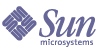
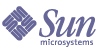
| |
| Sun Java Enterprise System 2005Q1 Release Notes | |
Sun Java Enterprise System Release Notes
2005Q1
Part Number 819-0057-11
These Release Notes contain important information available at the time of release of Sun Java™ Enterprise System 2005Q1. Known limitations and problems, technical notes, and other information are addressed here. Read this document before you begin using Java Enterprise System.
The most up-to-date version of these release notes can be found at the Java Enterprise System documentation web site: http://docs.sun.com/coll/entsys_05q1. Check the web site prior to installing and setting up your software and then periodically thereafter to view the most up-to-date release notes and product documentation.
All component-specific information appears in the respective component release notes.
Component Release NotesThe following component release notes can be found at: http://docs.sun.com/coll/entsysrn_05q1
- Sun Java System Access Manager 6 2005Q1
- Sun Java System Administration Server 5 2005Q1
- Sun Java System Application Server Enterprise Editon 8 2005Q1
- Sun Java System Calendar Server 6 2005Q1
- Sun Java System Directory Proxy Server 5 2005Q1
- Sun Java System Directory Server 5 2005Q1
- Sun Java System Instant Messaging 7 2005Q1
- Sun Java System Message Queue 3 2005Q1, Enterprise and Platform Edition
- Sun Java System Messaging Server 6 2005Q1
- Sun Java System Portal Server 6 2005Q1
- Sun™ Cluster 3.1 9/04
- Sun Java System Web Server 6.1 SP4 2005Q1
Third-party URLs are referenced in this document and provide additional, related information.
Release Notes Revision History
Table 1 Revision History
Date
Description of Changes
April 2005
Deprecation Notices; Messaging Server issues; Documentation errata
February 2005
revenue release version
November 2004
beta version
About Java Enterprise System 2005Q1This section includes:
What’s New in This ReleaseSystem Level
For detailed information on the following, refer to the respective Release Notes, all of which can be found at: http://docs.sun.com/coll/entsysrn_05q1
Hardware and Software Requirements
The following table lists the requirements for the various components.
For more information on disk space and RAM requirements, refer to the respective component Release Notes.
Solaris Software Group Requirements
Installation of the Java Enterprise System requires the ALL and OEM software groups.
Java 2 Standard Edition Requirements
Java Enterprise System is certified with Java™ 2 Platform, Standard Edition (J2SE™ platform) 1.5_01 from Sun Microsystems.
Java Enterprise System 2005Q1 includes the appropriate version of J2SE.
If your system already has J2SE 1.5_01 runtime environment package SUNWj5rt, installed without the J2SE 1.5_01 development tools package, SUNWj5dev, install the development tools package prior to installing the Java Enterprise System. This package contains several facilities required by the Java Enterprise System. See the Java Enterprise System Installation Guide at http://docs.sun.com/doc/819-0056 for details on how to determine the version of J2SE installed on your system and how to prepare your system prior to installing Java Enterprise System.
Applying a Solaris 9 Update After Java Enterprise System Is Installed
After applying a Solaris 9 update to a system where Java Enterprise System is already installed, you need to check that the Java Enterprise System installation of Java 2 Standard Edition (J2SE) is still complete and of the appropriate version. The following is a summary of the three steps you must take.
- Gather Information about the J2SE Installation. (See To Gather Information About the J2SE Installation.)
- Determine whether you need to update the J2SE Installation. (See To Determine if an Update to J2SE is Required.)
- If needed, update the J2SE installation used by Java Enterprise System.
How you update the installation depends on the location of the J2SE installation used by Java Enterprise System:
- Update the J2SE installation in /usr. (See To Update the J2SE Installation in /usr.)
- Update the J2SE installation in another location. (See To Update the J2SE Installation in Another Location.)
To Gather Information About the J2SE Installation
- Inspect the symbolic link /usr/jdk/entsys-j2se to determine the location of the J2SE installation used by Java Enterprise System:
# ls -l /usr/jdk/entsys-j2se
- Note the location the link points to /usr or /usr/jdk/.j2se1.5.0_01 for example.
- Determine the version of the J2SE installation used by Java Enterprise System:
location/j2se/bin/java -fullversion
where location is the location you noted down in Step 2; /usr for example.
- Note down the version number.
- Use the pkginfo command to gather information about the instances of each J2SE package required by Java Enterprise System. These packages are:
SUNWj5dev SUNWj5man SUNWj5rtx
SUNWj5dvx SUNWj5jmp
SUNWj5dmo SUNWj5rt
Note
The packages SUNWj5dvx and SUNWj5rtx are required only for 64-bit support, and the package SUNWj5jmp is required only for Japanese man page support.
For each of the required packages, do the following:
- Display information about all instances of the package:
# pkginfo -l pkgname.*
where pkgname is the name of the package; SUNWj5dev for example.
- Note down information about the package based on the output of the pkginfo command:
- If the pkginfo command reports that the package was not found, note down that the required package is missing and continue to the next package.
- If the pkginfo command displays information about a single package instance, check that the BASEDIR value matches the location you noted down in Step 2. If it does, note down the PKGINST value and continue to the next package. Otherwise, note down that the package is missing and continue to the next package.
- If the pkginfo command displays information about multiple package instances, look for an instance whose BASEDIR value matches the location you noted down in Step 2. If you find an instance that matches, note down its PKGINST value and continue to the next package. If you do not find an instance that matches, note down that the package is missing and continue to the next package.
To Determine if an Update to J2SE is Required
You need to update the J2SE installation used by Java Enterprise System if any of the following conditions applies:
If you need to update the J2SE installation used by Java Enterprise System, the procedure you use depends on the location of the J2SE installation used by Java Enterprise System:
- For /usr, see To Update the J2SE Installation in /usr.
- For any other location, see To Update the J2SE Installation in Another Location.
To Update the J2SE Installation in /usr
- If you are not logged in as superuser, use the su command to become superuser.
- If the Java Enterprise System 2005Q1 distribution is not accessible on your network or on the system, insert the distribution CD or DVD.
- Navigate to the directory in Java Enterprise System 2005Q1 distribution that contains the J2SE packages:
# cd dist-base/Solaris_arch/Product/shared_components/Packages
where dist-base is the base path to the Java Enterprise System 2005Q1 distribution, and arch is the architecture of the system, either sparc or x86.
- Shut down services that depend on J2SE.
- Set your system to single user mode.
- Use the pkgrm command to remove the package instances you noted down in Step 5 as existing and having /usr as the BASEDIR. Remove the package instances in this order:
1. SUNWj5rtx
2. SUNWj5dvx
3. SUNWj5jmp
4. SUNWj5dmo
5. SUNWj5man
6. SUNWj5dev
7. SUNWj5rtFor example:
# pkgrm SUNWj5dmo SUNWj5man SUNWj5dev SUNWj5rt
- Add the packages for the version of J2SE that has been certified with Java Enterprise System 2005Q1:
# pkgadd -d . SUNWj5rt SUNWj5cfg SUNWj5dev SUNWj5man SUNWj5dmo SUNWj5dvx SUNWj5jmp SUNWj5rtx
The packages SUNWj5dvx and SUNWj5rtx are required only for 64-bit support while the package SUNWj5jmp is required only for Japanese man page support.
- Restore your system to multiuser mode.
- Start services that depend on J2SE.
To Update the J2SE Installation in Another Location
- If you are not logged in as superuser (root), use the su command to become the superuser.
- Create a customized installation administration file to specify the non-default installation location of J2SE:
- Make a copy of the default installation administration file:
# cp /var/sadm/install/admin/default /tmp/admin-file
- Edit the file /tmp/admin-file, customizing its basedir value. In the line
basedir=default
change default to the location of the J2SE installation used by Java Enterprise System, which you noted down in Step 2. For example:
basedir=/usr/jdk/.j2se1.5.0_01
Do not change any other values in the file.
- If the Java Enterprise System 2005Q1 distribution is not accessible on your network or on the system, insert the distribution CD or DVD.
- Navigate to the directory in Java Enterprise System 2005Q1 distribution that contains the J2SE packages:
# cd dist-base/Solaris_arch/Product/shared_components/Packages
where dist-base is the base path to the Java Enterprise System 2005Q1 distribution, and arch is the architecture of the system, either sparc or x86.
- Shut down Java Enterprise System services that depend on J2SE.
- Use the pkgrm command to remove the package instances you noted down in Step 5 as existing and having a BASEDIR matching the location of the J2SE installation used by Java Enterprise System. Remove the package instances in this order:
1. SUNWj5rtx
2. SUNWj5dvx
3. SUNWj5jmp
4. SUNWj5dmo
5. SUNWj5man
6. SUNWj5dev
7. SUNWj5rtFor example:
# pkgrm SUNWj5rtx SUNWj5dvx SUNWj5jmp SUNWj5dmo.2 SUNWj5man.2 SUNWj5dev.2 SUNWj5rt.2
- Add the packages for the version of J2SE that has been certified with Java Enterprise System 2005Q1, making sure you use the customized installation administration file:
# pkgadd -a /tmp/admin-file -d . SUNWj5rt SUNWj5cfg SUNWj5dev SUNWj5man SUNWj5dmo SUNWj5dvx SUNWj5jmp SUNWj5rtx
The packages SUNWj5dvx and SUNWj5rtx are required only for 64-bit support while the package SUNWj5jmp is required only for Japanese man page support.
Start Java Enterprise System services that depend on J2SE.
Deprecation Notices
Unsupported Features
- Net Connect is not supported on Sun Fire systems.
- Sun Cluster and Sun Cluster Agents are not available on Solaris 10.
- Sun Cluster, Sun Cluster Agents, and Net Connect are not available on Linux.
- Sun Cluster upgrade is not supported.
- HA Sun Java System Application Server does not support Application Server 8 2005Q1.
- HA Sun Java System Application Server EE does not support Application Server 8 Enterprise Edition 2005Q1.
Important Patch Information
For patch information for a given component, refer to the Component Release Notes.
In addition, visit http://sunsolve.sun.com and go to “Recommended Patch Clusters” and then choose“Java Enterprise System Component Patches” from the drop-down menu. As operating system patch requirements change and patches to Java Enterprise System components become available, updates will be made available on SunSolve, initially in the form of recommended patch clusters.
Bugs Fixed in This ReleaseThe table below describes the bugs fixed in Java Enterprise System 2005Q1:
Compatibility Issues
- Net Connect is not supported on Sun Fire systems.
- Message Queue:
- The next major release of Message Queue may introduce changes that make your clients incompatible with that release. This information is provided now to allow you to prepare for these changes.
- This is the last feature release of Sun Java System Message Queue that will be backwards compatible with Sun One Message Queue 3.0.1. In particular, future releases of Sun Java System Message Queue will not support the following:
- This is the last release of Sun Java System Message Queue that will support being integrated as the 'System JMS Messaging Provider' for Sun Java System Application Server 7.X. Future releases of Sun Java System Message Queue will only support Sun Java System Application Server 8.0 and above.
- This is the last release of Sun Java System Message Queue that will include the SOAP runtime and support the Message Queue SOAP Administered Objects.
- Future releases will only support SOAP in conjunction with a Java 2 Standard Edition Platform version that supports SOAP.
- Sun Java System Message Queue client support for all releases of J2SE 1.3 will be dropped. J2SE 1.4 will continue to be supported.
- The locations of individual files installed as part of Sun Java System Message Queue might change. This could break existing applications that depend on the current location of certain Message Queue files.
- Sun Java System Message Queue clients that use a version of Message Queue older than the next major version might not have access to the new features offered in that version of the product.
Known Issues and Limitations: InstallationThe following information pertains to the installation process using the Java Enterprise System installer.
Miscellaneous Installation Issues
Multiple versions of comm_dsetup.pl exist (#6225803, 6225809, 6226161)
Workaround
Only use the version of comm_dssetup.pl found in /opt/SUNWcomds/sbin. Ignore all other versions.FQDN error when installing Messaging Server on Solaris 10 (no specific ID)
When you install Messaging Server on Solaris 10, you get a “hostname not a fully-qualified domain name” error. Solaris 10 supports IPV6. Ipnodes are found in the hostname resolution path.
Workaround
Manually add the FQDN to both the /etc/hosts and the /etc/inet/ipnodes files.Insufficient disk space in /share (#5099218)
If /share is an automount directory with nothing mounted to it, the installer flags “not enough space on /share“ when Sun Cluster agents are installed.
Workaround
Unmount /share and run the installer again.# umount /share
Cannot deploy Portal Server using SSL encryption if Access Manager is using SSL (#6211026)
Workaround
None.Installer in silent mode does not upgrade some shared component packages (#6208244)
When you run the installer in silent mode, SUNWpr and SUNWtls are not upgraded.
Workaround
None.Cannot install Directory Server and Messaging Server with their respective Administration Servers on Sun Cluster HA environment (#6210690)
During the installation the of the Sun Cluster HA components, the SUNWasvr package is installed. The existence of SUNWasvr on the system creates a conflict when you go to install Directory Server and Administration Server or Messaging Server and Administration Server.
Workaround
Install the components in the following sequence:
- Install Sun Cluster without the HA agents.
- Create storage resource groups for the Directory Server, Messaging Server and their respective Administration Servers.
- Install Directory Server, Messaging Server and the Administration Servers.
- Install the Sun Cluster HA Agents for Directory Server and Messaging Server.
- Configure the installed components.
Cannot create new WSRP Consumer Producer with Access Manager if you are running Application Server 7 (#6202285)
Application Server 7 uses an incompatible version of the JAX shared component. You cannot create a new WSRP Consumer Producer with Access Manager if you are using Application Server 7. As a result you cannot deploy Portal Server and Access Manager with Application Server 7.
Workaround
If you have a version of Application Server 7 on your system, or have installed Solaris 9 with a pre-bundled version of Application Server 7, remove the following packages using pkgrm before you install Java Enterprise System:# pkgrm SUNWasdem SUNWasu SUNWasr SUNWasac SUNWascmn SUNWasman
# pkgrm SUNWiqdoc SUNWiqfs SUNWiqjx SUNWiqr SUNWiqu SUNWiquc
Then, remove additional packages in the following order:
# pkgrm SUNWxrgrt SUNWxrpcrt SUNWxsrt SUNWjaxp
Then, proceed with installation. After installation is complete, manually add the packages using pkgadd.
Installation log messages are not always valid (no specific ID)
Please note that log messages are not always valid. For example, the “no software was installed” message appears even if some (but not all) component products are installed after an error of some sort.
If installer cannot connect to X11 window server, silent install fails (#6182249)
This problem occurs if you set a DISPLAY variable and you do not have permission to access the DISPLAY.
Workaround
Unset the value of DISPLAY by doing the following:# unset $DISPLAY
Several shared packages do not get installed on Solaris 10 (#6174538)
The installer does not flag existing packages that need to be upgraded. This causes installation of upgraded components to fail.
Workaround
Check for the existence of and remove the following packages manually:NSPR
NSS
JSS
NSPR
NSPRD
ICU
ICUX
NSSU
NSSUX
NSSX
NSPRX
SASLXWhen installing Administration Server, GUI Installer does not prompt for FQDN (#5103675)
A fully qualified host name (FQHN) is required for servers in a cluster environment. However, the GUI installer does not require you to enter a FQHN during the configuration of Administration Server. Instead, the physical host name is used, which results in errors.
Workaround
Use the /usr/sbin/mpsadmserver configure command to configure Administration Server. You are prompted to fill in the values for ‘${hostname}.domainname.com’. Enter the value of the FQHN there.Mentions of “Sun ONE” in data services should be “Sun Java System” (no specific ID)
All occurrences of Sun ONE in the names and descriptions of the data services for Java ES applications should read “Sun Java System”. For example, “Sun Cluster data service for Sun ONE Application Server” should read “...for Sun Java System Application Server”.
Auto-selection of components in component selection page confusing (#4957873)
When a component product is selected, the installer automatically selects to install any dependent component products. The component product selection page does not indicate that the dependencies have been selected along with the original component product.
Workaround
None.Password exposed during CD installation (#5020621)
During the CD installation, the installer echoes the administration password on the screen after you enter it.
Workaround
Install Solaris first, reboot the system, and then install Java Enterprise System using either the CLI or GUI installer.Selected component notation inconsistent from page to page (#5033467)
The “**” to indicate a disabled selection is not implemented globally.
Workaround
None.Access Manager Installation
How to Configure Web Server to Work With a Load Balancer or an SSL Offloader
If you are using Web Server as the Access Manager web container with SSL termination at the load balancer, refer to the following document to configure Web Server:
http://sunsolve.sun.com/search/document.do?assetkey=1-9-77007-1&searchclause
SUNWxrpcrt package incompatible with Access Manager SOAPClient/JAXRPC servlet (#6215206)
The JAXRPC servlet throws an exception while running the remote Access Manager client sdk.
Workaround
None.Protocol cannot be entered for an existing console (#5045612)
The “Access Manager: Web Container for running Access Manager Services (4 of 6)” page allows you to enter the details of an existing console with the Use existing console option. However, this page does not include a field for Console Protocol.
The web container in which the Access Manager services are running and the web container on which the Access Manager console are running do not have to use the same protocol (http or https). The installer assumes that the existing console and the system running the Access Manager services have the same protocol.
Workaround
Perform an Existing Console (server only) install in two separate installation sessions:
- In the first installation session, perform a Configure Now install of the web container (Application Server or Web Server).
- In the second installation session, perform a Configure Later install of Access Manager.
- After the second session is finished, change to the Access Manager utilities directory. For example, on Solaris systems:
# cd AccessManager-base/SUNWam/bin/
where AccessManager-base is the Access Manager base installation directory.
- Copy the amsamplesilent file and specify a new file name.
- Edit the copy of the amsamplesilent file to specific the configuration information, including the Console Protocol. For example:
DEPLOY_LEVEL=6
CONSOLE_PROTOCOL=protocol-value
...- Run the amconfig script with the edited amsamplesilent file. For example:
# ./amconfig -s copy-of-amsamplesilent
where copy-of-amsamplesilent is the name of the copy of the amsamplesilent file.
For more information about the amsamplesilent file and amconfig script, see the Access Manager 2005Q1 Administration Guide.
Console-only install configuration fails (#5047119)
The installer does not configure the web container for a console-only installation on a local server.
Workaround
Perform a console only installation in two separate installation sessions:
- In the first installation session, perform a “Configure Now” install of the web container (Application Server or Web Server).
- In the second installation session, perform a “Configure Later” install of Access Manager Administration Console.
- After the second session is finished, change to the Access Manager utilities directory. For example, on Solaris systems:
# cd AccessManager-base/SUNWam/bin/
where AccessManager-base is the Access Manager base installation directory.
- Copy the amsamplesilent file and specify a new file name.
- Edit the copy of the amsamplesilent file to specific the configuration information, including DEPLOY_LEVEL (2 for console only) CONSOLE_HOST, CONSOLE_PORT, and SERVER_PORT variables.
- Run the amconfig script with the edited amsamplesilent file. For example:
# ./amconfig -s copy-of-amsamplesilent
where copy-of-amsamplesilent is the name of the copy of the amsamplesilent file.
For more information about the amsamplesilent file and amconfig script, see the Access Manager 2005Q1 Administration Guide.
Instance creation on Web Server throws exception (#5048518)
If you are running the amconfig script to deploy a new instance of Access Manager on Web Server, the Web Server web container configuration script throws an exception if the new instance does not have the same instance name as the host name. In addition, the Access Manager deployment for the new instance is not complete.
Workaround
Edit the Access Manager configuration script for Web Server (amws61config):
- Change to the Access Manager utilities directory. For example, on Solaris systems:
# cd AccessManager-base/SUNWam/bin/
where AccessManager-base is the Access Manager base installation directory.
- Edit the amws61config script: In configNewInstance(), change the “addServerEntry $WS61_HOST” line to “addServerEntry $WS61_INSTANCE_HOST”.
- Re-run the amconfig script to add the Access Manager instance.
pre61to62upgrade script does not handle DB based logging correctly (#5042233)
After the Access Manager upgrade process is finished, the upgrade log indicates that the DB based logging was not handled correctly.
Workaround
None. The current release of the Access Manager upgrade process does not support DB based logging.Installing the first instance of Access Manager (no specific ID)
This release of Access Manager separates installation of Access Manager packages from the configuration steps you must take. In this release, you must use the Java Enterprise System installer to install the first instance of Access Manager.
Installing Access Manager 2005Q1 With SSL Enabled Directory Server (no specific ID)
If Directory Server is already installed and has SSL enabled, the installation of Access Manager 2005Q1 will fail. To install Access Manager 2005Q1, first disable SSL for Directory Server. After the Access Manager installation is finished, then re-enable SSL for Directory Server.
Single Quote Not Allowed in Passwords and Root Suffix (no specific ID)
In passwords (such as for amadmin) and the Directory Server root suffix, Access Manager does not support a single quote ('). The back-slash (\), however, is supported.
Installation of Access Manager fails if Directory Server 5.1 sp2 implements the Reset Password (#4992507)
When you run the Java Enterprise System installer, the installation of Access Manager 2005Q1 fails if Directory Server 5.1 SP2 is configured to require users to change their passwords the first time they log in.
Workaround
Set the Directory Server password reset policy to “off”.Administration Server Installation
Cannot install Directory Server and Administration Server in separate sessions (#5096114)
If you install Directory Server in one session and then try to install Administration Server in a second session, the box for Administration Server is already checked even though it is not installed and configured. You therefore cannot install and configure Administration Server.
Workaround
Install Directory Server and Administration Server in the same session. Or, refer to the Directory Server Administration documentation to learn how to manually configure Administration Server.Application Server Installation
If previous versions of Application Server exist on system installation fails (#5110257)
If Application Server packages (from a previous version) exist on your system, you cannot install Java ES.
Workaround
Before running the installer make sure that no Application Server packages exist on your system.Manually remove the following packages:
SUNWasclg
SUNWasac
SUNWascmn
SUNWasdem
SUNWasdev
SUNWasman
SUNWaspx
SUNWasrIn addition, manually remove the corresponding L10n packages.
If a port which is already in use is chosen installation fails (#4922417)
Workaround
None.Installer does not recognize host name user enters in configuration page (#4931514)
The installer prompts you for the “server name” for the Application Server. However, the installer uses the actual host name of the machine regardless of what you input in the text field.
Workaround
If the server name is different from the server’s host name, become superuser and do the following in the domain directory of interest (the “server root” directory):# find . -type f -exec grep -l $HOSTNAME {} \ ;
Then, change the file contents appropriately.
Directory Server Installation
Cannot configure Directory Server if you reinstall after uninstalling (#6223527)
You cannot configure Directory Server if you are reinstalling after having uninstalled. During the uninstall, /var/opt is not removed. As a result, the Directory slapd is not found and there are errors logged when you try to start Directory Server.
Workaround
After uinstalling Directory Server, remove /var/opt before you reinstall.Cannot install Directory Server and Administration Server in separate sessions (#5096114)
If you install Directory Server in one session and then try to install Administration Server in a second session, the box for Administration Server is already checked even though it is not installed and configured. You therefore cannot install and configure Administration Server.
Workaround
Install Directory Server and Administration Server in the same session. Or, refer to the Directory Server Administration documentation to learn how to manually configure Administration Server.Message Queue Installation
If Message Queue is installed with Java ES installer you must use uninstaller to uninstall (no specific ID)
If you remove the Solaris packages directly, the next time the installer is run, it may see Message Queue as still being installed and not behave correctly.
Workaround
If you have already removed the Message Queue packages manually, you must uninstall Message Queue using the uninstaller. Run the uninstaller and select Message Queue components for removal.Messaging Server Installation
msuserpurge Does Not Set mailDomainStatus to Removed if inetDomainstatus=deleted. (#6245878)
If a domain is deleted using the commadmin utility, it cannot be purged using commadmin because its mailDomainStatus is still active.
Workaround:
Set mailDomainStatus to “removed” by using ldapmodify.Need tools to correct bad store.sub (#6206104)
In the next Messaging Server patch release (6.2 patch 1), reconstruct will remove entries with invalid mailbox names in the subscription.db. Additionally, mboxutil command will identify and optionally unsubscribe to non-existing mailboxes from a list of entries.
To remove corrupted data in the subscription database, use reconstruct with the new -s option:
reconstruct -s
where:
-s: repair subscriptions
To list and unsubscribe to non-existing folders, use the following options with mboxutil:
mboxutil -S [-n [-f file] | -u -f file]
where:
-n: list personal non-existing mailbox subscription
-u: unsubscribe personal non-existing mailbox subscription
-f: input/output fileVacation text is garbage when saved. Hard returns are not retained. (#6199714)
In the next patch release (6.2 patch 1), the MTA will interpret $$ appearing in autoreply text as a line break pair. Customers wanting to use literal dollar signs in autoreply text should use a \ (backslash). For example, \$5.00 instead of $$5.00.
Problem installing Messaging Server and Directory Server on different machines (no specific ID)
Workaround
Using Messaging Server (and Directory Server) with Schema 2 support (#4916028)
In order to use Messaging Server with Schema 2 support, you must install Access Manager and Directory Server. Currently, the only way to get Schema 2 support into Directory Server is to install Access Manager.
Access Manager also requires Web Server (or Application Server) to act as its web container. If Access Manager is not installed with Directory Server, then only Schema 1 is used by Messaging Server. Because there are no user selectable options for Schema 1 or 2 during the Java Enterprise System installation, Access Manager must be installed to update Directory Server.
Messenger Express/Communications Express
This section describes additional information and workarounds for recent Messenger Express/Communications Express known and fixed issues.
Save attachment no longer works. (#6196347)
Workaround
End users may need to clear their browser cache and restart their browsers after installation.Regression: Automatic Spell Check was Removed (#6192219)
Automatic spell check prior to sending a message has been added back to the product through a new configuration option:
Uncomment the following line in html/main.js file to show the 'Check spelling before message is sent' checkbox in the Compose window and Settings Tab in the Options menu.
// spellCheckBeforeSendFlag = true;
Internet Explorer browser users may see that duplicate messages are sent if they decide not to use spell check features.
Delegated Administrator
This section describes known issues in Communications Services Delegated Administrator. (In earlier releases, this component was called User Management Utility.)
The Domain Disk Quota value is lost if you change the Domain status or Mail Service status of a full organization. (#6239311)
This problem occurs if you edit a full organization with a Domain Disk Quota value set to any numeric value, and you change the Domain Status or Mail Service Status from Active to any other value (such as Inactive or Hold).
A message indicates that the properties of the organization have been successfully modified, but the value of the Domain Disk Quota field is set to unlimited, and the LDAP attribute (mailDomainDiskQuota) is lost for the organization.
Workaround
Reset the value of the Domain Disk Quota field and save the properties of the organization again.Server error; administrator is logged out when trying to create a new user or edit an existing user. (#6234660)
This problem occurs when you open a User page in an organization that contains many users, and you try to create or edit a user while the page is still loading the existing users. While the page is loading, a message asks you to wait. Do not click any buttons or links until the page is ready.
A similar problem occurs when you open an Organization page that contains many organizations.
Workaround
If the User page takes too long to load, you can set the jdapi-wildusersearchresults property to a sufficiently low value to allow the page to load quickly. For example:jdapi-wildusersearchresults=50
If an Organization page takes too long to load, you can set the jdapi-wildorgsearchresults property to a low value. For example:
jdapi-wildorgsearchresults=10
jdapi-wildusersearchresults and jdapi-wildorgsearchresults are properties in the resource.properties file.
The resource.properties file is located in the following default path:
da_base/data/WEB-INF/classes/sun/comm/cli/server/servlet/
resource.propertiesOn the User Properties page, you cannot uncheck the Forward box, select the Local Inbox, and save the modification. (#6230702)
If a forwarding address has been specified for a user, you cannot uncheck the Forward box in the User Properties page and check the Local Inbox in one operation.
Workaround
First check the Local Inbox and click Save.Next, uncheck the Forward box and click Save.
Values in the resource.properties files are overwritten when Delegated Administrator is reconfigured with the config-commda program. (#6218713)
If you configure an existing, configured installation of Delegated Administrator by running the config-commda program again, the properties in the resource.properties file are reset to their default values.
For example, if you previously set the following properties to these values:
jdapi-wildusersearchresults=50
jdapi-wildorgsearchresults=10
and then run config-commda, these properties would be reset to their default values, as follows:
jdapi-wildusersearchresults=-1
jdapi-wildorgsearchresults=-1
This issue is of concern only if you have changed the Delegated Administrator configuration (if you have enabled plug-ins or modified the values of any properties in the resource.properties file).
Workaround
If you need to upgrade Delegated Administrator, or if you need to rerun the config-commda program for any other reason, you can preserve your existing configuration by taking the following steps:
- Back up the resource.properties file.
The resource.properties file is located in the following default path:
da_base/data/WEB-INF/classes/sun/comm/cli/server/servlet/
resource.properties- Run the config-commda program.
- Edit the new resource.properties file created by the config-commda program, as follows:
(The new file is located in the default path shown in Step 1, above.)
Do not simply overwrite the new resource.properties file with the entire back-up copy. The new file may contain new properties created to support this release of Delegated Administrator.
The commadmin user modify command fails if you assign both the sunpresenceuser and sunimuser object classes to a user entry. (#6214638)
Workaround
None.A newly created user does not inherit the domain’s timezone (TZ). (#6206160)
If you create a domain with a non-default timezone, and then create a new user without explicitly using the -T <timezone> option, the user is given the default timezone (America/Denver).
For example, assume you create a domain named sesta with a timezone of Europe/Paris. Next, create a new user in sesta. The user is given the default timezone, America/Denver.
Workaround
When you create or modify a user, pass -T <timezone> explicitly to the commadmin user create or commadmin user modify command.The commadmin domain purge command does not purge calendar resources. (#6206797)
Workaround
None.You need to save the Organization Properties page to successfully add an administrator. (#6201912)
If you open the Organization Properties page and assign an administrator role to a specified user, you must then save the Organization Properties page to add the administrator successfully. If you log out after assigning the new administrator, the administrator is not added.
A TLA or SPA cannot update the “Alias Names for Domain:” text field for a shared organization. (#6200351)
This problem occurs if you perform the following procedure:
1. Log in to the Delegated Administrator console as a TLA or SPA.
2. Select a shared organization (such as DEF).
3. Select Properties for this organization from the Show: drop-down list.
4. Enter valid values in the Alias Names for Domain: text field.
5. Click Save.
The following message is displayed: “Properties of this Organization have been successfully modified.”
However, the new alias names for the domain do not appear when you navigate to the organization’s properties page. The new values are not saved in the LDAP directory.
If you remove all Service packages from a user in an organization and then assign a new Service package from the Service Packages page, the new Service package assignment fails. (#6198361)
This problem occurs if all Service packages are removed from a user and then you add a Service package to that user from the Service Packages page.
You can add a new Service package to a user in either of the following cases:
Workaround
Take the following steps:New non-ascii organizations cause an error because the default administrator’s email address cannot be specified. (#6195040)
The default administrator’s uid defaults to “admin_new_organization_name.” If the new organization name contains non-ascii characters, the email address that uses this uid is invalid.
Removing a Service package from an organization causes the following message to be displayed: “No changes in service packages allocation.” (#6190486)
If you remove a Service package from an organization and click Save, the service package is removed, but the “No changes in service packages allocation” message is erroneously displayed.
You cannot edit a user’s login ID in this release of Delegated Administrator. (#6178850)
The advanced search feature does not return correct results for organizations. (#5094680)
This issue occurs if you perform the following steps:
Instead of returning only the organizations that match the search criteria, Delegated Administrator displays all organizations.
The Summary page in the New Organization wizard does not display all the organization details. (#5087980)
When you create a new organization with the New Organization wizard, certain details, such as Disk Domain Quota and Mail Service Status, are not displayed in the wizard’s Summary page.
Net Connect Installation
If you have Net Connect already installed on your system, review the customer installation guide at http://docs.sun.com/doc/817-2390-01.
The Configuration and Service Tracker (CST) 3.5 agent component is installed as part of the SRS Net Connect installation. However, the Net Connect installation does not install a CST server component. To view the CST console and data, download the CST 3.5 package from the Sun Download Center at http://www.sun.com/service/support/cst and manually install the CST server. The CST agents can then be attached to the CST server by following the documented attach process.
Portal Server Installation
Installation and uninstallation of Portal Server appears to hang (#5106639)
During installation and uninstallation of Portal Server, the installer and uninstaller appear to hang. The delay can be up to 30 minutes before installation/uninstallation finishes successfully.
Gateway redirection not happening in any multi-session installation (#4971011)
Regardless of the installation mode, gateway redirection does not occur during a multi-session installation.
Workaround
- Launch a Portal Server browser and access the amconsole.
- Under “Service Configuration” tab, select “gateway”.
- In the lower right corner of the window, click “default” and “security” tab as well.
- Then, add a URL like “http://IS_HOST:PORT/amserver/UI/Login” into “Non-authenticated URLs:” field.
An example URL is http://boa.prc.sun.com:80/amserver/UI/Login.
- Finally, restart the Portal gateway by doing the following as superuser:
# /etc/init.d/gateway -n default start debug
Shared Component Issues
pkgchk fails for SUNWcacaocfg due to post-installation configuration changes (#6195465)
The pkgchk command with the -n option occasionally fails for SUNWcacaocfg.The common agent container causes changes in ownership and configuration settings of some files during start up. As a result, running pkgchk -n SUNWcacaocfg can return an error message about file ownership. This issue exists for Solaris x86 and Solaris SPARC only.
Installer does not upgrade Tomcat 4.0.1 to Tomcat 4.0.5 (#6202992)
The installer does not upgrade the SUNWtcatu package.
Workaround
Before commencing with installation, manually remove SUNWtcatu using pkgrm. Then, when you run the installer, the correct package version for Tomcat 4.0.5 is installed.Sun Java Web Console set-up script does not upgrade SUNWtcatu package (#6202315)
Workaround
Before commencing with installation, manually remove SUNWtcatu using pkgrm.Sun Cluster Installation
JDMK and Common Agent Container packages removed with “scinstall -r” (#5077985)
Workaround
Before running scinstall with the -r option, manually remove SUNWcacao and SUNWcacaocfg from /usr/cluster/lib/scadmin/dot.orderSunPlex Manager install module is not supported (#4928710)
You cannot use the SunPlex installer to install Sun Cluster.
Workaround
Use the Java ES installer to install Sun Cluster minimally. Then, use scinstall to complete the installation and configuration procedures. See the Sun Cluster Software Installation Guide for more information.Cannot install Sun Cluster HA Administration Server agents from CD (#6212471)
If you attempt to install the Sun Cluster HA Administration Server from the Java Enterprise System CD (#2), installation fails. One of the agents depends on the SUNWasvr package which is located on CD #1. As a result, the installer does not find SUNWasvr. The installer then removes all the existing packages and quits.
Workaround
Install the HA Administration Server agents after installing Administration Server. Or, minimally, make sure SUNWasvr is installed on the system before you install the agents.Sun Cluster HA Application Server Agent does not support Application Server 8.1 and HADB 8.1 (#6212333)
The installer gives you the option of choosing to install the Sun Cluster HA Application Server Agent with Application Server and HADB 8.1. However, the HA Application Server Agent does not support Application Server and HADB 8.1. As a result, you cannot configure HA Application Server.
Workaround
Do not install the HA Application Server Agent with Application Server and HADB 8.1.Sun Cluster Data Services for previous versions of Directory Server (no specific ID)
Java Enterprise System 2005Q1 includes the Sun Cluster Data Service for the Sun Java System Directory Server 5 2004Q2. If you need the Sun Cluster Data Service for Sun Java System Directory Server 5.0 or 5.1 or for Netscape HTTP, version 4.1.6, it is available in the Sun Cluster 3.1 Data Services 10/03 release. To request this release, contact your Sun customer service representative.
Sun Cluster Data Service for Oracle Parallel Server/Real Application Clusters not installed from Sun Cluster 3.1 CD (no specific ID)
Instead, it is installed from the Java Enterprise System 1 Accessory CD, volume 3. Also, the data services are not installed from the agents CD. Instead, they are installed from the Java Enterprise System 1 Accessory CD, volume 3.
Installer does not allow for additional Sun Cluster agents to be installed if one exists on system (no specific ID)
If you have installed a Sun Cluster Agent prior to running the Java Enterprise System installer, the installer does not allow you to install additional agents.
Workaround
Install additional Sun Cluster Agents using pkgadd.Web Server Installation
Web Server installation fails if install directory is populated with files from a previously installed version (no specific ID)
Workaround
Back-up all your configuration files. Then, remove the install directory before installing Web Server using the Java Enterprise System installer.Localization Issues
Delegated Administrator: The function of the Available Languages list is not clear. (#6234120)
To add a language-tagged cn, sn, and givenname to the LDAP directory, you first must create the user, adding the English, untagged names in the New User wizard.
Next, on the User Properties page, select the required language for the language-tagged names from the Available Languages list, which is displayed alongside the First Name, Last Name, and Display Name fields. For example:
Select French from the list of available languages, enter First Name=Jacques, Last Name=Chirac. This will set the following values in LDAP:
givenname;lang-fr=Jacques
sn;lang-fr=Chirac
cn;lang-fr=Jacques Chirac
Delegated Administrator: An error message, “The organization already exists,” is not localized. (#6201623)
If you attempt to create an organization with the same name as an existing organization, Delegated Administrator displays the following error message: “The organization already exists.” This message appears in English and is not translated.
Custom Configuration installer screen sometimes displays with crippled text layout (#6210498)
Workaround
Resize the window. Then, click Back and Next. The window will display correctly.Cannot use configure later option when installing on all locales (#6206190)
Using the configure later option when installing on all locales results in a number of broken links for the SUNWasuee package.
Workaround
Add the localization packages manually after installation.
Known Issues and Limitations: UninstallationWrong default installation directory for Web Server and Application Server (#6197056)
When you install Web Server or Application Server on Linux, the installer installs in the wrong default directory.
- For Application Server, the installer sets the default as:
/opt/SUNWappserver/appserver
/var/opt/SUNWappserver/domains/domain1/docroot
The correct directories are:
/opt/sun/appserver
/var/opt/sun/appserver/domains/domain1/docroot
- For Web Server, installer gives sets the default as:
/opt/SUNWwbsvr
/opt/SUNWwbsvr/https-<...>.PRC.Sun.COM/docs
The correct directories are:
/opt/sun/webserver and /opt/sun/webserver/https-<...>.PRC.Sun.COM/docs
Workaround
Do not accept the default installation directories given by the installer. Manually type in the correct values as listed above.Uninstaller hangs and does not remove all packages (#5091416)
If the installer is interrupted during an install, you cannot restart the installer or run the uninstaller. Even if certain packages have been installed successfully, the installer does not recognize them.
Workaround
Manually remove all remaining packages, directories and files from the previous installation of Java ES.Uninstalling Sun Cluster Console causes locale packages to be removed (#4994462)
You cannot use the Java ES uninstaller to uninstall Sun Cluster. If you remove the Sun Cluster Console package, SUNWccon, the uninstaller attempts to remove all the locale packages related to Sun Cluster as well.
Workaround
Re-add the locale packages using pkgadd.To reinstall the locales packages except for Sun Cluster, do the following:
To reinstall the locales packages for Sun Cluster, do the following:
- On the media, go to the directory of ${Media}/Product/sun_cluster/Solaris_version/Packages or ${Media}/Product/sun_cluster_agents/Solaris_version/Packages
- List all packages for one locale.
# grep -i "<locale full name>" */pkginfo
- Reinstall the packages you list above using pkgadd. Repeat for other locales.
Known Issues: LinuxRequired Libraries
Linux requires the following compatibility libraries:
If you are running 64-bit Linux, you must install the system libraries for 32-bit Linux.
If Message Queue is installed with Java ES installer you must use uninstaller to uninstall (no specific ID)
If you remove the Linux RPMs directly, the next time the installer is run, it may see Message Queue as still being installed and not behave correctly.
Workaround
If you have already removed the Message Queue RPMs manually, you must uninstall Message Queue using the uninstaller. Run the uninstaller and select Message Queue components for removal.Problem installing Directory Server due to broken links to shared components in library (#6199933)
Several links in /opt/sun/identity/lib are broken.
Workaround
Modify /opt/sun/identity/lib by doing the following:
- Go to the /lib directory.
# cd ${AM_INSTALL_DIR}/identity/lib
- Remove .jar files.
# rm -rf jaxrpc-spi.jar relaxngDatatype.jar xsdlib.jar
- Create new links.
# ln -s /opt/sun/private/share/lib/jaxrpc-spi.jar
# ln -s /opt/sun/private/share/lib/relaxngDatatype.jar
# ln -s /opt/sun/private/share/lib/xsdlib.jar
savestate file is exposed (#5062553)
During installation, you can specify that the values you input get recorded in a state file for later use by issuing the following command:
# ./installer -savestate=/var/tmp/save.state.output.txt
The default permissions for this state file allow for users other than root to view its contents.
Workaround
After installation is complete, change the permissions on the file using the chmod command.# chmod 600 save.state.output.txt
Cannot install Instant Messaging Server in separate session (#6175419)
If you try to install Instant Messaging Server and Access Manager in separate sessions, installation fails.
Workaround
Install Instant Messaging Server and Access Manager SDK in the same installation session.Cannot configure Directory Server on Red Hat Linux 3.0 (#5087845)
During installation, the required shared library, compat-libstdc++-7.3-2.96.122 RPM is not installed. Without the RPM, Directory Server cannot be configured.
Workaround
Manually install the RPM from the distribution CD.Uninstaller RPM not always installed during installation (#5060658)
Sometimes when a component product is installed, one of the necessary RPMs for the uninstallation, sun-entsys-uninstall-l10n-2.0-1, does not get installed.
Workaround
Manually install the missing uninstall RPM by doing the following:# rpm -i sun-entsys-uninstall-2.0.i386.rpm
After installing the RPM, the uninstall script will appear.
Message Queue’s C-API usage of NSPR and NSS on Linux (no specific ID)
In the Linux release of Java Enterprise System, Message Queue delivers its own copies of the NSPR (Netscape Portable Runtime) and NSS (Network Security Services) libraries. The versions installed with Message Queue are older than the versions installed by Java Enterprise System.
If Message Queue was installed in the default location, the older libraries are found in /opt/imq/lib. If you build a Message Queue C application the Message Queue C runtime library (mqcrt.so) links against the older NSPR and NSS libraries in /opt/imq/lib. While this is a supported and tested combination, it is recommended that you use the newer versions installed by Java Enterprise System in /opt/sun/private/lib.
To use the newer versions of the libraries, set the LD_PRELOAD environment variable to:
/opt/sun/private/lib/libnspr4.so:\
/opt/sun/private/lib/libplc4.so:\
/opt/sun/private/lib/libplds4.so:\
/opt/sun/private/lib/libnss3.so:\
/opt/sun/private/lib/libssl3.so
before running your Message Queue C application.
Last page of installer displays java exception errors after successful installation (#5052226, #5041569)
Even if installation was successful, the last installer page lists several java exceptions and does not display a successful installation message.
Workaround
Ignore the error and look at the logs in /var/sadm/install/logs. The logs will reveal if the installation was successful or not.Insufficient window width in interface for some locales (#4949379)
The window for certain languages like German is not wide enough to display the entire interface. As a result, text of elements like hints get truncated at the right hand side or at the bottom.
Workaround
Manually resize the window.Directory Server and Administration Server continue to run after user exits installer (#5010533)
Workaround
Manually stop Directory Server and Administration Server. Become superuser and do the following:#/opt/sun/directory-server/stop-admin
#/opt/sun/directory-server/slapd-hostname/stop-slapd.
Installer takes 3 to 4 minutes to display Welcome Page (#5051946)
Upon start-up, the graphical installer takes 3 to 4 minutes to display Welcome Page. The delay does not mean that the installer has hung.
Workaround
None.Graphical installer summary page sometimes empty for ja and ko locales (#5043169)
Workaround
None.
Support for Netscape Security Services 3.9.5Version 3.9.5 of the Netscape security libraries are included in Java Enterprise System. Directory Server, Directory Proxy and Administration Server may depend on the older version (3.3.x) of these libraries also installed under /usr/lib/mps/ while all other component products that depend on these libraries depend on the newer version (3.9.5) installed under /usr/lib/mps/secv1/.
Documentation Updates and Errata for Java Enterprise System 2005Q1Incorrect Chapter Reference in Messaging Server Release Notes (no specific ID)
In the Sun Java System 6 2005Q1 Messaging Server Release Notes, bug 6175770 incorrectly references “Chapter 3: Installation Scenarios” in the Sun Java Enterprise System 6 2005Q1 Installation Guide. The chapter title should be “Chapter 3: Example Installation Sequences.”
Incorrect Bug ID in Messaging Server Release Notes (#6234214)
In Table 5 (Fixed Messaging Server Bugs) of the Sun Java System 6 2005Q1 Messaging Server Release Notes, bug 6196942 should be 6191942.
imexpire's Exclusive Rule Documentation Information is Incorrect. (#6232732)
In the “exclusive” entry of Table 18-8 of the Sun Java System Messaging Server 6 2005Q1 Administration Guide, the attribute value choices should be 0 or 1, not yes or no.
Erroneous instructions regarding comm_sssetup.pl in Messaging Server Administration Guide (#6225803)
The Messaging Server Administration Guide advises to use comm_dssetup.pl in /opt/SUNWmsgsr/install/dssetup.zip. Do not use this comm_dssetup.pl.
Workaround
Use the version located in /opt/SUNWcomds/sbin.New Chapter Added to Access Manager 2005Q1 Administration Guide
The “Installing and Configuring Third Party Web Containers” chapter details the procedures for installing and configuring BEA WebLogic 8.1 and IBM WebSphere 5.1 as web containers in an Access Manager deployment.
Location of Sun Cluster Documentation
Sun Cluster documentation is available on the Java Enterprise System Accessory CD Volume 3, as well as on docs.sun.com. Go to http://docs.sun.com/prod/entsys.05q1 for the complete set of Sun Cluster 3.1 documentation.
The following books have been deprecated, with their respective information now part of the Sun Java Systems Communications Services 6 2005Q1 Deployment Planning Guide.
In addition, the Sun Java System Instant Messaging 6 2004Q2 Installation Guide information has been ported to the Java Enterprise System Installation Guide.
Directory Proxy Server 5 2005Q1 Release Notes
- Table 8 of the Directory Proxy Server 5 2005Q1 Release Notes (http://docs.sun.com/doc/817-7614/) is missing a reference to 116374-14, Directory Proxy Server 5.2 Patch for Solaris 9 (x86) platforms. This patch is mentioned in Table 3-3 of the Sun Java Enterprise System 2005Q1 Upgrade and Migration Guide chapter on “Upgrading from Previous Java Enterprise System Versions” (http://docs.sun.com/doc/819-0062).
- Tables 6 through 8 of the Sun Java System Directory Proxy Server 5 2005Q1 Release Notes (http://docs.sun.com/doc/817-7614)do not indicate the correct minimum patch revision level for patch 117017, Patch for localized Solaris packages. The correct minimum patch revision is 117017-16.
Redistributable FilesSun Java Enterprise System 2005Q1 does not contain any files that you can redistribute.
How to Report Problems and Provide FeedbackIf you have problems with Java Enterprise System, contact Sun customer support using one of the following mechanisms:
- Sun Software Support services online at
http://www.sun.com/service/sunone/softwareSo that we can best assist you in resolving problems, please have the following information available when you contact support:
- Description of the problem, including the situation where the problem occurs and its impact on your operation
- Machine type, operating system version, and product version, including any patches and other software that might be affecting the problem
- Detailed steps on the methods you have used to reproduce the problem
- Any error logs or core dumps
You might also find it useful to subscribe to the following interest groups, where Sun Java Enterprise System topics are discussed:
Sun Welcomes Your CommentsSun is interested in improving its documentation and welcomes your comments and suggestions.
To share your comments, go to http://docs.sun.com and click Send Comments. In the online form, provide the document title and part number. The part number is a seven-digit or nine-digit number that can be found on the title page of the book or at the top of the document. For example, the title of this book is Java Enterprise System Release Notes, and the part number is 819-0057-11.
Additional Sun ResourcesUseful Sun information can be found at the following Internet locations:
- Sun Documentation
http://docs.sun.com/prod/java.sys- Net Connect Documentation
http://docs.sun.com/coll/NC3dot1_collection_en- Sun Professional Services
http://www.sun.com/service/sunps/sunone- Sun Software Products and Service
http://www.sun.com/software- Sun Software Support Services
http://www.sun.com/service/sunone/software- Sun Support and Knowledge Base
http://www.sun.com/service/support/software- Sun Support and Training Services
http://training.sun.com- Sun Consulting and Professional Services
http://www.sun.com/service/sunps/sunone- Sun Developer Information
http://developers.sun.com- Sun Developer Support Services
http://www.sun.com/developers/support- Sun Software Training
http://www.sun.com/software/training- Sun Software Data Sheets
http://wwws.sun.com/software