Configuring the TPs in the Sample Scenario
This section explains how to configure the ePM parameter settings for the Atlanta and Berlin TPs in the sample scenario.
Configuring the Atlanta TP
This section explains how to configure the ePM parameters for the Atlanta TP, ePM port No. 18001. Keep in mind that the Atlanta TP is Berlin, that is, Atlanta (envA) trades data with its partner, Berlin (envB).
 To Configure the Atlanta TP Parameters
To Configure the Atlanta TP Parameters
-
In ePM Explorer, select Transaction Profiles > AS2AGProfile > Pass Through Inbound FromPartner.
-
In the Settings tab under Pass Through Inbound FromPartner, configure Cryptography Settings as shown in Figure 6–9 and as follows:
-
Business Protocol Decryption Key: [None]
-
Delivery Protocol Decryption Key: [None]
-
Business Protocol Signature Verification Certificate: [None]
-
Delivery Protocol Signing Verification Certificate: companya_cert
-
Signature Protocol: [None]
For details, see Figure 6–9.
Figure 6–9 Atlanta TP Inbound Cryptography Settings
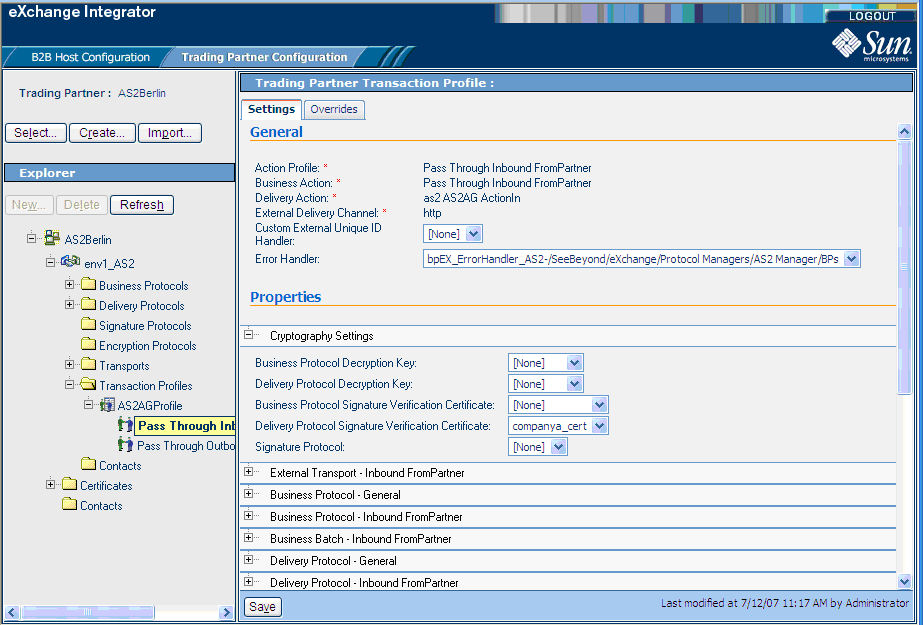
-
-
In the Settings tab, configure settings for Delivery Protocol — Inbound FromPartner settings as shown in Figure 6–10 and as follows:
-
Decryption Handler: Decryption handler BPs
-
Signature Validation Handler: Signature validation handler BPs
-
Decompression Handler: Decompression handler BPs
For details, see Figure 6–10.
Figure 6–10 Atlanta TP Delivery Protocol — Inbound FromPartner Settings
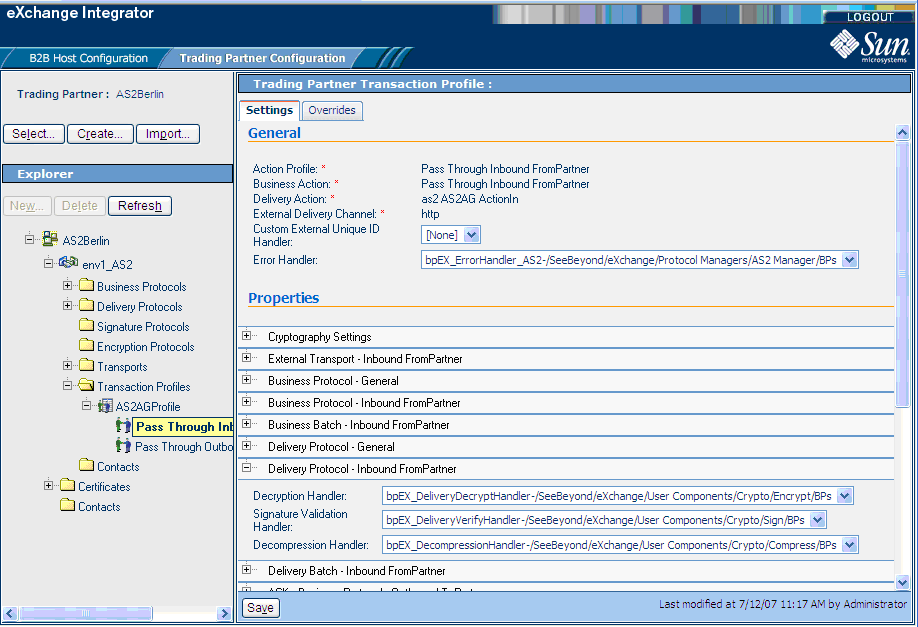
-
-
In the Overrides tab, configure inbound overrides as shown in the following figures:
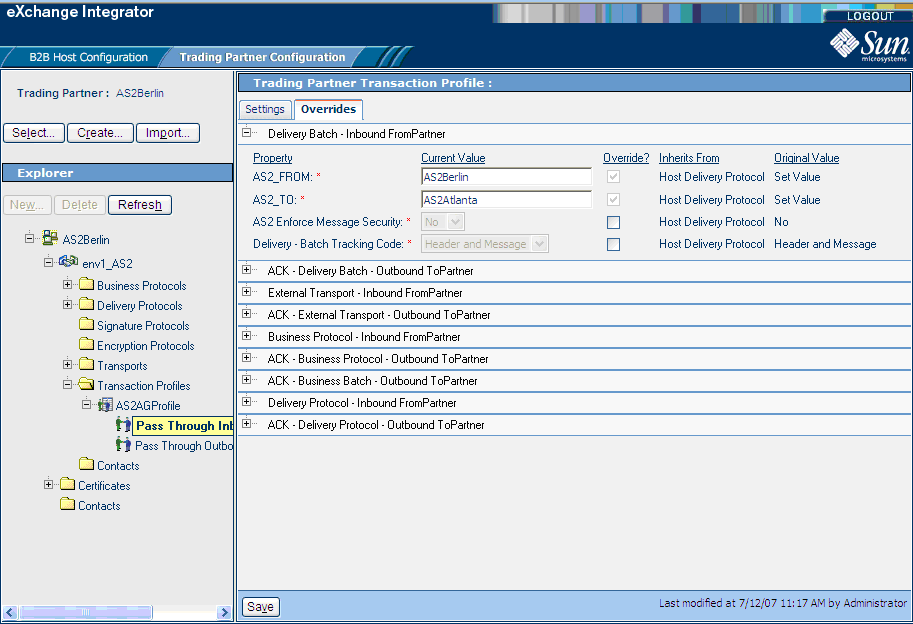
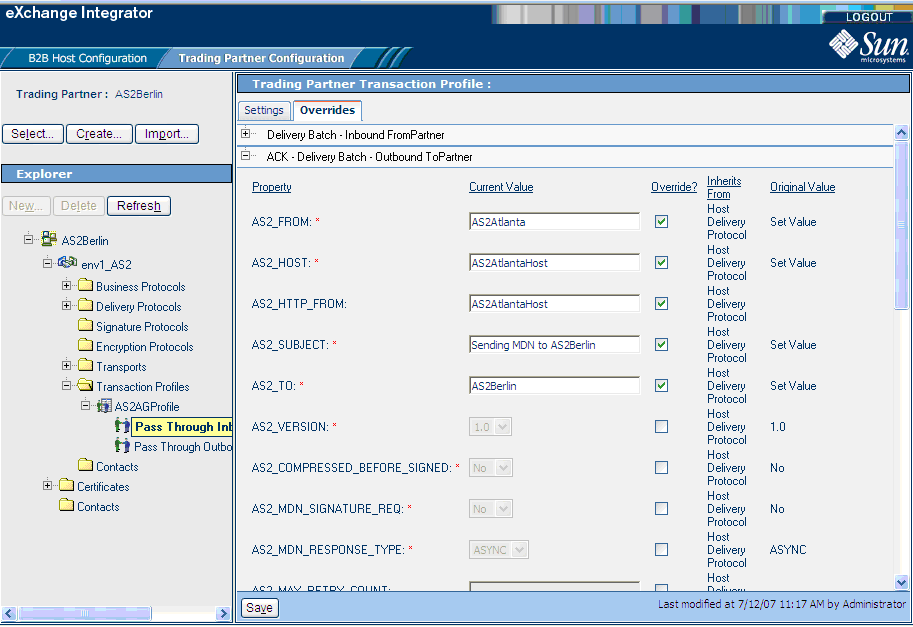
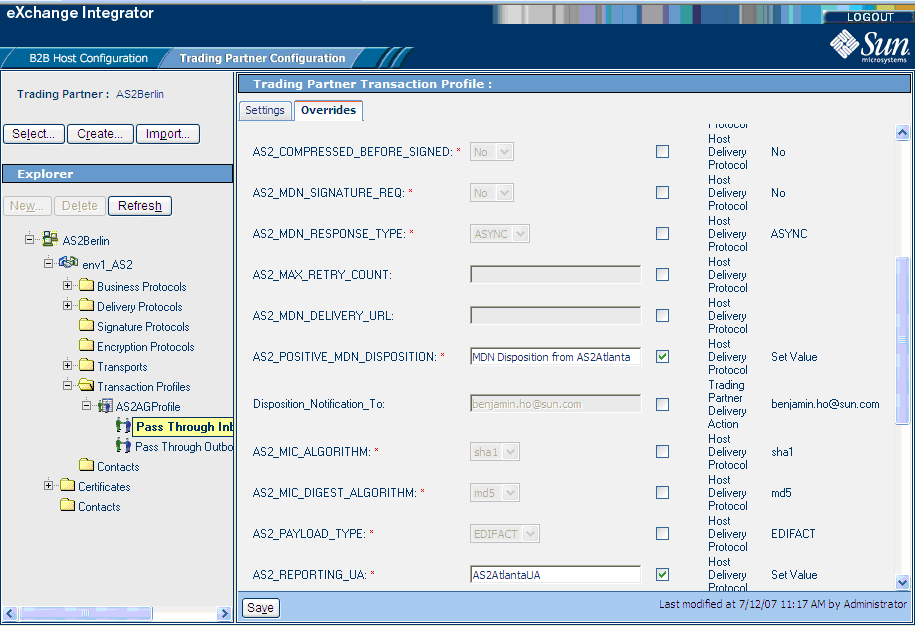
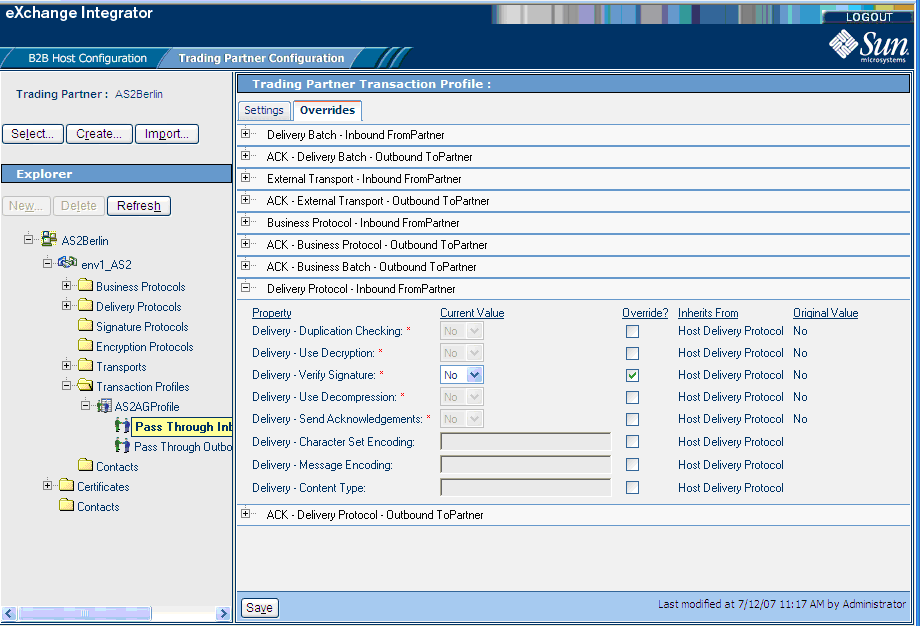
-
In ePM Explorer, select Transaction Profiles > AS2AGProfile > Pass Through Outbound ToPartner.
-
In the Settings tab under Pass Through Outbound ToPartner, configure Cryptography Settings as shown in Figure 6–11 and as follows:
-
Business Protocol Signing Key: [None]
-
Delivery Protocol Signing Key: companya
-
Business Protocol Encryption Certificate: [None]
-
Delivery Protocol Encryption Certificate: companya_cert
-
Encryption Protocol: [None]
For details, see Figure 6–11.
Figure 6–11 Outbound Atlanta TP Cryptography Settings
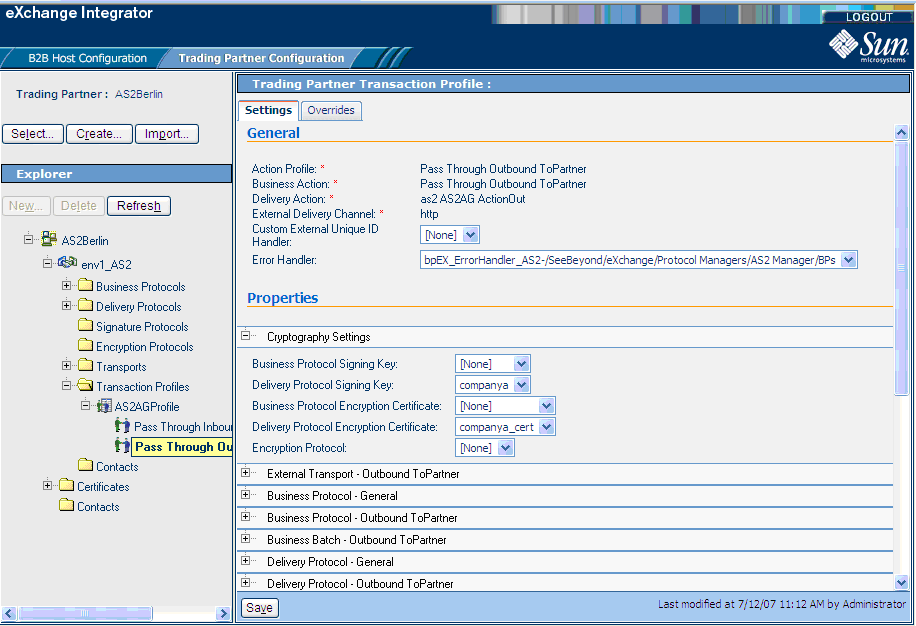
-
-
In ePM Canvas, configure Delivery Protocol — Outbound ToPartner settings as shown in Figure 6–12 and as follows:
-
Encryption Handler: Encryption handler BPs
-
Signing Handler: Signing handler BPs
-
Compression Handler: Compression handler BPs
For details, see Figure 6–12.
Figure 6–12 Atlanta TP Delivery Protocol — Outbound ToPartner Settings
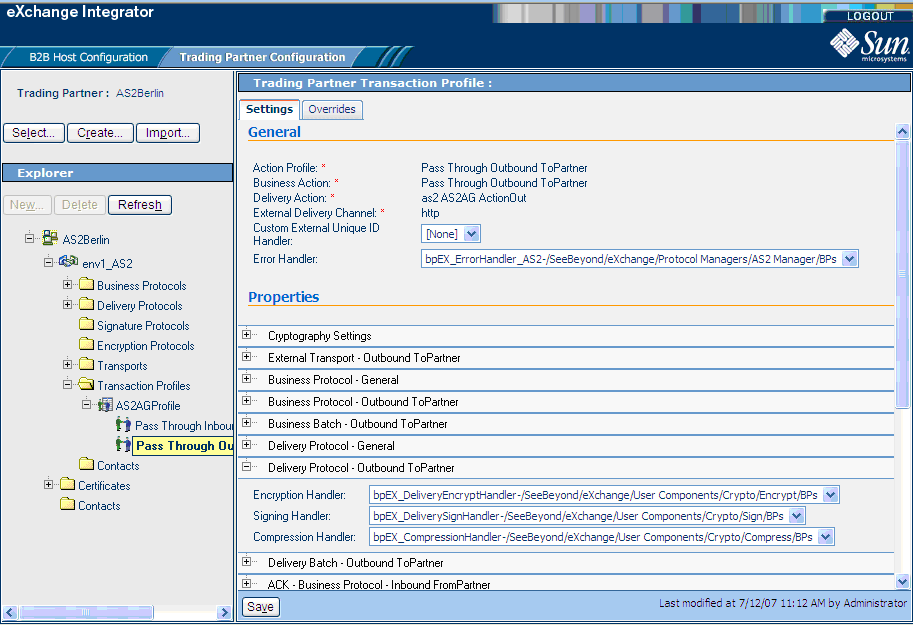
-
-
In the Overrides tab, configure TP overrides under Delivery Protocol — Outbound ToPartner as shown in Figure 6–13 and as follows:
-
Use Encryption: Yes
-
Use Signature: Yes
-
Use Compression: Yes
For details, see Figure 6–13.
Figure 6–13 Atlanta TP Delivery Protocol — Outbound ToPartner Override Settings
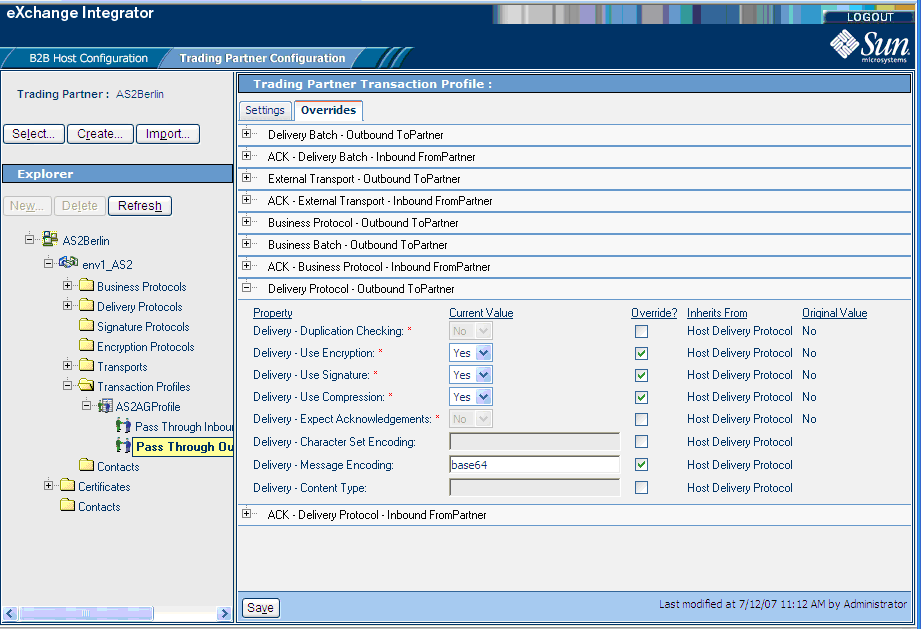
-
-
In the Overrides tab, configure additional outbound overrides as shown in the following figures:
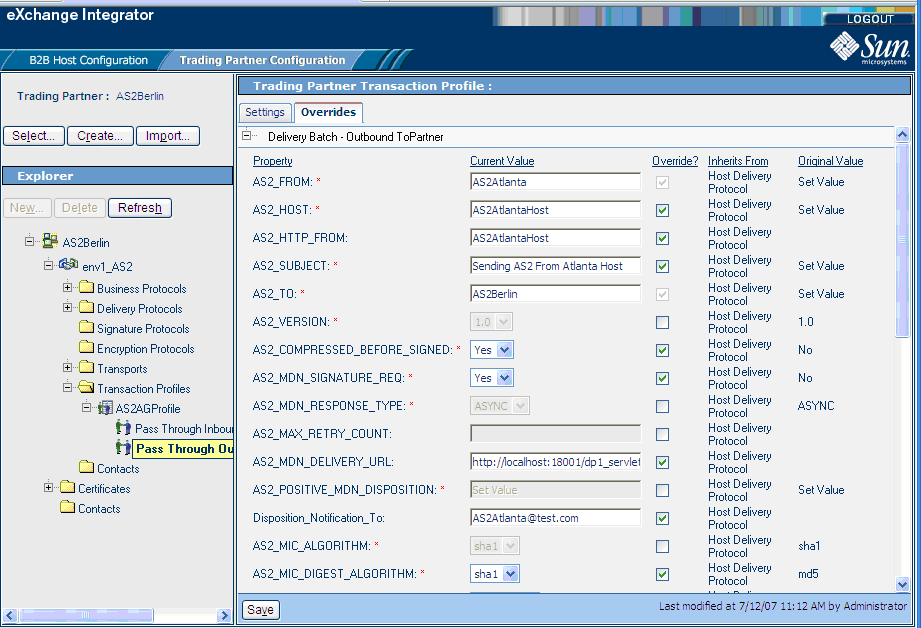
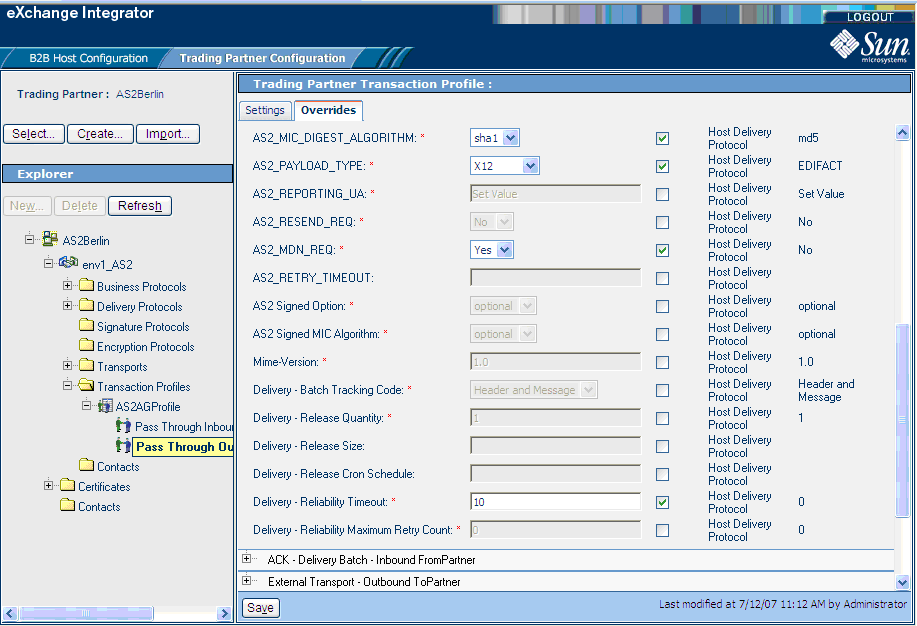
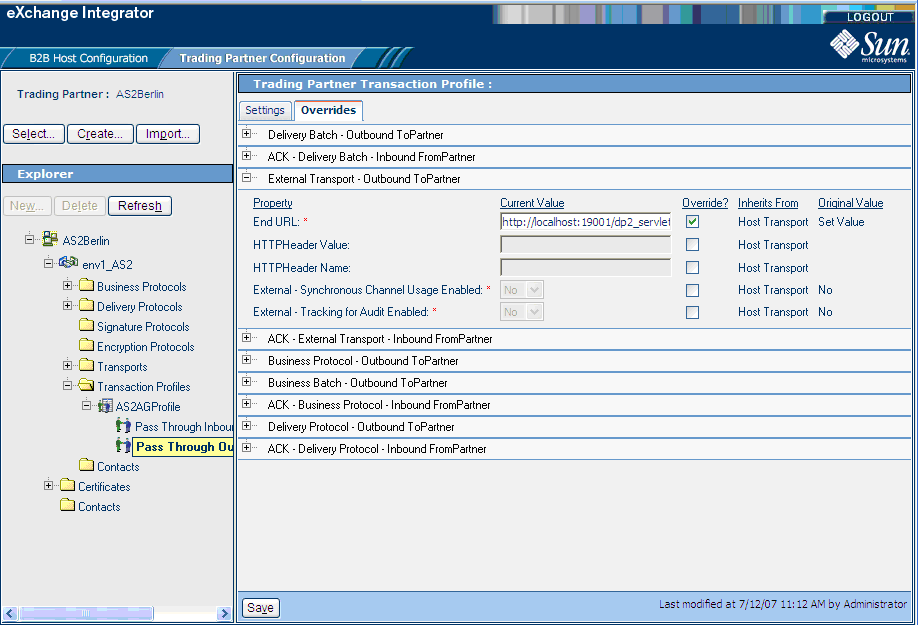
Configuring the Berlin TP
This section explains how to configure the ePM parameters for the Berlin TP, ePM port No. 28001. Keep in mind that the Berlin TP is Atlanta, that is, Berlin (envB) trades data with its partner, Atlanta (envA).
 To Configure the Berlin TP Parameters
To Configure the Berlin TP Parameters
-
In ePM Explorer, select Transaction Profiles > AS2AGProfile > Pass Through Inbound FromPartner.
-
In the Settings tab under Pass Through Inbound FromPartner, configure settings for Delivery Protocol — Inbound FromPartner as shown in Figure 6–14 and as follows:
-
Decryption Handler: Decryption handler BPs
-
Signature Validation Handler: Signature validation handler BPs
-
Decompression Handler: Decompression handler BPs
For details, see Figure 6–14.
Figure 6–14 Delivery Protocol — Inbound FromPartner Settings
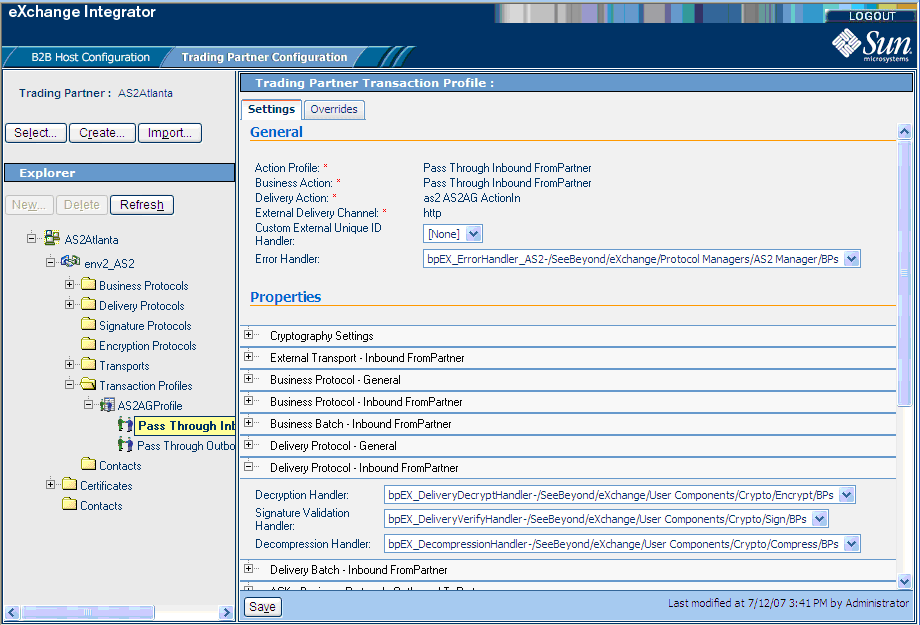
-
-
In the Settings tab, configure settings for ACK — Delivery Protocol — Outbound ToPartner as shown in Figure 6–15 and as follows:
-
Encryption Handler: Encryption handler BPs
-
Signing Handler: Signing handler BPs
-
Compression Handler: Compression handler BPs
For details, see Figure 6–15.
Figure 6–15 ACK — Delivery Protocol — Outbound ToPartner Settings
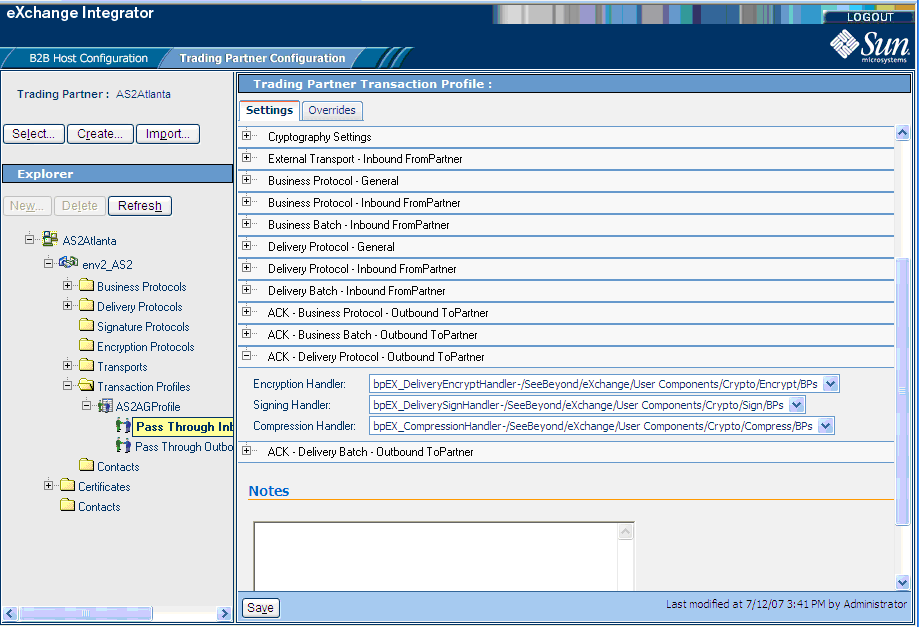
-
-
In the Overrides tab, configure inbound overrides as shown in the following figures:
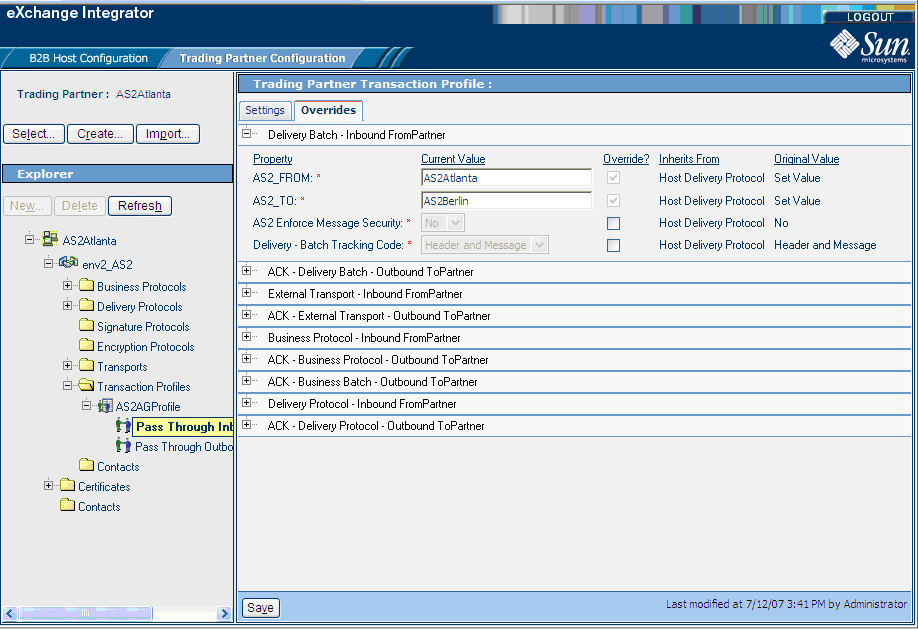
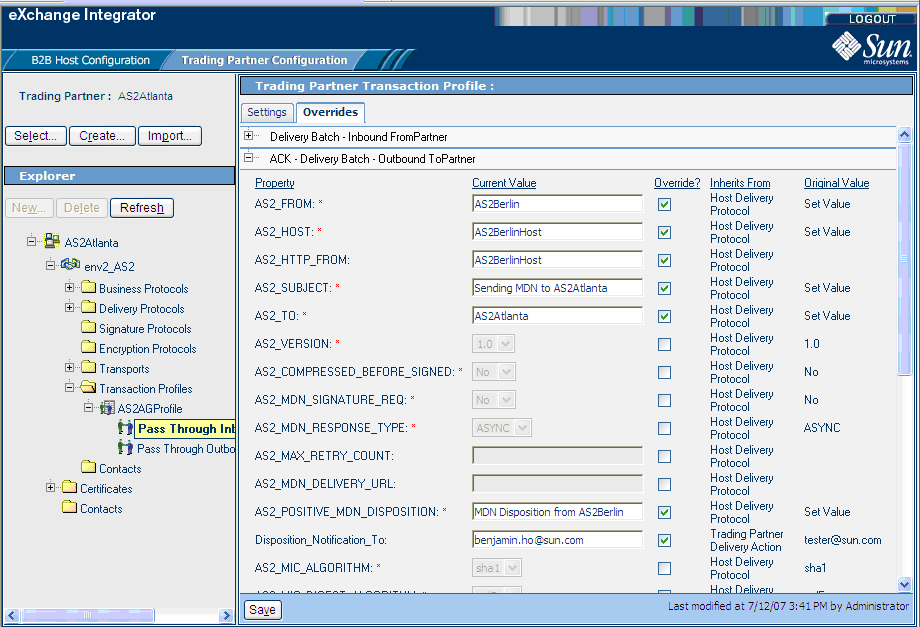
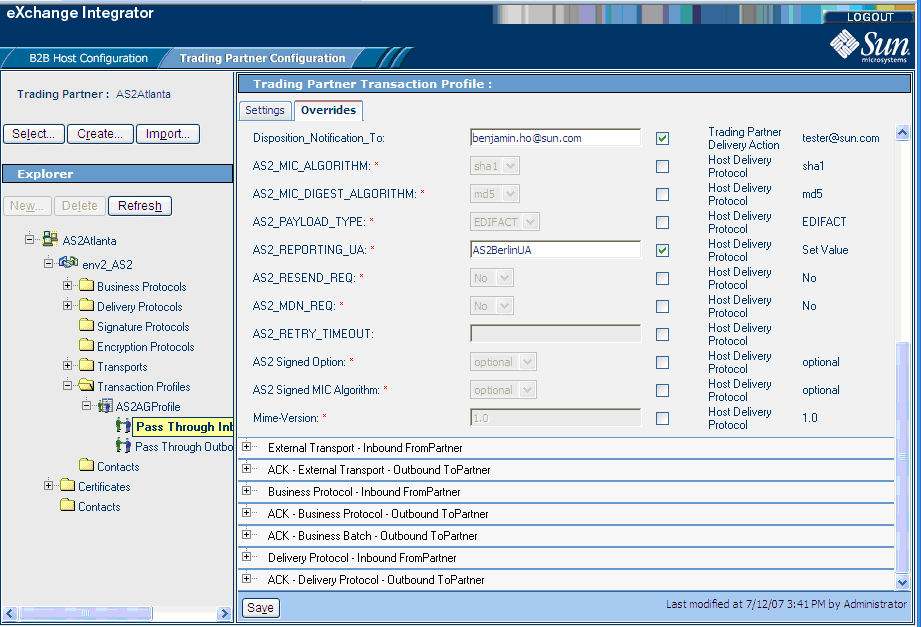
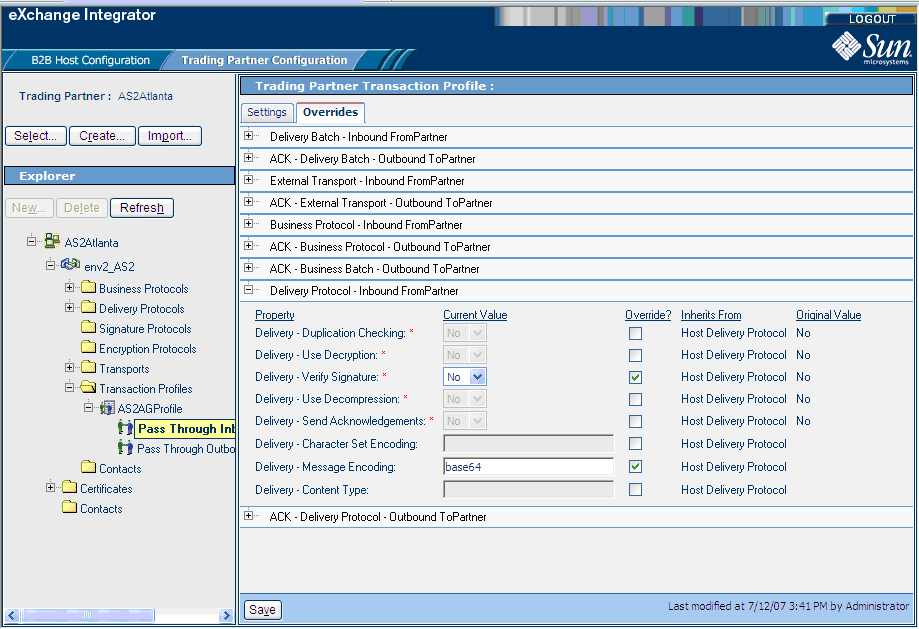
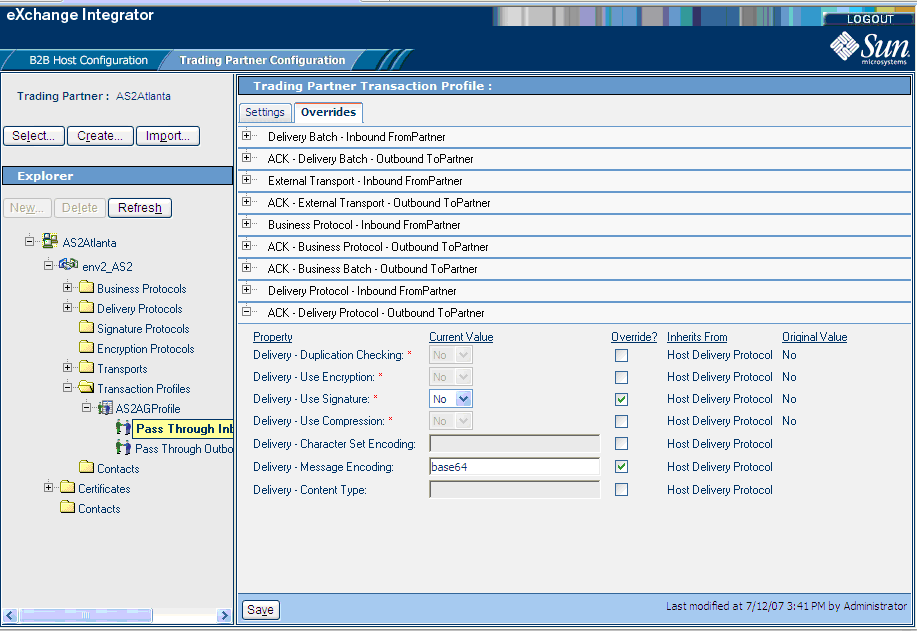
-
In the Overrides tab, configure TP overrides under Delivery Protocol — Outbound ToPartner as shown in Figure 6–16 and as follows:
-
Use Encryption: No
-
Use Signature: No
-
Use Compression: No
For details, see Figure 6–16.
Figure 6–16 Delivery Protocol — Outbound ToPartner Settings
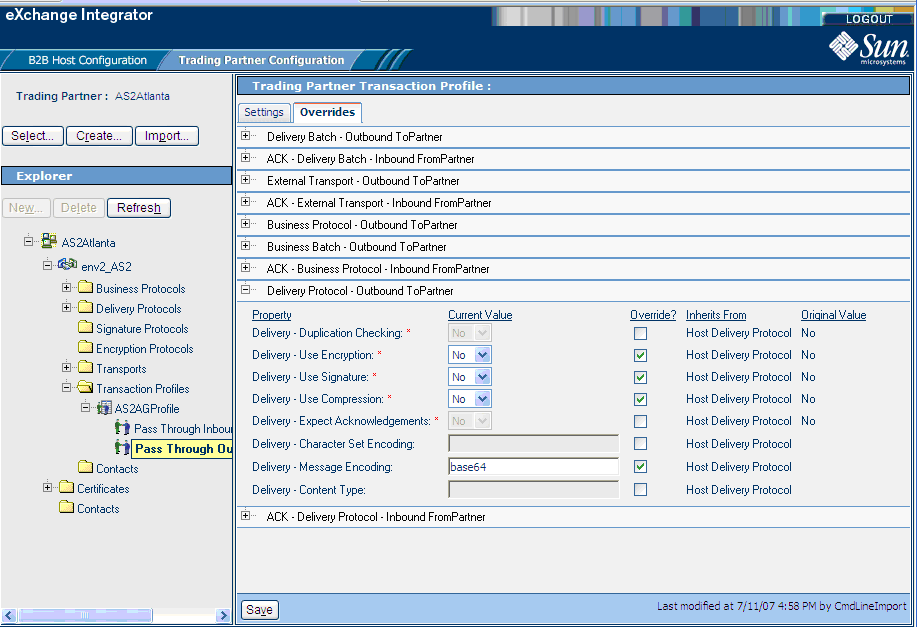
-
-
In the Overrides tab, configure additional outbound overrides as shown in the following figures:
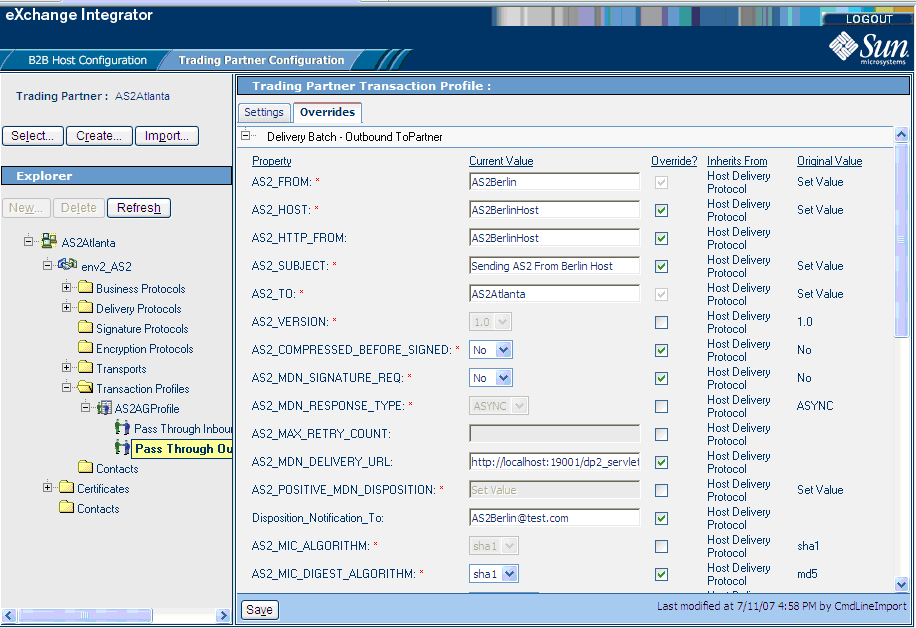
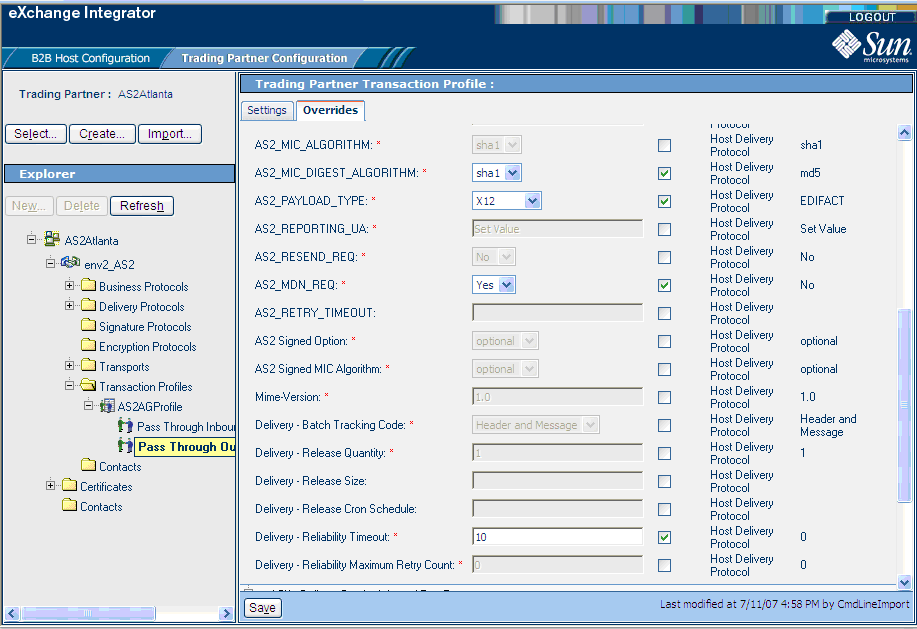
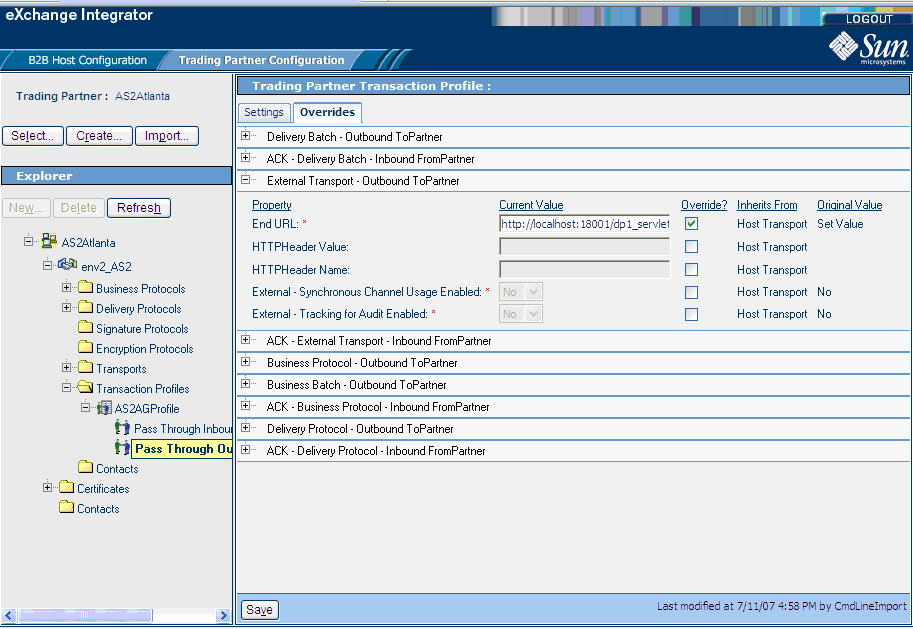
- © 2010, Oracle Corporation and/or its affiliates
