Configuring the Sample Scenario
You may use the ePM for the Projects in the sample scenario as a model to complete the configuration of ePM. Enter information in ePM as shown in the sample. For more information, see Chapter 4, Configuring HIPAA PM and the eXchange Integrator User’s Guide.
Using Parameters in ePM
Many of the Business and Delivery Protocol parameters are the same, regardless of the PM and business communication protocol you are using. However, some of them are HIPAA PM-specific and are only present for HIPAA.
This section describes these parameters under:
For more information on these parameters, see Configuring HIPAA PM ePM Parameters.
Note –
For more information on parameters not described under this section, see the eXchange Integrator User’s Guide.
 To Enter an Override Value for a Parameter
To Enter an Override Value for a Parameter
-
Click the check box next to the parameter you want to override, under the Override column (see Figure 6–12 for an example).
-
Enter the appropriate override in the text box for the parameter.
-
Click Save.
ePM Configuration General Operation
In the sample scenario, you import preconfigured B2B Hosts and TPs.
When you are configuring your own (for example, if you are creating B2B Hosts and TPs from scratch), it is recommended that you use the following general order of configuration operations when setting values in ePM:
-
On the B2B Host Configuration tab, create a new B2B Host Transaction Profile.
-
Create a new Action Group (ePM here calls this a Business Action Group) for the B2B Host. Be sure to choose the correct Delivery Action and External Transport for the Action Group’s Business Actions.
-
On the Trading Partner Configuration tab, create a new TP.
-
For the new TP, select the Transaction Profile from the B2B Host.
-
Choose the necessary settings (Settings tab) for the current TP Transaction Profile.
-
Open any applicable Business Actions and set appropriate overrides, as necessary.
Interchange Envelope Parameters
The HIPAA PM-specific Interchange Envelope (outer envelope or ISA) parameters appear in ePM Canvas as shown in Figure 6–12. The example shown is for the Berlin TP’s 270 ToPartner Transaction Profile.
Figure 6–12 HIPAA PM-specific Interchange Envelope Parameters: Example
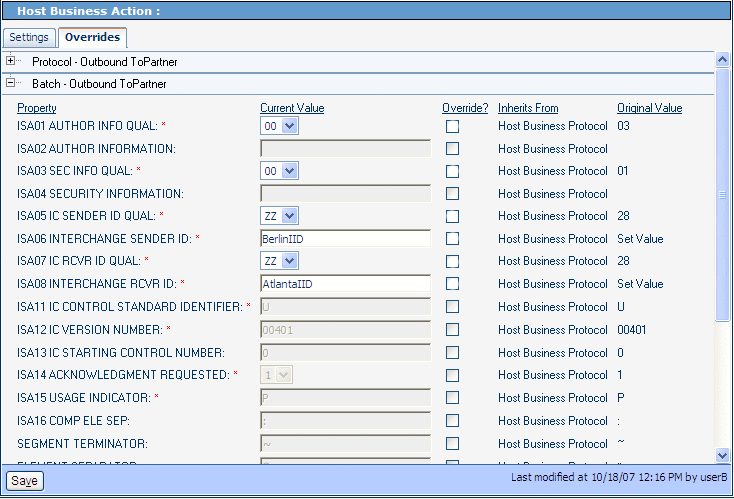
You may display the example in Figure 6–12 by using ePM Explorer, under B2B Repository ⇒ envA_HIPAA ⇒ Business Protocols ⇒ HIPAA.
As you can see, there are no override values entered in Figure 6–12, and the configuration accepts all the defaults. You may override the defaults for any parameter by clicking a check box under Override and entering a different value, as necessary.
You may, of course, do the same override operation with other ePM parameters, as described under Configuring eXchange Partner Manager: Overview.
Functional Group Parameters
The HIPAA PM-specific Functional Group (inner envelope or GS) parameters appear in ePM Canvas as shown in Figure 6–13. The example shown is for the Atlanta TP’s 270 FromPartner Transaction Profile.
Figure 6–13 HIPAA PM-specific Functional Group Parameters: Example
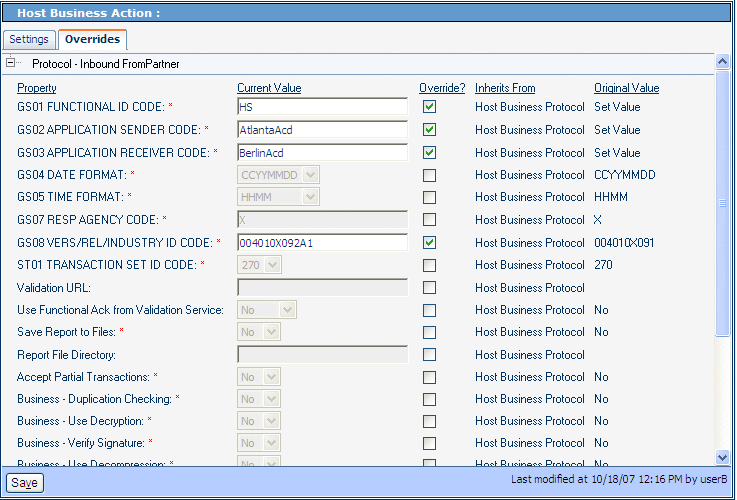
You may display the example in Figure 6–12 by using ePM Explorer, under B2B Repository ⇒ envA_HIPAA ⇒ Business Protocols ⇒ HIPAA.
As you can see, four overrides value has been entered in Figure 6–13, and the configuration uses the defaults for all other displayed parameters. As explained previously, you may override the default values, as necessary.
Necessary Overrides
The configured overrides in the imported ePM files may not be appropriate to your system. You may need to configure additional overrides, as necessary, depending on your own system setup. It is recommended that you check the ePM interface for the Projects in the sample scenario as a model to ensure the correct configuration of ePM.
You must configure overrides for the following Business Protocol ePM values, as appropriate to your system:
-
Business Message Syntax Validation Handler: Allows you to specify the third-party validation service for HIPAA PM .
-
Custom External Unique ID Handler: Allows you to select the external unique ID handlers, and which ones take priority. This parameter also allows you to set up eXchange to use the appropriate messaging unique IDs.
-
Save Report to Files and Report File Directory: Allows you to save interleaved error reports to text files and send copies of these files to a predefined directory.
Default for ePM Parameter GS08
The current default value for the GS08 parameter is 00401X091. You must change this default so that it matches the version for each of the HIPAA transactions defined in ePM. For example, you must enter 00401X092A1 for the HIPAA 270 Addenda.
For more information on this parameter, see GS08 Vers/Rel/Indust ID Code. Figure 6–13 shows the parameter in ePM, reflecting an inherited override setting.
Handler Settings
The Custom External Unique ID Handler and Business Message Syntax Validation Handler parameters are located in ePM’s TP Transaction Profile’s Settings tab. Make sure both of these parameters are set correctly, according to their usage in your system. See Figure 6–14, from the sample scenario’s Berlin TP for envA (Atlanta).
Figure 6–14 ePM Handler Settings
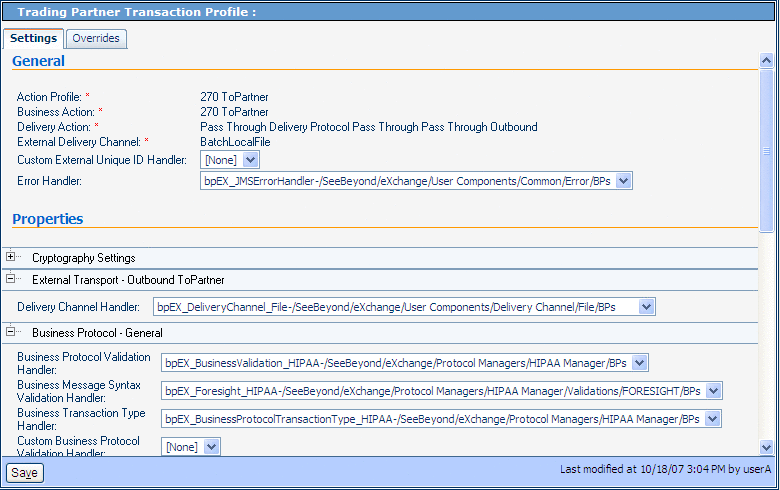
Note –
If the Unique ID handler is not selected, or if the message itself does not contain the Unique ID field (it is an optional field), random numbers are generated for the message Unique IDs. Third-party defined Unique IDs are not supported.
Configuring Transports
Table 6–2 lists the Transports parameter override values you must enter to configure B2B Host Configuration ⇒ envA_HIPAA ⇒ Transports ⇒ BatchLocalFile.
Table 6–2 Overrides for Atlanta B2B Host Configuration ⇒ … ⇒ BatchLocalFile|
Category |
Parameter |
Override Value |
|---|---|---|
|
Outbound ToPartner |
TargetDirectoryName |
C:\temp\eXchange\Sample\HIPAA\Data\Atlanta |
|
Inbound FromPartner |
TargetFileName |
ToAtlanta_[a-zA-Z0-9_]*\.msg |
|
ACK - Outbound ToPartner |
TargetDirectoryName |
C:\temp\eXchange\Sample\HIPAA\Data\Atlanta |
|
ACK - Inbound FromPartner |
TargetFileName |
ToAtlanta_[a-zA-Z0-9_]*\.msg |
Table 6–3 lists the Transport parameter override values you must enter to configure B2b Host Configuration ⇒ envB_HIPAA ⇒ Transports ⇒ BatchLocalFile.
Table 6–3 Overrides for Berlin B2B Host Configuration ⇒ … ⇒ BatchLocalFile|
Category |
Parameter |
Override Value |
|---|---|---|
|
Outbound ToPartner |
TargetDirectoryName |
C:\temp\eXchange\Sample\HIPAA\Data\Berlin |
|
Inbound FromPartner |
TargetFileName |
ToBerlin_[a-zA-Z0-9_]*\.msg |
|
ACK - Outbound ToPartner |
TargetDirectoryName |
C:\temp\eXchange\Sample\HIPAA\Data\Berlin |
|
ACK - Inbound FromPartner |
TargetFileName |
ToBerlin_[a-zA-Z0-9_]*\.msg |
Running the Sample
See Running the Sample Scenario for information on how to complete the passing of data between the two TPs.
The results after running the sample scenario:
- © 2010, Oracle Corporation and/or its affiliates
