Creating an Environment
These steps below set up the minimal environment required for building a B2B Host that can be used by eXchange Partner Manager (ePM).
 To create and populate the environment
To create and populate the environment
-
In Enterprise Designer with the Environment Explorer tab active, right-click the Repository.
The explorer tree displays a new environment, and the Environment Editor opens. Optionally, you can rename the environment to something meaningful.
-
On the context menu, click New Environment.
-
In the environment explorer tree, right-click the new environment.
-
On the context menu, point to New and click Logical Host.
The explorer tree and editor canvas display the new Logical Host. Optionally, you can use the tree to rename the Logical Host to something meaningful.
-
In the environment explorer tree, right-click the new Logical Host.
-
On the context menu, point to New and click Sun SeeBeyond Integration Server.
The explorer tree displays the new Integration Server, and the canvas displays it inside the Logical Host. Optionally, you can rename it to something meaningful.
-
If appropriate, right-click the Integration Server, click Properties, and configure its parameters as needed for use at your site.
-
In the environment explorer tree, right-click the new Logical Host.
-
On the context menu, point to New and click Sun SeeBeyond JMS IQ Manager.
The explorer tree displays the new JMS IQ Manager, and the canvas displays it inside the Logical Host. Optionally, you can rename it to something meaningful.
-
If appropriate, right-click the JMS IQ Manager, click Properties, and configure its parameters as needed for use at your site.
 Creating and configuring the Oracle external
Creating and configuring the Oracle external
-
In the environment explorer tree, right-click the environment.
-
On the context menu, point to New and click Oracle External System.
-
In the Create an External System dialog, enter a meaningful name, set the system type to Outbound Oracle eWay, and click OK.
-
Configure the Oracle external with the values for your eXchange database instance.
For details on configuring the Oracle external, see the Oracle eWay User’s Guide. For sample settings typical of an eXchange database, see Figure 4–12.
Figure 4–12 Environment Configuration for Oracle External System
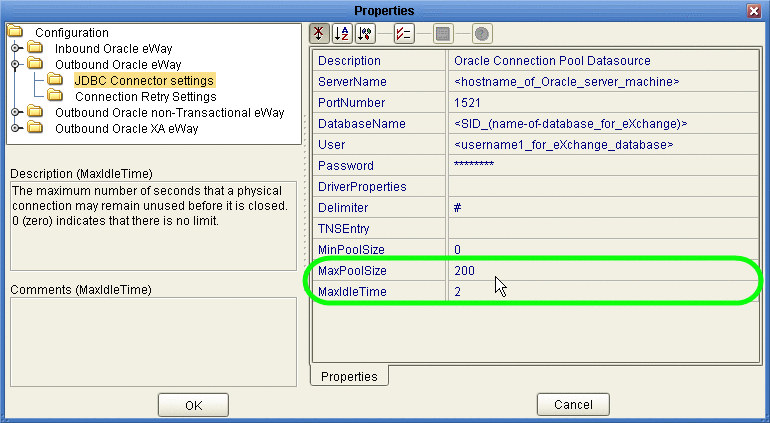
-
In the environment explorer tree, right-click the environment.
-
On the context menu, point to New and click B2BServiceConfigurator External System.
-
In the Please input the name dialog, enter a meaningful name and click OK.
-
Open the properties of the B2BService Configurator and, for Database Settings, supply values for URL, UserName, and Password that match the values you supplied for the Oracle external.
See Figure 4–13.
Figure 4–13 Environment Configuration for Oracle External System
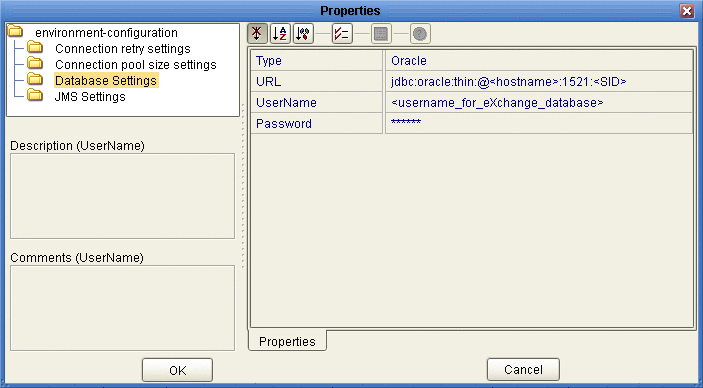
 Creating and configuring LDAP
and other externals
Creating and configuring LDAP
and other externals
-
In similar fashion, create an external system for LDAP, name it appropriately, and configure it appropriately for your operating environment.
-
Also create external systems for BatchFTP, BatchLocalFile, File, and HTTP (as well as any other external systems corresponding to other transport protocols used by your B2B Host), and configure them appropriately for your operating environment.
Once you finish these steps, the environment now has all you need to build a B2B Host as well as the GUI, Tracker, and error-handling projects.
To create the eXchange Service, you create a connectivity map that links the B2B Host to an Oracle eWay and then build the corresponding Deployment Profile. See Connecting the B2B Host to Oracle and LDAP Externals.
- © 2010, Oracle Corporation and/or its affiliates
