 To configure the HTTP external to use SSL
To configure the HTTP external to use SSL
-
In the Environment Explorer tree, right-click the HTTP external and, on the popup context menu, click Properties.
-
In the Properties sheet, open Security and click SSL.
-
For TrustStore, provide the path and filename of the default truststore to be used when establishing SSL connections; for example:
C:\temp\eXchange\Crypto\companyb.ssl.keystore
-
For TrustStore password, provide the correct password for this truststore; for example: companyb.
For TrustStoreType, keep the default: JKS. See Figure 4–14.
Figure 4–14 Configuring the SSL Properties of the HTTP External
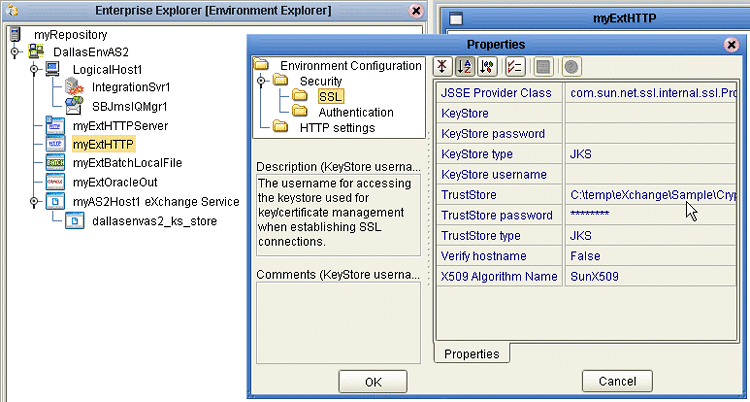
-
AIX only. Make the following additional changes for Logical Hosts running on AIX.
-
Change JSSE Provider Class from com.sun.net.ssl.internal.ssl.Provider to: com.ibm.jsse.IBMJSSEProvider
-
Change X509 Algorithm Name from SunX509 to (case-sensitive): IbmX509
-
Also make other configuration changes as needed. For more information, see the eWay HTTPS Adapter User’s Guide.
-
When you are finished, click OK.
Note –Before you start the domain, ensure that its ...\keystore\ directory contains the correct .keystore file and that its alias (unless you edit server.xml otherwise) is tomcat. For an example, copy jc512-repository \server\sbyn.keystore to your jc512-logicalhost\keystore\ directory and rename it from sbyn.keystore to yourIntegrationServername .keystore. The keystore file must be of type JKS.
-
-
- © 2010, Oracle Corporation and/or its affiliates
