Printing Messages
You can print your mail messages using either Mail Tool or Print Tool.
Printing Mail Messages Using Mail Tool
To print your messages from Mail Tool, select the headers for the messages you want to print, and choose Print from the File menu. Figure 4-10 shows these steps.
Figure 4-10 Printing Multiple Mail Messages
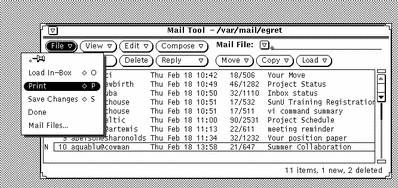
The messages are printed using the print script specified in the Message Window Properties sheet. See "Message Window Properties".
If a message has attachments, the attachments are not printed. A message is printed that tells you how many attachments the message has.
To print an attachment, open the attachment and print it using the attachment's application, or drag the attachment to the Print Tool.
Printing Mail Messages Using Print Tool
You can use Print Tool to print your mail messages using these steps:
-
With both Mail Tool and Print Tool running, select the headers for the messages you want to print.
-
Press SELECT and drag the headers until the hot spot of the pointer is on the Print Tool drag and drop target.
The drag and drop target is the box in the upper left corner of the Print Tool window.
The pointer changes to a document glyph if you are dragging one mail header to indicate that what is being dragged is document. The pointer changes to three document glyphs if you are dragging several mail headers. In the example shown in Figure 4-11, two files have been selected for printing.
Figure 4-11 Printing by Using Drag and Drop
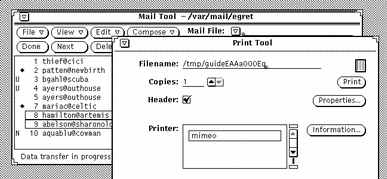
-
Release SELECT to drop the headers.
Messages are displayed in the footer of the Print Tool window displaying the printing status.
If a selected mail message has attachments, and the message is dropped on the Print Tool, the attachments are not printed. A message is printed that tells how many attachments are with the message. To print an attachment, open the attachment and print it using the attachment's application, or drag just the attachment to the Print Tool.
- © 2010, Oracle Corporation and/or its affiliates
