Finding Messages
To find messages, you can search your In-Box or mail files for messages with a particular subject, messages that have been sent to or from a specific person, or both. You can use this feature to find one particular message, or to find a group of messages. For example, if you come back from vacation and find a lot of mail messages about a topic you are not interested in, you can find all the messages about that subject and quickly delete them.
To find a message, first display the Find pop-up window by choosing Find from the View menu. The Find pop-up window is displayed, as shown in Figure 4-17.
Figure 4-17 Find Pop-up Window
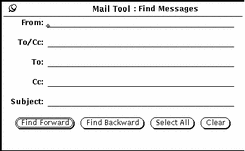
You can search for messages based on the mail header's From field, To field, Cc field, or Subject field, or by any combination of these fields. The Search text fields are case-insensitive and match partial words and phrases. You do not need to type a complete sender name, and you can use keywords to match subjects. For example, typing the name robles in the From text field will find messages sent by robles@oak as well as manual.robles.
To search for messages by sender, type the sender name in the From text field. Clicking SELECT on the Find Forward button selects the next message header with the sender name you specify. Clicking SELECT on the Find Backward button selects the previous message header. Clicking SELECT on the Select All button selects all message headers with the sender name. A message is displayed in the footer of the Find Messages window telling you how many messages are selected.
If you want to find mail sent to a person or alias either directly or by Cc list, type the name in the To/Cc field. If you only want to find mail sent directly to a person or alias (but not carbon copied), type the name in the To field. If you only want to find mail carbon copied to a person or alias (but not sent directly), type the name in the Cc field.
To search for messages by subject, type a word or phrase in the Subject text field.
To search for messages by sender, receiver, and by subject, type the appropriate information in each text field and click SELECT on one of the buttons at the bottom of the Find window. Only mail messages that satisfy all the conditions will be found.
Clicking SELECT on Clear removes all the text typed in the Find Messages window text fields.
- © 2010, Oracle Corporation and/or its affiliates
