Calendar Manager Base Window
Views by Day, Week, Month, and Year
To view the full calendar, double-click SELECT on the calendar icon. Calendar Manager opens up into a full-sized window containing the current month. Figure 5-2 shows the Calendar Manager window. Note that one appointment is displayed for each line, and the text for the appointments is clipped to fit the size of the date box.
Figure 5-2 Default Calendar Manager Window
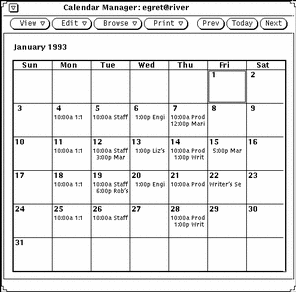
The default Calendar Manager display is the current month at a glance, which shows appointment scheduling for a one-month period. (You can, however, change the default from the Properties window.)
The current day is automatically selected when you open the Calendar Manager window. The selected day has a double border. On color workstations, the inside border is the color of your Windows, as determined by the Workspace Properties Color category. In Figure 5-2, August 6th is the selected day. You can select any other day by pointing to the day and clicking SELECT.
- © 2010, Oracle Corporation and/or its affiliates
