Editing an Audio File
Because you can see an audio file graphically, you can determine which portions are sound and which are silence. This feature allows you to edit audio files such as voice messages. For instance, you might want to edit out long pauses (silence) between sentences or phrases. To modify the sound file, you edit the audio file as you would edit a text file in Text Editor, using cut, copy, and paste commands from the Edit menu.
To cut a portion of sound from one location and paste it in another, do the following:
-
Click SELECT at the beginning of the sound portion you want to cut.
-
Click ADJUST at the end of the portion you want to cut.
Or, instead of steps 1 and 2, position the hairline cursor at the beginning of the sound portion, hold down the SELECT mouse button, and drag the pointer to the end of the portion.
That portion is highlighted, as shown in Figure 11-7.
Figure 11-7 Selecting a Portion to Cut
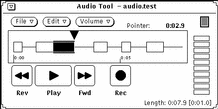
-
Choose Edit -> Cut.
-
Click SELECT on the destination point for the portion of sound you cut.
-
Choose Edit -> Paste.
The cut portion of sound is pasted into the new location, as shown in Figure 11-8.
Figure 11-8 Pasting the Sound Portion Back Into a File
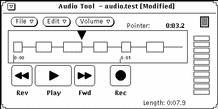
Undoing an Edit
You can undo the last edit you made by choosing Edit -> Undo.
Tips for Editing Audio Files
-
In the display canvas, the granularity of selections is based on pixel width, which depends on the length of the file that is loaded. You can stretch Audio Tool's base window to see more detail when you are selecting segments.
-
You may find it useful to use multiple Audio Tools. For example, you can edit a small region of a large file by selecting a segment that is somewhat larger than the region and copying the segment to another Audio Tool display canvas. Then, you can easily edit the segment in the other Audio Tool by stretching the tool to provide better pixel resolution. When you're finished editing, you can copy the edited region back into the original Audio Tool.
-
You can also use multiple Audio Tools to assemble an audio track from multiple sources.
- © 2010, Oracle Corporation and/or its affiliates
