Saving an Audio File
To save your file, do the following:
-
Choose File -> Save As...
The Audio Tool: Save As window appears, as shown in Figure 11-6.
Figure 11-6 Saving a File in the Save As Window
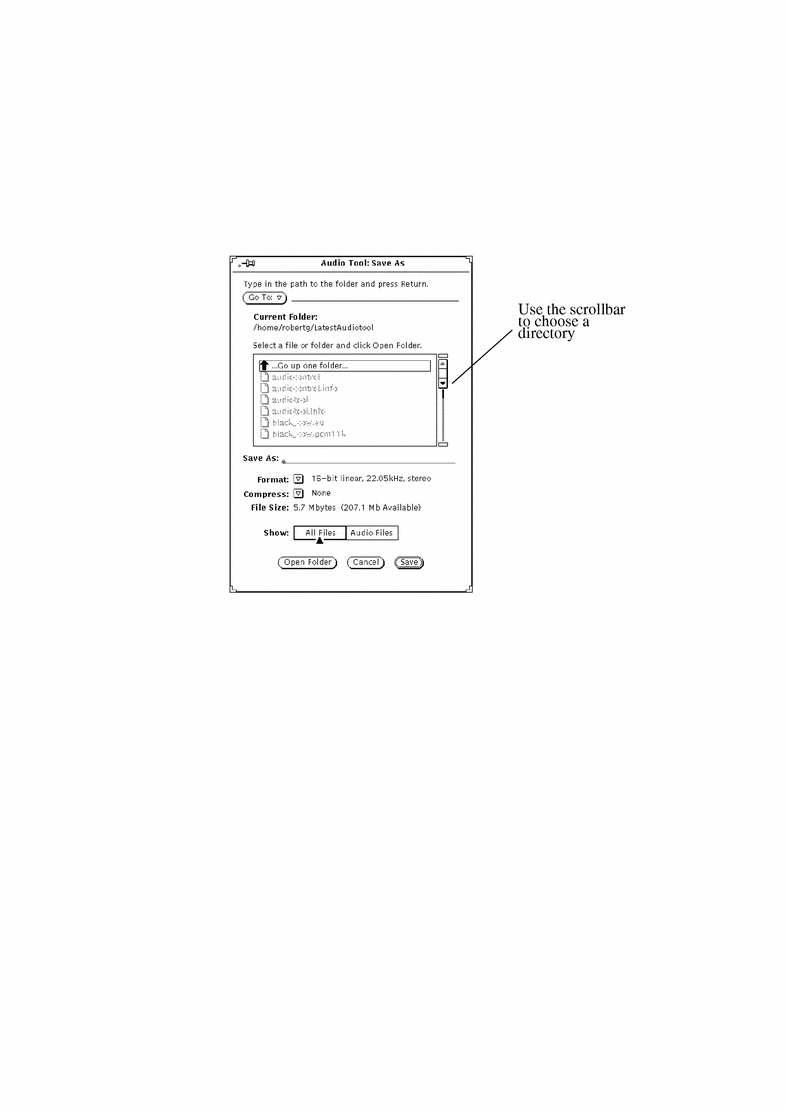
-
Double-click SELECT on the directory destination for the file from the scrolling directory list.
-
Type the file name in the Save As text field.
-
Click MENU on the Format: menu button to choose an appropriate format.
The current format is displayed next to the menu button.
-
Click MENU on the Compress: menu button to make a compression choice.
The current compression setting is displayed next to the menu button.
-
Click SELECT on the Save button.
The file you named is saved in the selected directory.
You can cancel a file-save operation by clicking SELECT on the Cancel button in the Save As window. Or, you can press the keyboard's Stop key while the mouse cursor is in Audio Tool's base window.
To update the file that is being edited, follow the previous steps to modify the file, then choose File Save from Audio Tool's base window.
- © 2010, Oracle Corporation and/or its affiliates
