Editing the List of Files in the Tape Contents Window
Once the files are listed (by pressing the List button) in the Tape Contents window, you can retrieve all of the files in the list, retrieve specific selected files, or edit the list to remove files you do not want to retrieve.
The Tape Contents window has a Read Functions pop-up menu, shown in Figure 12-3. To display this menu, move the pointer into the Tape Contents window and press MENU.
Figure 12-3 Read Functions Pop-up Menu in the Tape Contents Window
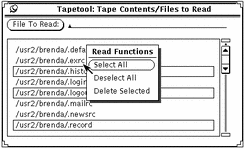
Select All from the Read Functions menu selects all files on the tape.
You can edit a group of files by clicking SELECT on the name of each file that you want to delete. Clicking SELECT on a selected file deselects it. Files such as group, licenses, and passwd are highlighted, as shown in Figure 12-4.
Figure 12-4 Selected Files to Read (group, licenses, and passwd)
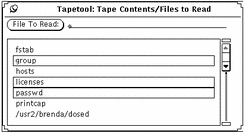
Delete Selected from the Read Functions pop-up menu removes these files from the list. Choose Select All and then Delete Selected from the pop-up menu to delete all the files from the list.
To restore an accidentally deleted file, add it back to the list by typing the file name in the File To Read text field, then press the Return key or click SELECT on the File To Read button.
These functions prepare the scrolling list for an operation from the Read menu described in the next section.
- © 2010, Oracle Corporation and/or its affiliates
