Setting Image Tool Properties
The Properties window lets you choose your preferences for display characteristics. Depending on the hardware capabilities of your display, the properties window may have different choices under View Image In.
-
Choose Properties from the Edit menu.
The Properties window, shown in Figure 13-14, is displayed.
Figure 13-14 Image Tool Properties Window
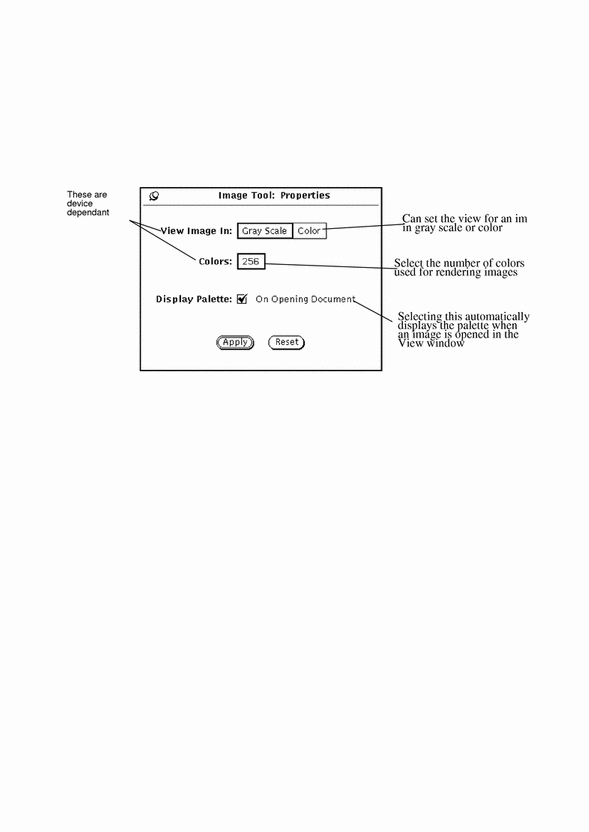
-
Change the settings, as desired.
The View Image In and Colors settings work together to produce an optimal display of color and color depth, based on your monitor's color capabilities.
-
Choose Apply to implement the new settings or Reset to discard the changes.
These changes take effect the next time Image Tool is started.
- © 2010, Oracle Corporation and/or its affiliates
