Stopping a Print Job
You can stop one or more of your jobs in the queue. To stop your job(s) in the queue, do the following:
-
Click SELECT on the Status button to display the jobs in the print queue.
-
Move the pointer onto the job you want to cancel, and click SELECT.
To stop more than one job, point to the additional jobs and click SELECT. The Stop printing button is enabled once a job is selected.
-
Click SELECT on the Stop Printing button, shown in Figure 10-5.
Figure 10-5 Stopping a Print Job
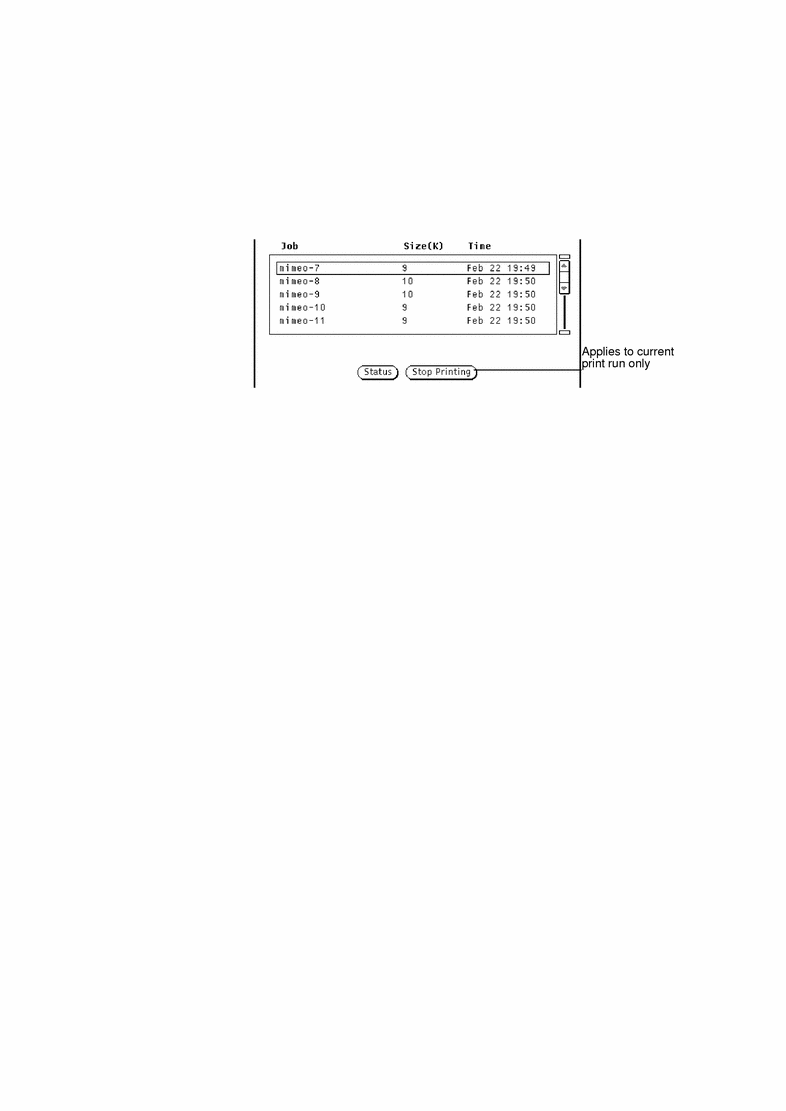
Note -When you stop printing one or more print jobs, the Print Tool remains busy and does not accept further input until the printer acknowledges the request. Depending on the number of jobs selected and the status of the printer queue, it may take several minutes for the printer to respond to your request.
- © 2010, Oracle Corporation and/or its affiliates
