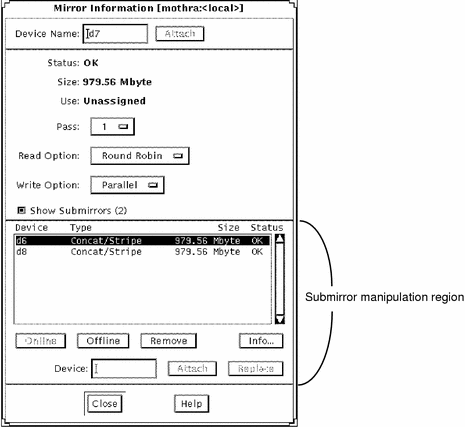|
Device Name
|
The metadevice name of the mirror. As long as the device is not "open," you can change the name by typing a new one and clicking Attach.
|
|
Status
|
Description of the mirror's status.
|
|
Size
|
The total size of the mirror.
|
|
Use
|
Shows how the mirror is currently used, for example, file system, swap, or shared log. If the use is shared log, a button labeled Show Trans is displayed. The Show Trans button opens a Sharing Information window that shows the Trans devices that share the Mirror.
|
|
Show Submirrors
|
This toggle button enables you to turn on and off the submirror manipulation region. The number of submirrors in the mirror are shown in parentheses on the button.
|
|
Pass
|
A pass number in the range 0-9 can be assigned to a mirror using the Pass button menu. The pass (resync) number determines the order in which that mirror is resynced during a system reboot. The default is 1. Smaller pass numbers are resynced first. If 0 is chosen, the resync is skipped. A 0 should only be used for mirrors mounted as read-only. If different mirrors have the same pass number, they are resynced concurrently.
|
|
Read Option
|
There are three kinds of read options associated with mirrors: Round Robin, Geometric, and First. The default read option is Round Robin, also called balanced load.
When set to Round Robin, all reads are made in a round robin order from all the submirrors in the mirror. That is, the first read comes from the first submirror, the next read comes from the second submirror, and so forth.
The Geometric option provides faster performance on sequential reads or when you are using disks with track buffering. Geometric reads allow read
operations to be divided among submirrors on the basis of a logical disk block address. For instance, with a three-way mirror the disk space on the mirror is divided into three (equally sized) logical address ranges. Reads from the three regions are then performed by separate submirrors (for example, reads to the first region are performed by the first submirror).
The First option specifies reading from only the first submirror. This would be specified only if you have a second submirror that has poor read I/O characteristics.
|
|
Write Option
|
A button that enables
you to set parallel or serial writes to the submirror.
Parallel writes are the default action of the metadisk driver, meaning the writes are dispatched to all submirrors simultaneously.
Serial writes specify that writes to one submirror must complete before the next submirror write is started.
|
|
Submirror manipulation region
|
The following functionality is available in this region:
-
Show Submirrors - This toggle button enables showing or hiding the list of submirrors.
-
Scrolling List - Shows submirrors included in the mirror. The information in this region includes the name, type, size, and status. Click on the submirror to select it. When submirrors are selected, actions can be performed on them.
-
Online - Brings selected submirrors back online. This button is active only when the selected submirror is offline.
-
Offline - Takes selected submirrors offline. This button is active only when the selected submirror is online.
-
Remove - Detaches the selected submirrors.
-
Info - Opens the Concat Information window for the selected submirror.
-
Device - Specifies a new submirror in the field to attach or replace. The field is cleared when you click on the Attach or Replace buttons.
-
Attach - Adds the specified submirror. This button is active only when a submirror or device is entered in the Device field.
-
Replace - Replaces the selected submirror with the submirror entered in the field. This button is active only when a submirror or device is entered in the field and one in the list is selected.
|