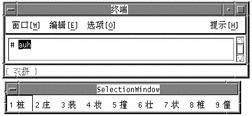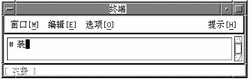Pinyin Mode
Pinyin mode uses keyboard mapping that reduces the number of keystrokes needed to type Pinyin input. Pinyin mode maps Pinyin phonetics to single lowercase Roman letters. This mapping includes combinations of sounds mapped to a single keyboard letter so more phonemes can be typed with fewer keystrokes.
The following keyboard figure and table explain the Pinyin mode map. The clekbd command displays this Pinyin keystroke map on the screen.
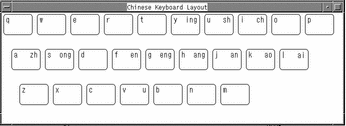 Table 4-1 Pinyin Phonetics and Appropriate Keystrokes
Table 4-1 Pinyin Phonetics and Appropriate Keystrokes|
Pinyin Phonetics |
Pinyin Mode Keystroke |
|---|---|
|
ai |
l |
|
an |
j |
|
ang |
h |
|
ao |
k |
|
ch |
i |
|
en |
f |
|
eng |
g |
|
ing |
y |
|
ong |
s |
|
sh |
u |
|
u |
v |
|
zh |
a |
Typing Pinyin Text
Pinyin input mode uses up to four keystrokes to type one Simplified Chinese character.
A lookup choice area of characters that match the Pinyin input is displayed with each keystroke. When more than one page of choices is available, typing . or > displays the next page moving forward through the lookup choices and typing , or < displays the next page moving backward.
You select the character you want by typing the upper case Roman letter corresponding to that character in the lookup choice area on the screen.
To use Pinyin input mode, make sure input conversion is on and press F3 or Control-P to turn on Pinyin mode.
The status area shows Pinyin mode is on:
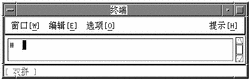
The following is an example of using Pinyin mode by creating the character representing the Pinyin "zhuang." This Pinyin word simplifies to the three Pinyin mode keystrokes auh. Type and convert them as follows:
- © 2010, Oracle Corporation and/or its affiliates