Stroke Input Mode
Stroke input conversion mode uses up to four keystrokes to type a Simplified Chinese character. The first two keystrokes stand for strokes in the character.
Each Simplified Chinese character consists of several elements called strokes. These strokes represent the strokes made with calligraphy brush and ink to create the character. Many characters comprise more than ten strokes each. Some combinations of strokes compose major recognizable elements, called radicals, that are common to many characters.
Simplified Chinese characters are commonly organized in a dictionary, grouped according to their strokes/radicals. Each Simplified Chinese dictionary normally contains such an index, called a radical index. However, hundreds of different stroke elements are used by different radical indexes, and the strokes used commonly differ from dictionary to dictionary. These common radical indexes are too large and inconsistent to use for computer character input.
The Stroke input mode however uses a refined and consistent radical index of fifty-two (52) carefully chosen radicals and stroke elements. These 52 are mapped to the twenty-six (26) lowercase alphabetic characters on the computer keyboard as shown in the following figure and tables.
The clekbd -b command displays this Stroke keystroke map on the screen:
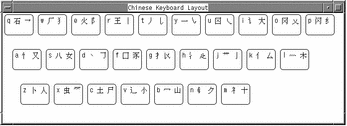
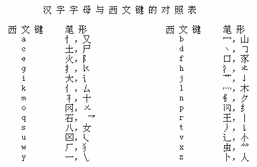
Some of these 52 stroke elements also sometimes represent the following additional more complex radicals:
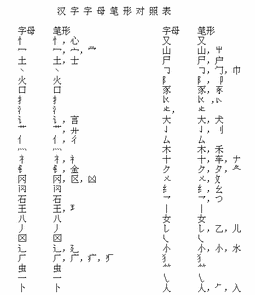
To reduce the number of keystrokes required to type many characters that comprise a large number of strokes/radicals, Stroke mode uses only the head (top left) and tail (bottom right) stroke/radical. The head keystroke is typed first. The tail is typed next.
Using only a head stroke and a tail stroke selects many somewhat similar characters. And as each stroke is typed on the keyboard the first page of a lookup choice area (of up to 26 characters per page) is displayed. Many pages of characters usually are available to choose from.
Typing . or > pages forward through the lookup choices; typing , or < pages backward. Typing an upper case Roman character selects the corresponding character in the lookup choice area on the screen.
Instead of searching page by page through the lookup choices to find the right character, you can type a third and fourth keystroke that are a Pinyin representation of the character. These four keystrokes--head stroke, tail stroke, plus one or two Pinyin strokes or a lookup choice--select a single character.
Typing Stroke Mode Text
For an example of using Stroke input conversion mode do the following steps:
-
Turn on input conversion (press Control-spacebar) and then press Control-B or F4 to turn on Stroke input mode.
The status area shows Stroke mode is on:
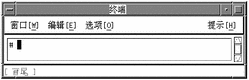
-
Type the lowercase letter g.
The lookup choice area displays the first page of many character choices with a head stroke that maps to g.
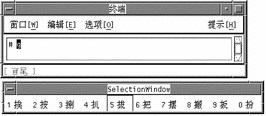
-
Type the lowercase letter y.
The lookup choice area displays the first page of character choices with a head stroke that maps to g and a tail stroke that maps to y.
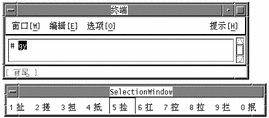
-
Finish the input process using either the following single step a, or by doing steps b and c.
-
Type 8 to select the corresponding character in the lookup choice area on the screen.
The character replaces the letters gy in the preedit area:
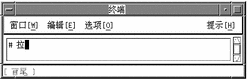
-
Alternatively, type a suitable Pinyin input, for example lowercase l.
The lookup choice area displays the two characters containing those head and tail elements with the just-chosen Pinyin:
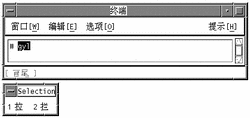
-
Complete the character selection by typing either lowercase a for the second Pinyin or 1 to select the displayed character choice.
Both actions would have the following result, the same as the preceding alternative step a.
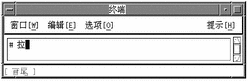
-
- © 2010, Oracle Corporation and/or its affiliates
