Intelligent Pinyin Conversion Mode
Intelligent Pinyin mode is based on phrases. It uses the same keyboard mapping as Pinyin mode. However, Intelligent Pinyin mode uses three keystrokes for every character rather than Pinyin mode's one, two, or three keystrokes. And Intelligent Pinyin handles phrases by accepting many keystrokes in its preedit area. It then performs intelligent searches of its phrase dictionary to convert these Pinyin keystrokes to character phrases.
Intelligent Pinyin mode uses the same map as Pinyin mode to map multiple Pinyin phonetics to the 26 lowercase Roman keyboard characters.
Typing Intelligent Pinyin Text
See the following example and description of Intelligent Pinyin mode.
Turn on Intelligent Pinyin Mode
With conversion mode on, press F7 or Control-S.
The status area shows Intelligent Pinyin mode:
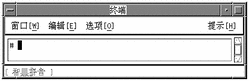
Keystroke Use for Phrase Input
You can type phrases of many Pinyin keystrokes using three strokes per character. Type each character that requires fewer than three Pinyin-mode keystrokes by using the [ character as padding.
Type the phrase "dian zi gong ye bu zhong guo bei jing shi," which requires the keystrokes dijzi[gs[ye[bu[as[guobeijy[ui[ in accord with the Pinyin-mode keystroke map.
This entire phrase is reverse-video highlighted in the preedit area as you type:
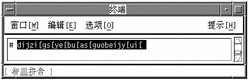
Converting Pinyin to Phrase Input
To convert Pinyin keystrokes to Simplified Chinese characters, press Control-N.
When you press Control-N, the conversion process matches Simplified Chinese phrases in the dictionary with the Pinyin input in the preedit area as explained in the following sections.
Using Focus Areas for Phrase Input
After Control-N is pressed, the conversion process works from left to right through the preedit area choosing its longest phrases. Given input of more than one phrase, this intelligent behavior segments the preedit area into focus areas corresponding to the identified phrases. The leftmost phrase is initially the current focus area and reverse-video highlighted. The other phrases are only underlined.
At this point the only part of the preedit area that is reverse-video highlighted is the current focus area, as shown by the example:
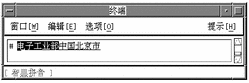
Controlling the Current Focus Area
Some Pinyin input can represent more than one Simplified Chinese character phrase, although only one such phrase is displayed in the current focus area. You can look at the other choices as follows:
-
Show choices one at a time in the current focus area by pressing Control-N to display the next choice forward through the choices and Control-P to display the preceding choice back through the choices.
-
Alternatively have the other phrases displayed in a lookup choice area by pressing Control-W. If more than one page of choices is available then pressing Control-N displays the next page and Control-P to displays the previous page. Press the uppercase letter of a displayed choice to put it into the current focus area.
To lengthen the current focus area by one character press Control-I.
To shorten the current focus area by one character press Control-U.
To move the current focus area forward to the phrase to the right press Control-F.
Pressing Control-B moves the current focus area to the phrase to the left.
Move the current focus area forward to the phrase to the right by pressing Control-F.
The window would then appear like this:

Committing the Phrases in the Preedit Area
Press Control-K when the preedit area contains the appropriate characters (converted from Pinyin input), which commits them. Otherwise commit them by resuming typing lowercase letters for Pinyin input. Either action commits the preedit area's contents.
Press Control-K:
The example appears as follows:
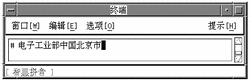
Intelligent Pinyin Shortcuts
The following table contains the keyboard shortcuts pertaining to Intelligent Pinyin.
Table 4-8 Keyboard Shortcuts for Intelligent Pinyin|
Function Description |
|
|---|---|
|
F7 |
Turn on Intelligent Pinyin mode; the following control sequences apply: |
|
Control-K |
Commit and display Intelligent Pinyin conversion choice |
|
Control-N |
Display the next Intelligent Pinyin choice |
|
Control-P |
Display the previous Intelligent Pinyin choice |
|
Control-N |
Display the next group of Intelligent Pinyin choices |
|
Control-P |
Display the previous group of Intelligent Pinyin choices |
|
Control-W |
Display Intelligent Pinyin lookup choices |
- © 2010, Oracle Corporation and/or its affiliates
