Changing the Language Setting on the Workspace Properties Worksheet
The Traditional Chinese OpenWindows Workspace Properties worksheet contains a localization field. To change the language setting for the next OpenWindows tools you start:
-
Choose Properties... on the main window Workspace menu.
-
Choose the Locale category on the Category pull down menu.
The following screenshots show the English and Traditional Chinese versions of the Workspace Properties worksheet:
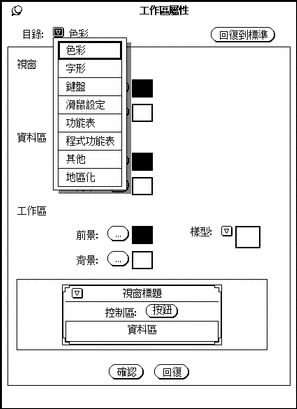
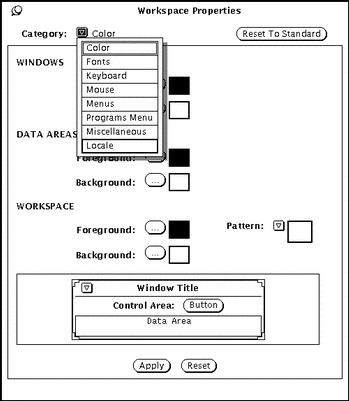
You can set the display and input mechanisms of the Traditional Chinese OpenWindows environment by using the Locale field in the Workspace Properties worksheet. You can switch between the U.S. and the Chinese setting.
The Locale setting determines which characters (ASCII, Traditional Chinese) appear in new tool windows when they are started. Changing the locale does not affect the appearance or operation of tool windows that were started up before the change.
Changing Your System Locale Setting
To change the Locale setting on the Workspace Properties worksheet (and in the .OWdefaults file as explained in Traditional Chinese Solaris System Administrator's Guide):
-
Access the Workspace Properties Locale worksheet.
-
Change the Locale setting by choosing U.S.A. or Chinese on the Basic Locale menu.
The English version of the menu is on the left and the Traditional Chinese equivalent is on the right. (In this example the Chinese locale is selected).
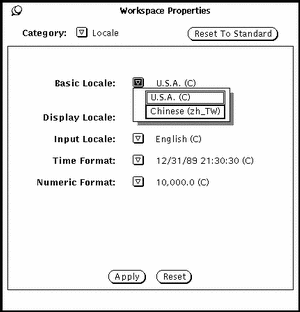
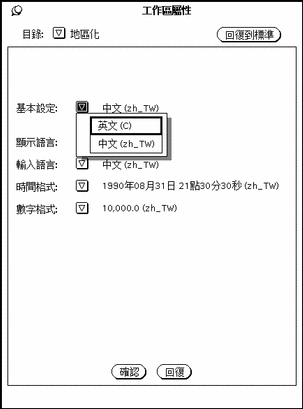
-
Click the Apply button to set the locale on the system.
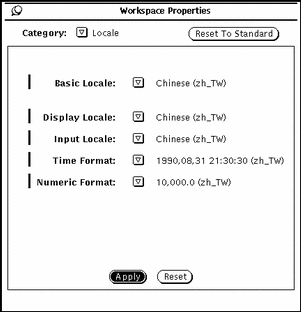
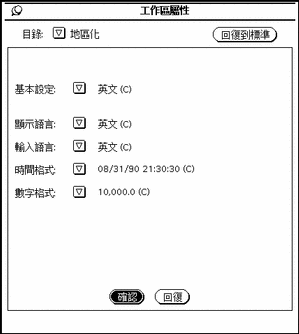
Clicking Apply applies these settings and overwrites your current .OWdefaults file. OpenWindows uses the information in this file to start your applications. For a description of the contents and functions of the .OWdefaults file, refer to Traditional Chinese Solaris System Administrator's Guide.
- © 2010, Oracle Corporation and/or its affiliates
