Interactive Configuration
The PGX32 configuration window is displayed (Figure 6-1).
Figure 6-1 PGX32 Configuration Window
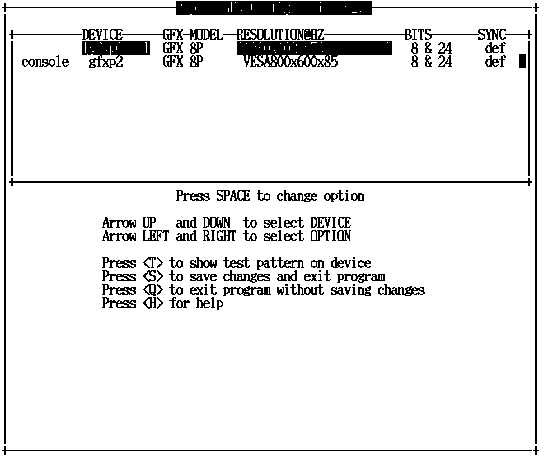
Table 6-1 describes the PGX32 configuration window.
Table 6-1 PGX32 Configuration Window|
Function |
Description |
|---|---|
|
Up and down arrows |
Selects the desired PGX32 device to modify. |
|
Left and right arrows |
Selects the parameter to modify (for example, screen resolution, bit-depth, or synchronization). |
|
Space bar |
Used to modify the parameter for the given PGX32 device (brings up a menu when applicable). |
|
T |
Puts a test pattern on the entire display. Press any key to return to the main screen. |
|
S |
Saves the current settings and exits the configuration window. |
|
H |
Help |
|
Q |
Exits the program without saving any changes. |
- © 2010, Oracle Corporation and/or its affiliates
