Expert3D Connectors
The Expert3D board has both internal and external I/O connectors. The internal connectors are used for multiviewing and the external ports are used for external video synchronization and stereo. Figure 8-1 shows the external I/O connectors.
Figure 8-1 Expert3D External Connectors
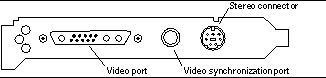
Stereo Connector
The stereo connector allows connection of stereo goggles to the Expert3D Graphics Accelerator. The stereo connector is a seven-pin DIN connector, as shown in Figure 8-2
Figure 8-2 Expert3D Stereo Connector
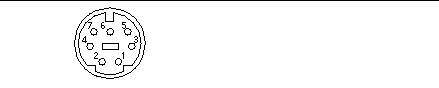
Table 8-4 lists the stereo cable signals.
Table 8-4 Expert3D Stereo Connector Signals|
Pin |
Description |
|---|---|
|
1 |
Ground |
|
2 |
5.0V (fused, will supply up to 300 mA, limited to 1.0A) |
|
3 |
+12V (fused, will supply up to 300 mA, limited to 1.0A) |
|
4 |
STEREO signal |
|
5 |
No connection |
|
6 |
No connection |
|
7 |
No connection |
The STEREO signal is a TTL-level, 50 percent duty cycle signal that switches between left and right stereo shutters, as shown in Figure 8-3.
Figure 8-3 Expert3D Stereo Signal

A stereo cable and goggles for use with the Expert3D Graphics Accelerator are available from the following source:
StereoGraphics Corporation 2171-H East Francisco Blvd. San Rafael, CA 94901 (415) 459-4500 FAX: 415-459-3020
Video Synchronization Port
The video synchronization port provides an input to the Expert3D board used to provide a periodic signal to which the display system attempts to lock its vertical refresh rate. This port uses a 75 ohm BNC male connector. A 75 ohm coax cable terminated with a female BNC connector is needed to connect to this port.
The video synchronization port supports the following formats:
-
NTSC composite video
-
PAL composite video
-
TTL, LVTTL, or CMOS-level compatible signal (50 Hz to 180 Hz), with a minimum low or high pulse of 100 nS (TBV)
Multiview Ports
The internal Multiview In and Multiview Out ports on the Expert3D card, shown as J1 and J2 in Figure 8-4, are used for cable connections from one Expert3D card to another. These ports are accessible only inside the workstation chassis.
Figure 8-4 Expert3D Multiview In and Multiview Out Connectors
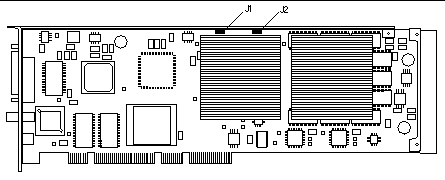
Configuring Multiple Expert3D Graphics Cards
You can frame lock only two Expert3D cards for multiviewing. When two Expert3D cards are used in a multiviewing configuration, one of the cards is designated as the master and the other as the slave.
-
When your system is first started, Solaris places all Expert3D cards in the system in master mode. To use the Expert3D cards for multiviewing, use the SUNWifb_config utility to set one of the cards to be the slave.
-
There can only be one master Expert3D card in a system.
-
You must choose a screen resolution supported by Expert3D and assure that each Expert3D monitor in frame lock is set to that resolution.
-
Refer to the boot man page for device location and device numbering information for how devices are numbered based on their physical location. You may select any device (that is, ifb0 or ifb1) to be the master Expert3D device.
To configure two Expert3D cards for multiviewing through frame locking:
-
Select an Expert3D card to designate as the master for the system.
One solution for designating an Expert3D to be the master is to use the Expert3D card that serves as the boot/console head for the system.
-
Make sure that each Expert3D card installed has the same screen resolution as the Expert3D in the master mode.
If the resolution on each Expert3D card is not the same, you must change it to match the Expert3D in master mode.
To check the resolution of an Expert3D card, use the SUNWifb_config utility. For example:
% SUNWifb_config -dev /dev/fbs/ifb0 -prconf
You must repeat this command for each Expert3D card in the system.
The SUNWifb_config utility displays the current screen resolution setting. It also displays additional information, such as whether the Expert3D card is a master or a slave.
If you need to change the resolution of an Expert3D card, use the SUNWifb_config utility. For example
:
% SUNWifb_config -dev /dev/fbs/ifb1 -res 1280x1024x76 now nocheck
-
Connect the frame lock multiview cable to each Expert3D card.
See Figure 8-4.
-
From the master Expert3D card display window, configure the other Expert3D card in slave mode.
To do this, use the SUNWifb_config utility.
% SUNWifb_config -dev /dev/fbs/ifb1 -slave on
You must configure each card separately.
Your system is now ready for frame lock and buffer swap synchronization software applications.
To reconfigure your Expert3D card from slave mode back to master mode, do one of the following:
-
Power cycle the system.
-
Use the SUNWifb_config utility. For example:
% SUNWifb_config -dev /dev/fbs/ifb1 -slave off
You must configure each card in slave mode separately.
- © 2010, Oracle Corporation and/or its affiliates
