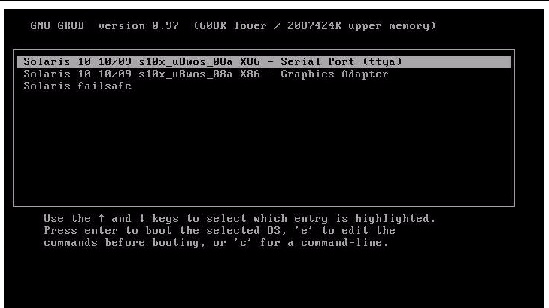Configuring the Preinstalled Solaris 10 Operating System
|
This chapter explains the steps for configuring the Oracle Solaris 10 Operating System (OS) that is preinstalled on the hard disk drive or solid state drive, if ordered. The preinstalled Solaris version is Solaris 10 10/09 or later.
| Note - Unlike with SPARC systems, you will not see the output of the preinstalled Solaris 10 image through a monitor when you power on the server. You will see the BIOS power-on self-test (POST) and other boot information output.
|
This chapter includes the following topics:
Configuration Worksheet
Before you begin configuring the operating system, use the worksheet in TABLE 5-1 to gather the information that you will need. You only need to collect the information that applies to your application of the system.
TABLE 5-1 Worksheet for Solaris 10 OS Configuration
|
Information for Installation
|
Description or Example
|
Your Answers:
Defaults (*)
|
|
Language
|
Select from the list of available languages for the Solaris 10 software.
|
English*
|
|
Locale
|
Select your geographic region from the list of available locales.
|
|
|
Terminal
|
Select the type of terminal that you are using from the list of available terminal types.
|
|
|
Network connection
|
Is the system connected to a network?
|
|
|
DHCP
|
Can the system use Dynamic Host Configuration Protocol (DHCP) to configure its network interfaces?
|
|
|
If you are not using DHCP, note the network address:
|
IP address
|
If you are not using DHCP, supply the IP address for the system.
Example: 129.200.9.1
|
|
|
Subnet
|
If you are not using DHCP, is the system part of a subnet?
If yes, what is the netmask of the subnet?
Example: 255.255.0.0
|
255.255.0.0*
|
|
IPv6
|
Do you want to enable IPv6 on this machine?
|
|
|
Host name
|
The host name chosen for your system.
|
|
|
Kerberos
|
Do you want to configure Kerberos security on this machine?
If yes, gather this information:
Default realm:
Administration server:
First KDC:
(Optional) Additional KDCs:
|
|
|
Name service
|
Name service
|
If applicable, which name service should this system use?
|
|
|
Domain name
|
Provide the name of the domain in which the system resides.
|
|
|
NIS+ and NIS
|
If you chose NIS+ or NIS, do you want to specify a name server, or let the installation program find one?
|
|
|
DNS
|
If you chose DNS, provide IP addresses for the DNS server. You must enter at least one IP address, but you can enter up to three addresses.
You can also enter a list of domains to search when a DNS query is made.
Search domain:
Search domain:
Search domain:
|
|
|
LDAP
|
If you chose LDAP, provide the following information about your LDAP profile:
Profile name:
Profile server:
If you specify a proxy credential level in your LDAP profile, gather the following information:
Proxy-bind distinguished name:
Proxy-bind password:
|
|
|
Default route
|
Do you want to specify a default route IP address, or let the Solaris installation program find one?
The default route provides a bridge that forwards traffic between two physical networks. An IP address is a unique number that identifies each host on a network.
You have the following choices:
- You can specify the IP address. An /etc/defaultrouter file is created with the specified IP address. When the system is rebooted, the specified IP address becomes the default route.
- You can let the Solaris installation program detect an IP address. However, the system must be on a subnet that has a router that advertises itself by using the Internet Control Message Protocol (ICMP) for router discovery. If you are using the command-line interface, the software detects an IP address when the system is booted.
- You can select None if you do not have a router or do not want the software to detect an IP address at this time. The software automatically tries to detect an IP address on reboot.
|
- Specify One
- Detect One
- None*
|
|
Time zone
|
How do you want to specify your default time zone?
|
- Geographic region*
- Offset from GM
- Time zone file
|
|
Root password
|
Choose a root password for the system.
|
|
Configuring Server RAID Drives
Configuring server RAID drives is not a supported feature with the preinstalled version of the Solaris 10 OS. If you need to configure your drives in a RAID configuration, see the Solaris 10 OS installation instructions in the Sun Blade X6270 M2 Server Module Installation Guide for Linux, Virtual Machine Software, and Oracle Solaris Operating Systems (821-0497).
Configuring the Preinstalled Solaris 10 Operating System
After you have completed the configuration worksheet, use the following procedure to configure the preinstalled Oracle Solaris software.
 Configure the Software Configure the Software
|
1. If you are not already logged in to ILOM, log in either locally from a serial connection, or remotely over the network.
See Log In to ILOM Using a Serial Connection or Log In to ILOM Using an Ethernet Connection.
2. If main power has not yet been applied to the server module, apply main power.
See Applying Main Power to the Server Module.
3. From the ILOM prompt, type the following command and answer the prompt:
-> start /SP/console
Are you sure you want to start /SP/console (y/n)? y
Serial console started.
|
System messages appear and then the GRUB menu (FIGURE 5-1) is displayed.
From the GRUB menu, you can choose whether you want to continue to direct the display to the serial port, or whether you want to redirect the display to a device connected to the video port.
FIGURE 5-1 GRUB Menu for Preinstalled Solaris
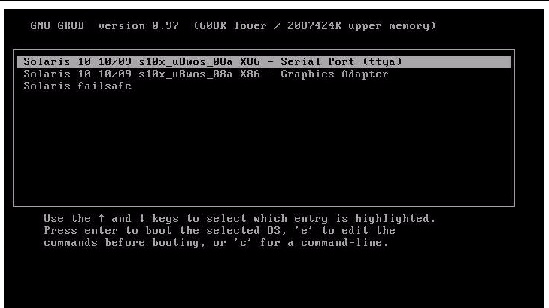
4. Use the up and down arrow keys to select one of the following options:
- To display output to the serial port, choose the following option:
Solaris 10 10/09 s10x_u8wos_u08a X86 - Serial Port (tty)
- To display output to the video port, choose the following option:
Solaris 10 10/09 s10x_u8wos_u08a X86 - Graphics Adapter
If you choose to display output to the video port, you must connect a device to the VGA connector on the server module’s dongle cable and complete the configuration from that device. For information about connecting devices to the server module, see Attaching Devices to the Server Using a Dongle Cable.
| Note - By default, the system displays the output to the serial port. If you do not select an option on the GRUB menu, after ten seconds, the GRUB menu is no longer available and the system continues with the output directed to the serial port.
|
5. Follow the Solaris 10 on-screen prompts to configure the software.
Use the information you entered in the Configuration Worksheet to respond to the prompts.
The screens that are displayed will vary, depending on the method that you chose for assigning network information to the server (DHCP or static IP address).
After you have entered the system configuration information, the server completes the boot process and displays the Solaris login prompt.
Solaris 10 Operating System User Information
This section provides pointers to information about the Solaris 10 Operating System.
Solaris 10 User Documentation
Solaris 10 OS documentation is available from the web at:
http://docs.sun.com
Select Solaris 10 to display the list of documents in the Solaris 10 Documentation Collection. Be sure to follow instructions specific to x86 systems, where they are specified.
- For the Solaris installation guides, see http://docs.sun.com/app/docs/coll/1236.1
- For the Solaris 10 administration guides, see http://docs.sun.com/apps/docs/coll/47.16
- For information about upgrading your system, see Solaris 10 10/09 Installation Guide: Solaris Live Upgrade and Upgrade Planning.
- For troubleshooting information, see Appendix A in Solaris 10 10/09 Installation Guide: Custom Jumpstart and Advanced Illustrations.
- See the Sun Blade X6270 M2 Server Module Product Notes for patch and other late-breaking information.
Solaris 10 documentation is also available on the Solaris Documentation DVD included with your Solaris OS software.
Using the Solaris Installation Program
The Solaris Installation Program on the Solaris 10 OS DVD can be run with a graphical user interface (GUI) or as an interactive text installer in a remote console. The Solaris Device Configuration Assistant is included in the Solaris Installation Program.
Follow the instructions for x86-based systems, not SPARC-based systems. For more information, see the Solaris 10 Release and Installation Collection for the version of the Solaris 10 Operating System you have installed. This documentation is available at:
http://docs.sun.com/app/docs/prod/solaris.10
After you configure the preinstalled Solaris OS, the Solaris Installation Program reboots the system and prompts you to log in. The system displays the message of the day, indicating the preloaded software that comes with your system.
Reinstalling the Solaris Operating System
If you want to reinstall the Solaris OS or to install a different version of the Solaris OS, refer to the Solaris 10 Installation Guide: Basic Installations (820-0176).
Download the Solaris Operating System
You can download software for the Solaris OS from the following sites:
- To download the Oracle Solaris 10 Operating System, go to:
http://www.oracle.com/technetwork/server-storage/solaris/downloads/index.html
- To download patches, go to the Oracle Support page at:
http://support.oracle.com
| Sun Blade X6270 M2 Server Module Installation Guide
|
821-0495-13
|
   
|
Copyright © 2010, Oracle and/or its affiliates. All rights reserved.