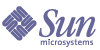
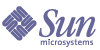
| |
| Sun Java System Directory Editor 1 2005Q1 Installation and Configuration Guide | |
Chapter 8
Backing Up and Restoring ConfigurationsThis chapter describes how to back up your configurations to a file and how to restore configurations from a file using Directory Editor. The information is divided into the following sections:
Accessing the Backup/Restore PageTo open the Backup/Restore page, select the Configure tab and then select the Backup/Restore tab. The Backup/Restore page is displayed as follows:
Figure 8-1 Backup/Restore Page
Backing Up Your ConfigurationThe Directory Editor back-up feature enables you to save your current configuration to a file or edit your configuration file with an XML editing tool.
To back up your configuration, use the following procedure:
- Click the Export a Configuration to File button.
- When the Opening config.xml dialog box displays (Figure 8-2), save the file to disk. (You must specify a file name and specify a folder in which to save the file.)
Figure 8-2 Specifying How Your Browser Should Open the File
- After making your selection, click OK to close the Opening config.xml dialog box.
You should now be able to open the configuration XML file in your browser.
At this point, you can edit the file, and then import it using the instructions provided in the next section, or store the file for backup purposes.
Restoring Your ConfigurationTo restore a configuration from a file, use the following procedure:
- Type the configuration path and file name in the Configuration File text box, or click Browse to locate the file you want to restore.
This file should be an XML file you created using the Backup function (described in the previous section). You can import the entire configuration or just part of the configuration as long as the XML is well-formed and valid.
- Click the Import a Configuration to File button.