Tour of the Front Panel
This section introduces the contents of the Main Panel and the subpanels:
-
Folders subpanel
-
Personal Applications subpanel
-
Personal Printers subpanel
-
Applications subpanel
-
Help subpanel
Your Front Panel may be customized with different or additional controls.
Main Panel
The Main Panel is the horizontal window at the bottom of the display
Table 4-1 describes the Main Panel controls.
Table 4-1 Main Panel Controls|
|
Name |
Click Behavior |
Drop Behavior |
Indicator Behavior |
|---|---|---|---|---|
|
|
None |
None |
Current time of day |
|
|
|
Starts the desktop Calendar application |
Dropping an appointment file adds the appointment to the calendar |
Current date |
|
|
|
(File Manager) |
Opens a File Manager view of your home folder |
Dropping a folder opens a File Manager view of that folder |
None |
|
|
Starts the desktop Text Editor application |
Opens the file in a new Text Editor window |
None |
|
|
|
Starts the desktop Mailer application |
Opens the contents of the file in Mailer's New Message window |
Changes appearance when new mail arrives |
|
|
|
Locks the display and keyboard. You must type your password to unlock the system. |
None |
None |
|
|
|
Workspace switch |
Changes workspaces |
None |
Indicates current workspace |
|
|
None |
None |
Blinks when the system is running an action |
|
|
 |
Displays the status of the default printer |
Prints the file on the printer |
None |
|
|
|
Begins logout from the current session |
None |
None |
|
|
|
Opens the desktop Style Manager application |
None |
None |
|
|
|
Opens an Application Manager window |
None |
None |
|
|
 |
Opens a Help Viewer window displaying the top level of help information |
Dropping a master volume file (*.sdl) opens a Help Viewer window with that help volume |
None |
|
|
|
Opens the Trash Can window |
Moves the file to the Trash Can |
Different appearance when empty and non-empty |
Folders Subpanel
Use the File Manager subpanel to access your home folder or to open a floppy diskette or CD-ROM that you have inserted into a disk drive.
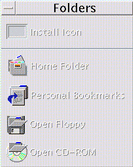
The following table describes the File Manager subpanel controls:
Table 4-2 Folders Subpanel Controls|
|
Name |
Click Behavior |
Drop Behavior |
Indicator Behavior |
|---|---|---|---|---|
|
 |
Install Icon |
None |
Installs an icon dragged from File Manger or Application Manager into the subpanel |
None |
|
|
Home Folder |
Opens your home folder displaying the top level file and folder information |
Opens a File Manager view of the dropped folder |
None |
|
|
Personal Bookmarks |
Opens your Personal Bookmarks folder displaying bookmarks |
Dropping text onto the control creates a file with a .url extension in the Personal Bookmarks folder |
None |
|
|
Open Floppy |
Opens one File Manager window for each readable floppy diskette you insert |
None |
Not Applicable |
|
|
Open CD-ROM |
Opens a File Manager window for each CD-ROM you insert |
None |
Not Applicable |
Personal Applications Subpanel
Use the Personal Applications subpanel for applications you use frequently. The default applications are Text Editor, Terminal, and Icon Editor.
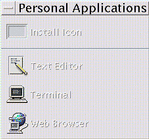
The following table describes the Personal Applications subpanel controls.
Table 4-3 Personal Applications Subpanel Controls|
|
Name |
Click Behavior |
Drop Behavior |
Indicator Behavior |
|---|---|---|---|---|
 |
None |
Installs an icon dragged from File Manger or Application Manager into the subpanel |
None |
|
|
Starts the desktop Text Editor application |
Opens the file in a new Text Editor window |
None |
||
|
|
Starts the desktop Terminal Emulator |
None |
None |
|
|
|
Starts the HotJava web browser if PATH contains the hotjava command |
None |
None |
Personal Printers Subpanel
Use the Personal Printers subpanel for printers you use frequently.
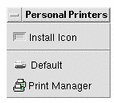
The following table describes the Personal Printers subpanel controls.
Table 4-4 Personal Printers Subpanel Controls|
|
Name |
Click Behavior |
Drop Behavior |
Indicator Behavior |
|---|---|---|---|---|
|
 |
None |
Installs an icon dragged from File Manger or Application Manager into the subpanel |
None |
|
|
|
Display the status of print jobs on the default printer |
Prints the file on the default printer or another printer of your choice |
None |
|
|
|
Starts the desktop Print Manager |
Prints the file on the default printer |
None |
Applications Subpanel
Use the Applications subpanel for system applications and tools you use frequently.
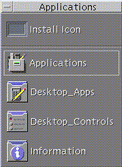
The following table describes the Applications subpanel controls.
Table 4-5 Applications Subpanel Controls|
Icon |
Name |
Click Behavior |
Drop Behavior |
Indicator Behavior |
|---|---|---|---|---|
|
|
Install Icon |
None |
Installs an icon dragged from File Manger or Application Manager into the subpanel |
None |
|
|
Applications |
Opens an Application Manager window |
None |
None |
|
|
Desktop_Apps |
Opens the Desktop_Apps folder |
None |
None |
|
|
Desktop_Controls |
Opens the Desktop_Controls folder |
None |
None |
|
|
Information |
Opens the Information folder |
None |
None |
Help Subpanel
The Help subpanel enables you to access the Help Manager, Desktop Introduction, and Front Panel help volumes, and On Item help and AnswerBook2.
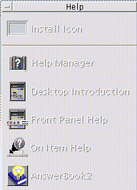
The following table describes the Help subpanel controls.
Table 4-6 Help Subpanel Controls|
|
Name |
Click Behavior |
Drop Behavior |
Indicator Behavior |
|---|---|---|---|---|
|
|
Install Icon |
None |
Installs an icon dragged from File Manager or Application Manager into the subpanel |
None |
|
|
Opens a Help Viewer window displaying the top level of help information |
Dropping a master volume file (*.sdl) opens that help volume |
None |
|
|
|
Displays the help volume "Introducing the Desktop" |
None |
None |
|
|
|
Displays the Front Panel help volume |
None |
None |
|
|
|
Provides on-item help for the Front Panel. Click this control, then click the control on which you want help. |
None |
None |
|
|
|
AnswerBook2 |
Displays AnswerBook2 viewer if you have AnswerBook2 installed. |
None |
None |
- © 2010, Oracle Corporation and/or its affiliates
