Running and Organizing Applications Using the Front Panel
The Personal Applications subpanel is a container for applications you use frequently.
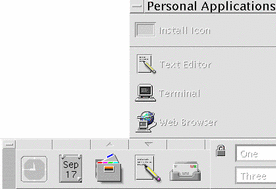
Initially, it contains:
Install Icon-Drop zone for adding applications to the subpanel.
Text Editor-Duplicates the control in the Main Panel. Opens the desktop Text Editor.
Terminal-Starts the desktop terminal emulator for entering commands manually.
Web Browser-Starts the Web browser to which your PATH defaults.
To Put an Application in the Personal Applications Subpanel
-
Open the application group containing the application you want to add.
-
Display the subpanel to which you want to add the application.
-
Drag the application from Application Manager to the Install Icon control in the Personal Applications subpanel.
To Run an Application from the Personal Applications Subpanel
To run the application, click its control.
If the application icon that was installed in the subpanel is a drop zone, the control is a drop zone too. You can run an application by dragging a data file from File Manager to its control.
To Replace the Main Panel Personal Applications Control
Initially, the Main Panel contains the Text Editor control. You can replace the Text Editor control with the control of your choice.
-
Add the application you want in the Main Panel to the Personal Applications subpanel.
See "To Put an Application in the Personal Applications Subpanel".
-
In the Personal Applications subpanel, point to the control you want in the Main Panel and choose Copy to Main Panel from the control's pop-up menu.
- © 2010, Oracle Corporation and/or its affiliates
