Starting a Terminal Window
There are several ways you can start a Terminal window:
-
From the Front Panel
-
From Application Manager
-
From File Manager
-
From the Window menu
-
From an existing Terminal window
To Start a Terminal Window from the Front Panel
-
Click the arrow above the Text Editor control (or the control that appears as the second one to the left of the workspace switches) in the Front Panel
-
Click the Terminal control in the Personal Applications subpanel.
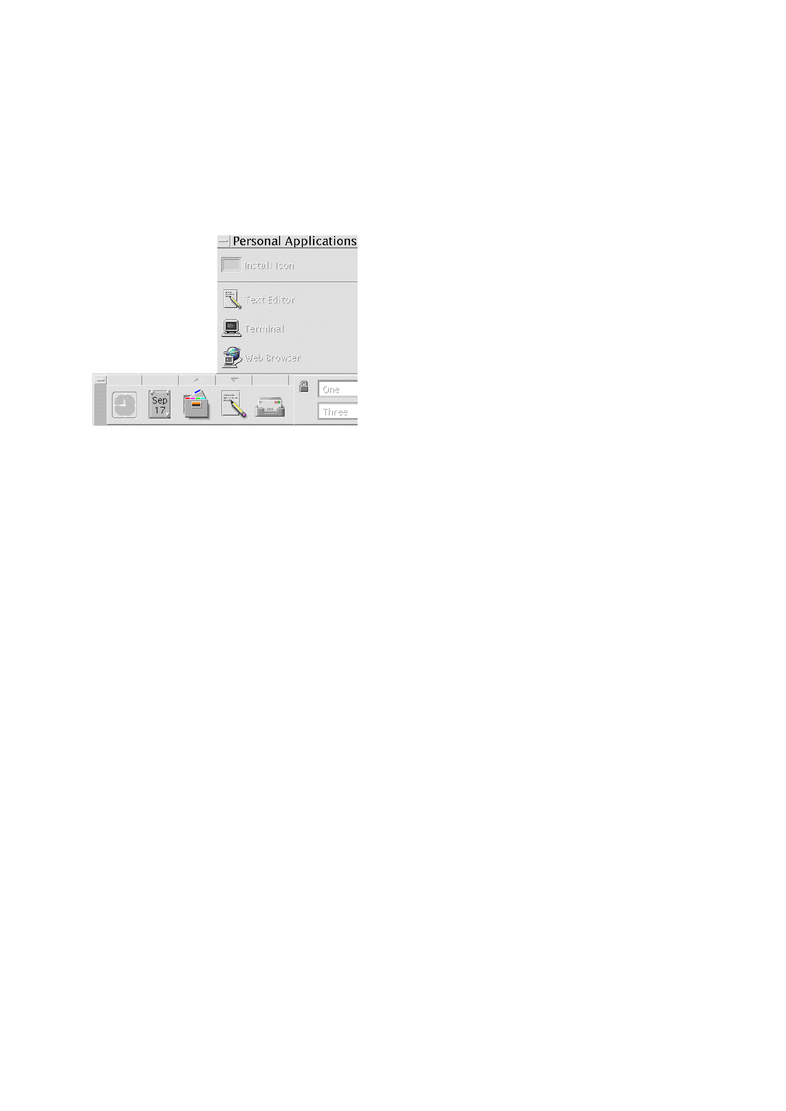
The default Terminal window appears.
To Start a Terminal Window from Application Manager
-
Click the Desktop_Apps control on the Front Panel.
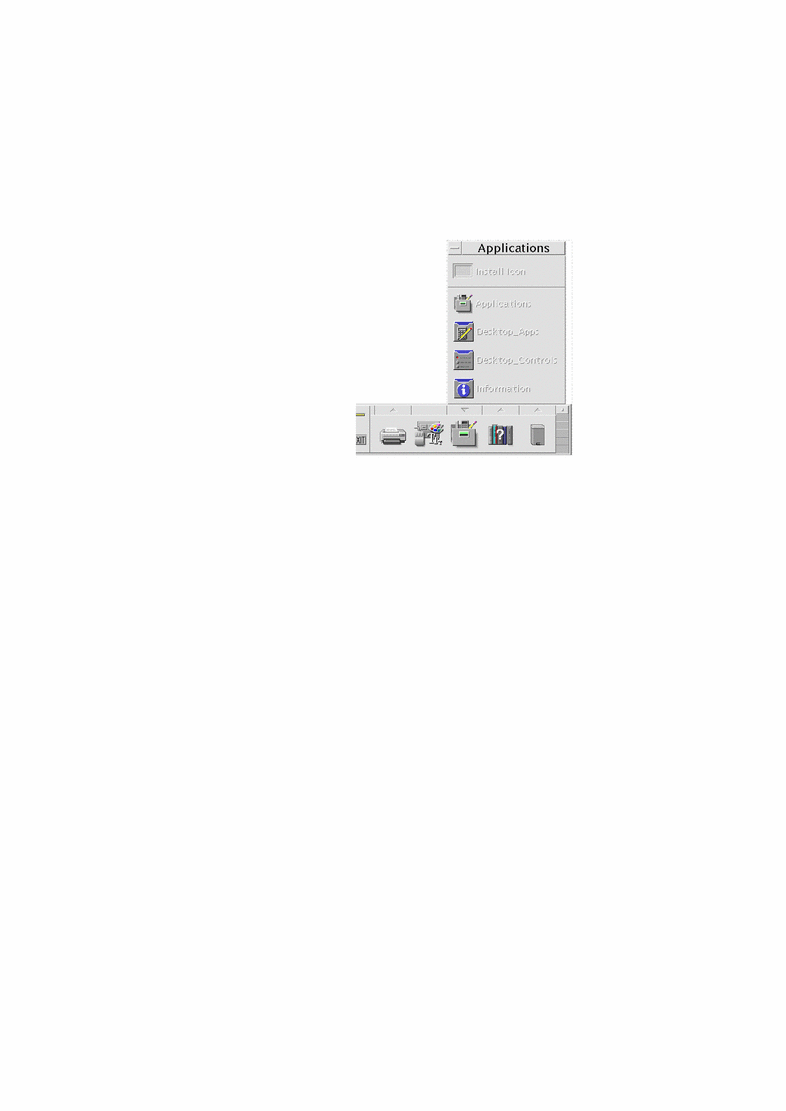
-
Double-click the Terminal icon (you may have to scroll down to see it).
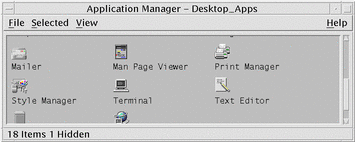
To Start a Terminal Window from File Manager
-
Click the File Manager control on the Front Panel.
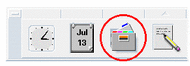
The File Manager window appears.
-
Choose Open Terminal from the File Manager File menu.
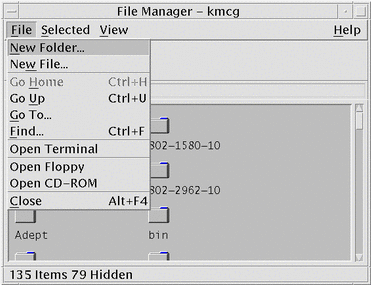
To Start a Terminal Window from the Window Menu
Choose New from the Window menu of an existing Terminal window.
An exact replica of the Terminal window appears.
- © 2010, Oracle Corporation and/or its affiliates
